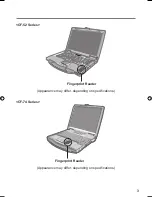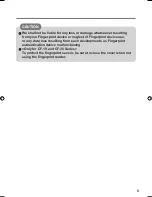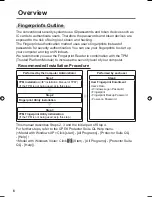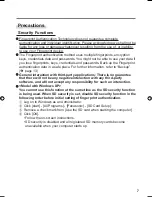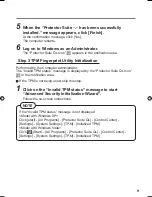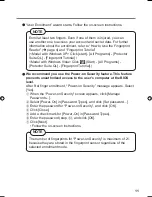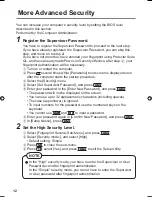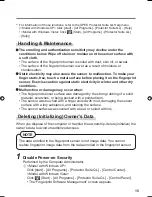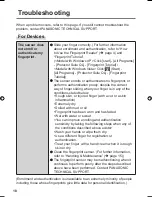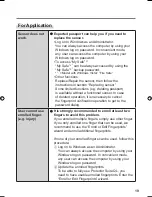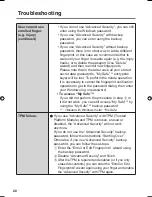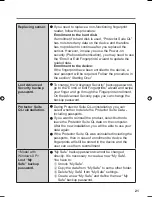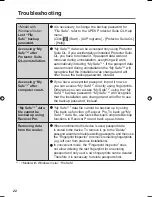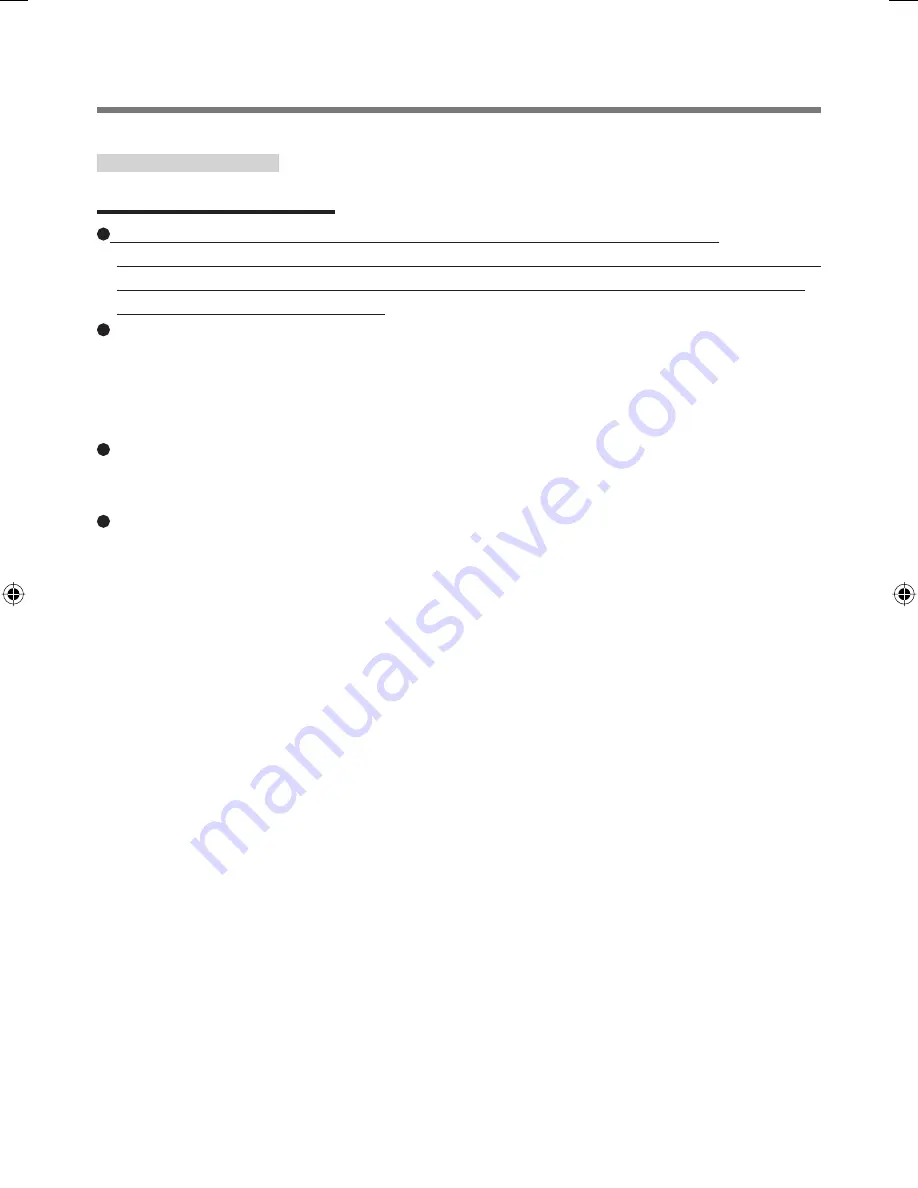
7
Precautions
Security Functions
Fingerprint Authentication Technology does not guarantee complete
authentication and individual identi
fi
cation. Please acknowledge we shall not be
liable for any loss or damage whatsoever resulting from the use of, or inability
to use your Fingerprint device.
The Fingerprint authentication method uses multiple
fi
ngerprints, encryption
keys, credentials data and passwords. You might not be able to use your data if
you lose
fi
ngerprints, keys, credentials and passwords. Back up the Fingerprint
authentication data in a safe place. For further information, refer to “Backup”.
(
Î
page 13)
General interaction with third-party applications: There is no guarantee
that there will not be any negative interaction with any third-party
software, and will not accept any responsibility for such an interaction.
<Model with Windows XP>
You cannot use this function at the same time as the SD security function
is being used. When SD security is set, disable SD security function in the
following order before initial setting of
fi
ngerprint authentication.
A
Log on to Windows as an Administrator.
B
Click [start] - [All Programs] - [Panasonic] - [SD Card Setup].
C
Remove a check mark from [Use the SD card when starting the computer].
D
Click [OK].
• Follow the on-screen instructions.
• SD security is disabled and all registered SD memory cards become
unavailable when your computer starts up.
00_FingerprintReader_US.indd 7
00_FingerprintReader_US.indd 7
30.01.2008 15:07:59
30.01.2008 15:07:59
Summary of Contents for Toughbook CF-74JDMBD2M
Page 26: ...26 Memo...
Page 27: ...27...