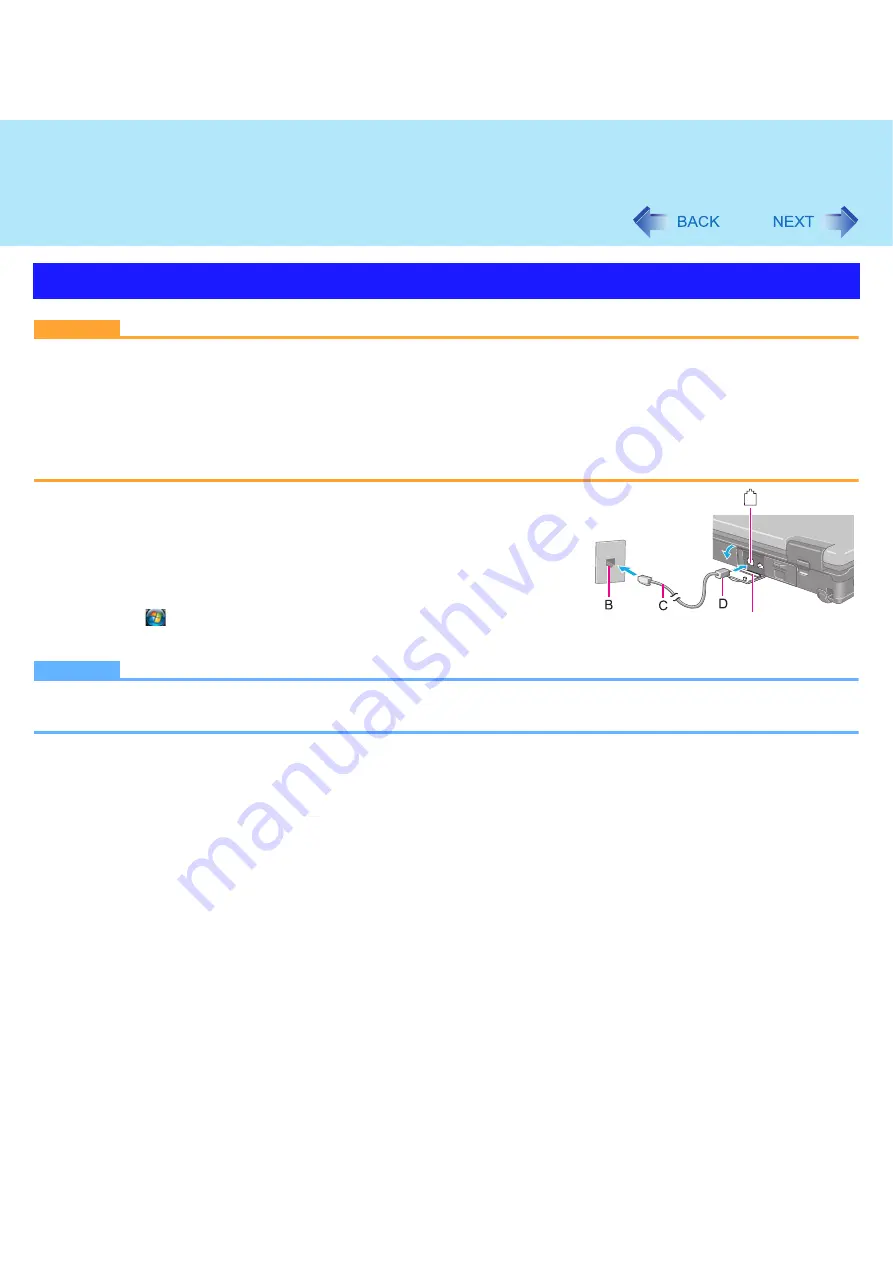
50
Modem
CAUTION
z
You cannot connect the modem to the following lines.
• Interphone
• Intercoms
• ISDN
z
Be sure to connect the telephone cable into the modem port, not into the LAN port.
z
Use a surge protector since the modem may be damaged by a sudden high voltage surge that may occur in the event
of a lightning strike.
1
Open the cover (A), and connect the computer and the
telephone jack (B) using the telephone cable
(included) (C).
z
Hold the cable so that the shape of the connector (D) matches the
port, and insert fully until it clicks.
2
Click (Start) - [Control Panel] - [Connect to the Inter-
net] - [Dial-up] and change the settings as necessary.
NOTE
z
Do not enter sleep or hibernation during communications.
z
To remove the cable, press and hold the lever and pull out.
Connecting the Internal Modem with a Telephone Jack
A
















































