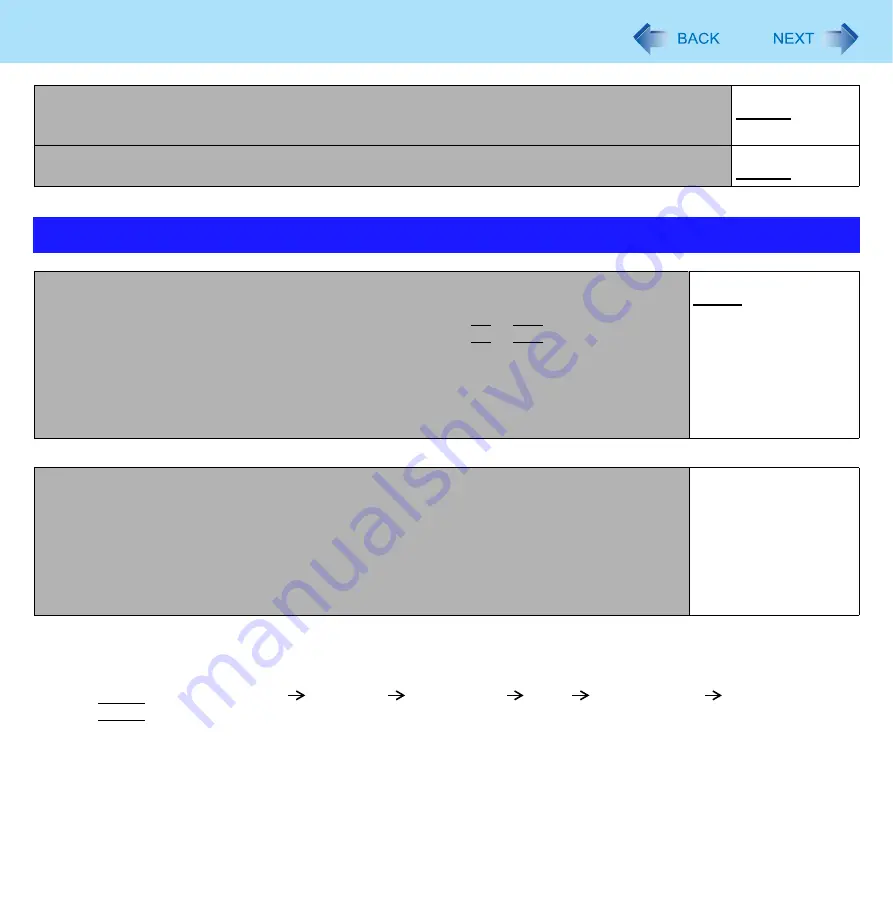
102
Setup Utility
Boot Option Priorities
To change the boot order
The default order is [USB Floppy Disk
[Hard Disk]
[Optical Drive]
[LAN]
[USB Hard Disk]
[USB Optical Drive].
z
Press
Enter
on the boot device you want to change and select the boot device from the following menu.
• When a selected boot device in the following menu already exists in either of the [Boot Option (#1 to #6)], the boot
device appears at the newly selected position by switching the positions with the original boot device that existed before
at the position.
• When you select [Disabled] in the following menu, the disabled [Boot Option] is ignored and the boot device in the next [Boot
Option] operates.
Port Replicator USB Port
• If [Port Replicator USB Port] is set to [Disabled], the LAN port of port replicator or the car mounter is
also disabled.
Disabled
Enabled
Legacy USB Support
Disabled
Enabled
Boot Menu
Boot Mode
• Setting [Fast] will skip the [Panasonic] boot screen normally displayed immediately after the computer
is turned on. The time required to display the Windows boot screen will become shorter.
Since the [Panasonic] boot screen is not displayed, press and hold
F2
‚ or
Del
‚ and turn the computer
on to start the Setup Utility.
• If the startup from USB devices is not possible, set [Compatible] and retry. However, setting
[Compatible] will require longer time to display the Windows boot screen than setting [Normal].
• You can set [Fast] by using Quick Boot Manager (
). If you clear all settings in
Quick Boot Manager, [Boot Mode] returns to [Normal].
Fast
Normal
Compatible
Boot Option #1
USB Floppy Disk
Boot Option #2
Hard Disk
Boot Option #3
Optical Drive
Boot Option #4
LAN
Boot Option #5
USB Hard Disk
Boot Option #6
USB Optical Drive
















































