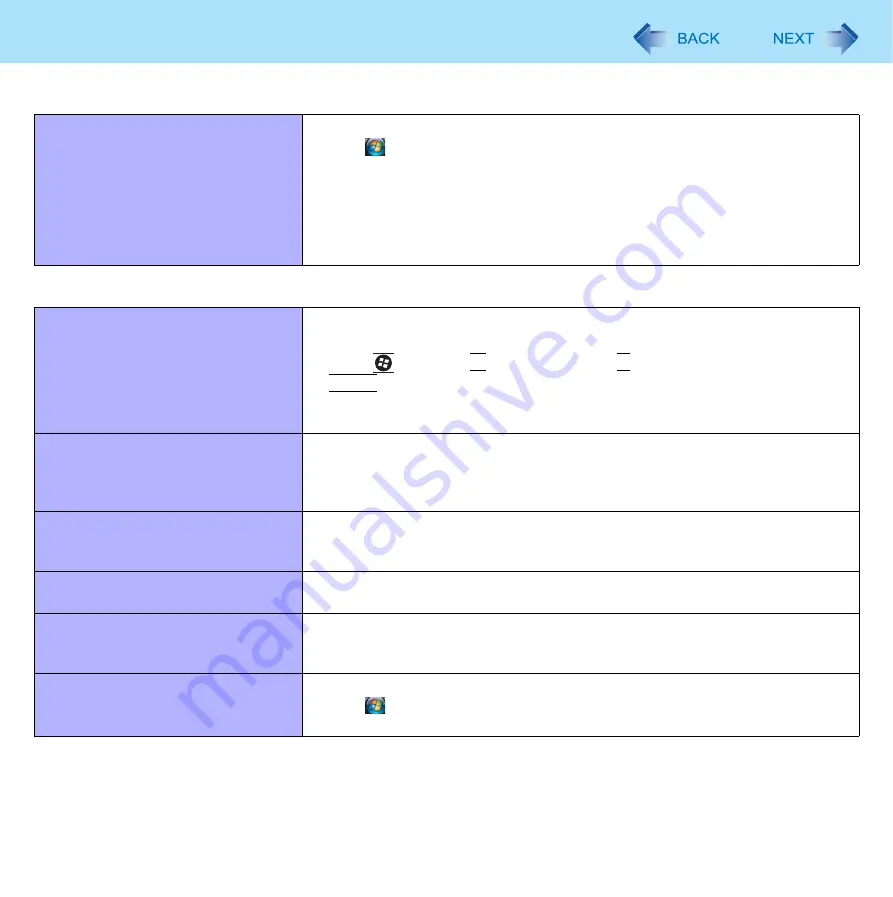
104
Troubleshooting (Advanced)
LAN transmission speed slows down
noticeably.
Poor performance during data trans-
mission via a PC Card (e.g., distorted
video image when writing to a DV
camera using an IEEE1394 PC Card).
<Only for model with wireless LAN>
Wireless LAN connection is cut.
Try the following settings.
Click
(Start) - [Control Panel] - [System and Maintenance] - [Power Options],
and select [High performance], then close the window.
Touch Pad / Touchscreen (only for model with touchscreen)
The cursor does not work.
Connect the external mouse correctly.
Restart the computer using the keyboard.
Press
and press 3 times, and press to select [Restart] and press
Enter
.
If the computer does not respond to keyboard commands, read “No response.”
(
Cannot input using the touch pad.
Set [Touch Pad] to [Enabled] in the [Main] menu of the Setup Utility (
The touch pad may be disabled by some mouse drivers. Check your mouse’s
operating instructions.
<Only for model with touchscreen>
Cannot point the correct position using
the included stylus.
Perform the touchscreen calibration (
<Only for model with touchscreen>
Cannot input using the touchscreen
Set [Touchscreen Mode] to [Auto] or [Tablet] in the [Main] menu of the Setup
Utility (
).
Cannot use scroll function of touch
pad on Internet Explorer.
Use Touchscreen.
Move the mouse cursor to outside of Internet Explorer, and return to Internet
Explorer.
Cannot use horizontal scroll function
of touchpad on Adobe Reader.
Make sure [Scroll Configuration] of the touchpad.
Click
(Start) - [Control Panel] - [Mouse] - [Touch Pad], and add a check mark
for [IntelliMouse Wheel mode] in [Scroll Configuration].
Connecting Peripherals























