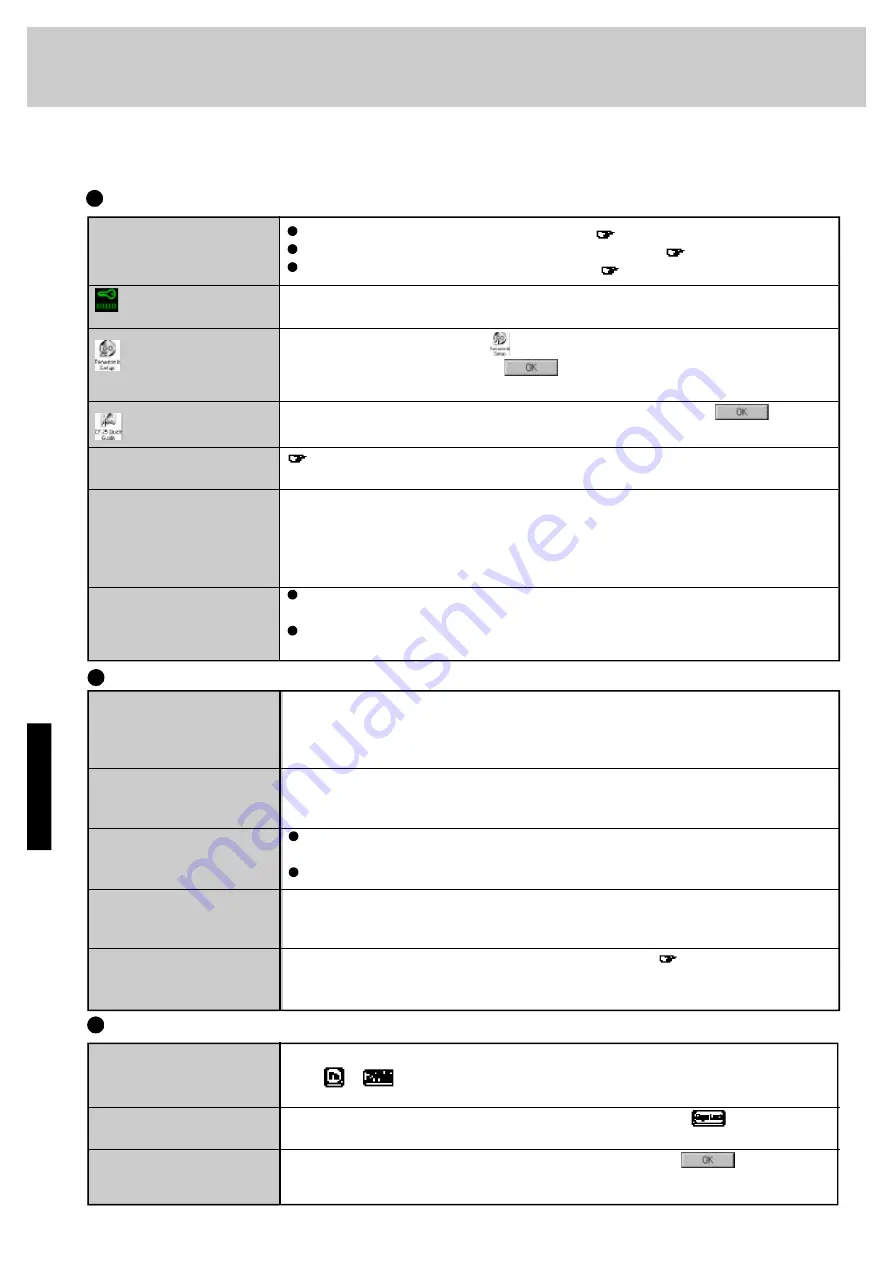
3 0
Dealing with Problems
When a problem occurs, please refer to this page. If you think it has to do with the software application you are using, please
read the related manual. If for some reason you still cannot figure out the problem, please consult your nearest Panasonic dealer.
Starting Up
The power indicator or bat-
tery indicator is not lit
is displayed
is not displayed
(Once this icon is executed, it will
not be displayed later)
is not displayed
[POST Start Up Error(s)] is
displayed
The pre-memory count,
Windows startup, or an op-
eration is extremely slow
The date and time are
incorrect
Check the cable connection for the AC adapter.
page 6
Check to see if a fully charged battery is properly installed.
page 14
Pressing the reset button will solve the problem.
page 42
Please input your password. If you have forgotten it, consult your nearest Panasonic dealer.
If before you double-click
it disappears, select [Start]-[Run], input
[c:\util\avapp\psetup.bat], and press
.
Select [Start]-[Run], input [c:\util\avapp\manual\seticon.bat], and press
.
page 29
Run [Load Default Settings (PnP)] in the Setup Utility. This will restore the Setup Utility's
settings to their default values (except the password settings). Then, the Setup Utility must be
run once again for you to input the appropriate operating environment settings. (The processing
speed depends on the application software used, so this operation may not cause the processing
speed to increase.)
You can set the date and time through [Date/Time] in [Start] - [Settings] - [Control Panel].
Another way is with the DATE and TIME commands in MS-DOS.
If you continue to experience problems, the internal battery maintaining the clock may
need to be replaced. Please consult your nearest Panasonic dealer.
The red battery indicator
lights.
Repeated beeps sound while
the computer is in use.
The red battery indicator
lights, a beep sounds
The red indicator blinks
The red indicator lights
(or
a 99% reading is displayed)
for
an extended period of time
After the AC adapter is con-
nected, the orange indicator
blinks five times
The battery level is low. Connect the AC adapter or replace the battery pack with a fully
charged one. If you have neither the adapter nor an extra battery, save your data and power
off your computer.
The battery temperature has risen due to electrical discharge caused by a large load. Connect
the AC adapter, set the power-saving function, and turn down the brightness of the display to
reduce the load on the battery.
The battery pack or recharging function may be defective. Quickly remove the battery
pack and disconnect the AC adapter, then connect them again.
If the problem persists, consult your nearest Panasonic dealer.
When the battery pack is fully charged, turn on your computer, unplug the AC adapter, then
completely discharge the battery.
Unable to charge because of an improper temperature range.
page 15
Battery Indicator
Character Input
Unable to input anything
but numerals
Only capital letters are
being input
How to input European
characters (ß, à, ç) or
symbols is unclear
If
NumLk
and
Key Pad
are on, the Numeric Key Pad is ON. To switch it OFF,
press
+
.
If
CapsLock
is on, the Caps Lock is ON. To switch it OFF, press
.
Select [Start] - [Run], input [c:\windows\charmap.exe] and press
. The Character
Map will be displayed. Point to the desired font name and select it.
Artisan Technology Group - Quality Instrumentation ... Guaranteed | (888) 88-SOURCE | www.artisantg.com






























