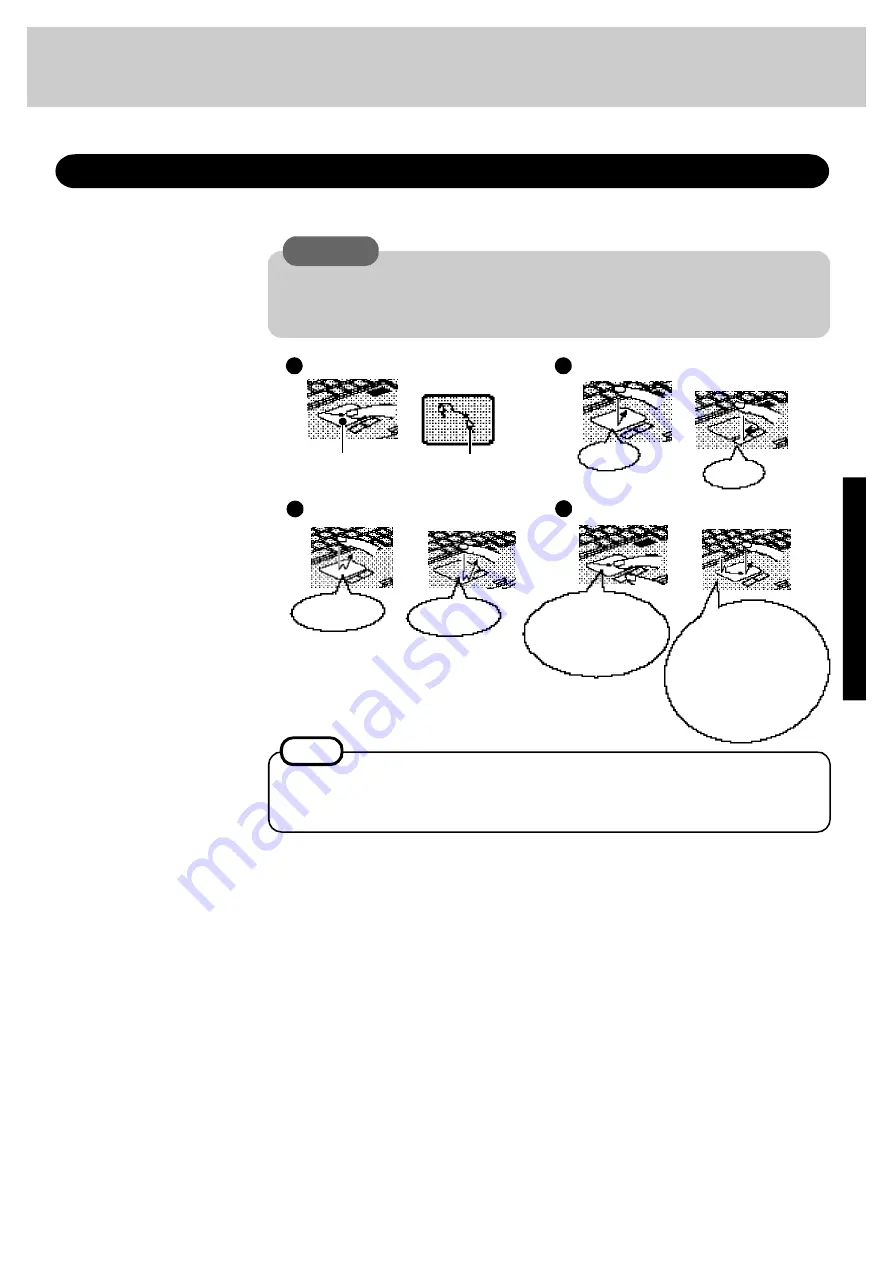
9
C u r s o r
Use the touch pad to move the cursor on the display and perform normal computer operations. It
is not necessary to apply too much pressure on the work surface.
Work Surface
Moving the cursor
C A U T I O N
Do not turn the computer ON while your fingers are in contact with the touch pad. The
operation of the touch pad may be affected. If operation is affected, wait at least five
seconds before using the computer.
Using the Touch Pad
Double-clicking
Dragging
Clicking
N O T E
o r
o r
To change the touch pad settings, select [Mouse] in [Start] - [Settings] - [Control Panel].
Even if [Left-handed] is selected in the mouse settings, tapping the touch pad will have the
same effect as clicking the left button of the touch pad.
T w o q u i c k
t a p s
o r
Two quick taps, but on
the second tap leav-
ing your finger down
( a p p l y i n g p r e s s u r e )
and moving it on the
work surface. One tap
when your finger will
“drop” the object.
W h i l e h o l d i n g
d o w n t h e b u t t o n ,
m o v i n g y o u r f i n -
g e r o n t h e w o r k
s u r f a c e
O n e t a p
O n e t a p
T w o q u i c k
t a p s
Artisan Technology Group - Quality Instrumentation ... Guaranteed | (888) 88-SOURCE | www.artisantg.com











































