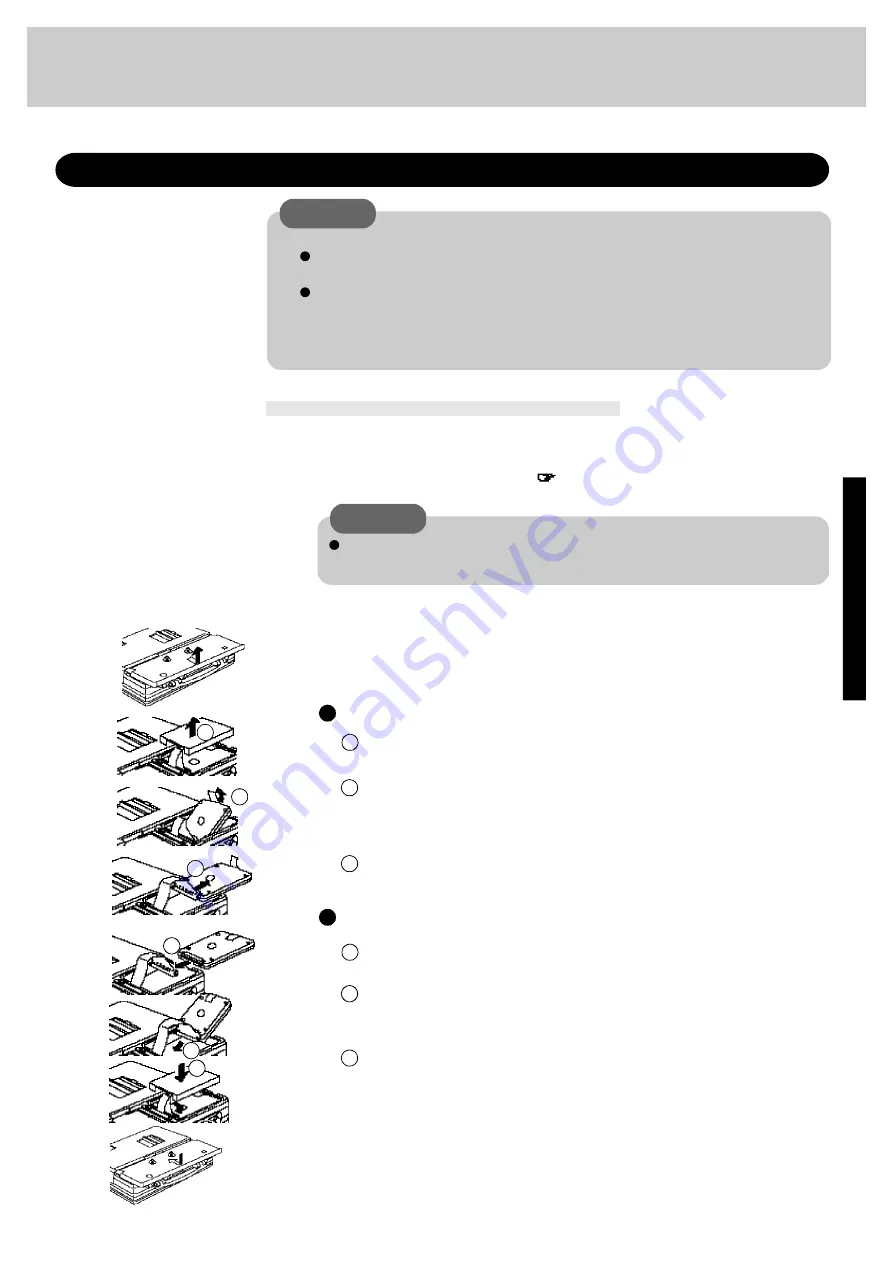
2 7
To change your hard disk, consult your nearest Panasonic Dealer or authorized Service Center
3
Removing the hard disk
2
1
Do not shut down using the suspend or hibernation mode.
Power off your computer
(
page 10)
4
Installing the hard disk
C A U T I O N
Do not install or remove peripherals while your computer is in the suspend or
hibernation mode; abnormal operation may result.
C A U T I O N
To customers:
To change your hard disk, consult your nearest Panasonic dealer or authorized Service
Center.
Be sure to back up all important data before the change.
To technicians (at a Panasonic dealer or authorized Service Center):
Be careful when replacing the hard disk. The hard disk is extremely sensitive to shock.
In addition, static electricity could later affect some internal components.
Installing/Removing the hard disk
(For technicians at Panasonic dealer or authorized Service Center)
2
1
Remove the dampers protective cover.
3
Lift out the hard disk.
Detach the cable connected to the hard disk.
1
2
3
2
1
Attach a new hard disk.
3
Return the hard disk into the computer. Be sure that the damper does not get
entangled at the bottom of the hard disk.
Place the damper protective cover back onto the computer.
1
2
3
Put the cover back into place and then fasten the screw
Loosen the screw, and then take off the cover
Turn your computer over. Then, loosen the screw with a screwdriver and remove the
cover.
Artisan Technology Group - Quality Instrumentation ... Guaranteed | (888) 88-SOURCE | www.artisantg.com






























