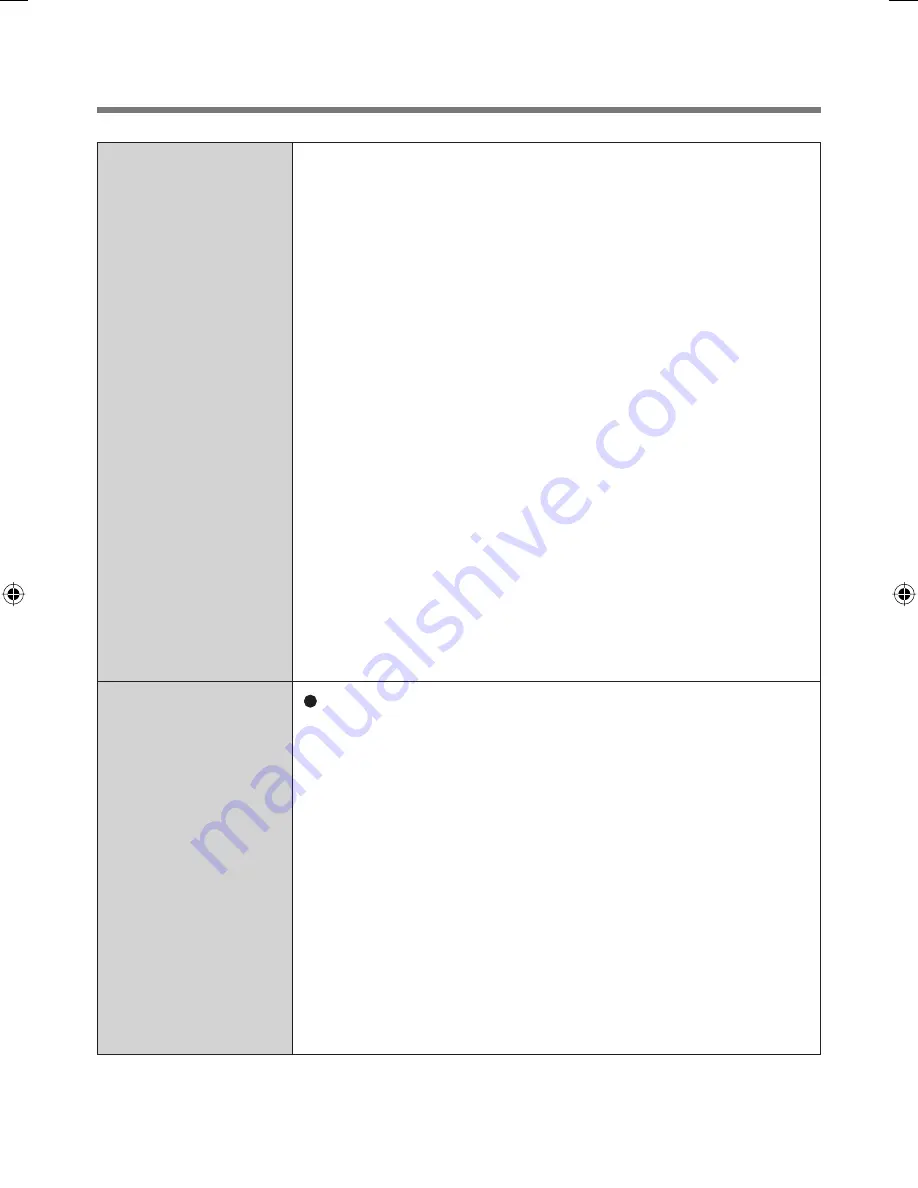
20
Troubleshooting
User cannot use
enrolled
fi
nger.
(e.g. injury)
(continued)
• If you do not use “Advanced Security”, you can still
enter using the Windows password.
• If you use “Advanced Security” with backup
password, you can enter using the backup
password.
• If you use “Advanced Security” without backup
password, there is no other way to add a different
fi
ngerprint. In this case we recommend either to
wait until your
fi
nger is usable again (e.g. the injury
heals), or to delete the passport (Use “Delete”
wizard) and then reenroll new
fi
ngerprints.
Please note that in the latter case all your stored
secret data (passwords, “My Safe”
*
2
encryption
keys) will be lost. To perform the delete operation
it is necessary to cancel the
fi
ngerprint veri
fi
cation
operation to get to the password dialog, then enter
your Windows log on password.
• To access “My Safe”
*
2
If you did not perform the procedure in step
B
or
it did not work, you can still access “My Safe”
*
2
by
using the “My Safe”
*
2
backup password.
*
2
: <Model with Windows Vista> “File Safe”
TPM failure.
If you use “Advanced Security” with TPM (Trusted
Platform Module) and TPM is broken, erased or
disabled, the “Advanced Security” will not work
anymore.
If you do not use the “Advanced Security” backup
password, follow the instructions “Starting Over”.
Otherwise, if you use “Advanced Security” backup
password, you can follow these steps:
A
Enter the “Enroll or Edit Fingerprints” wizard using
the backup password.
B
Disable “Advanced Security” and
fi
nish.
C
After the TPM is repaired and enabled (or if you only
erased its contents) you can enter the “Enroll or Edit
Fingerprints” wizard again using your
fi
nger and enable
the “Advanced Security” with TPM again.
00_FingerprintReader_UK.indd 20
00_FingerprintReader_UK.indd 20
30.01.2008 15:06:14
30.01.2008 15:06:14
Summary of Contents for Toughbook CF-18BCAGCMM
Page 26: ...26 Memo...
Page 27: ...27...









































