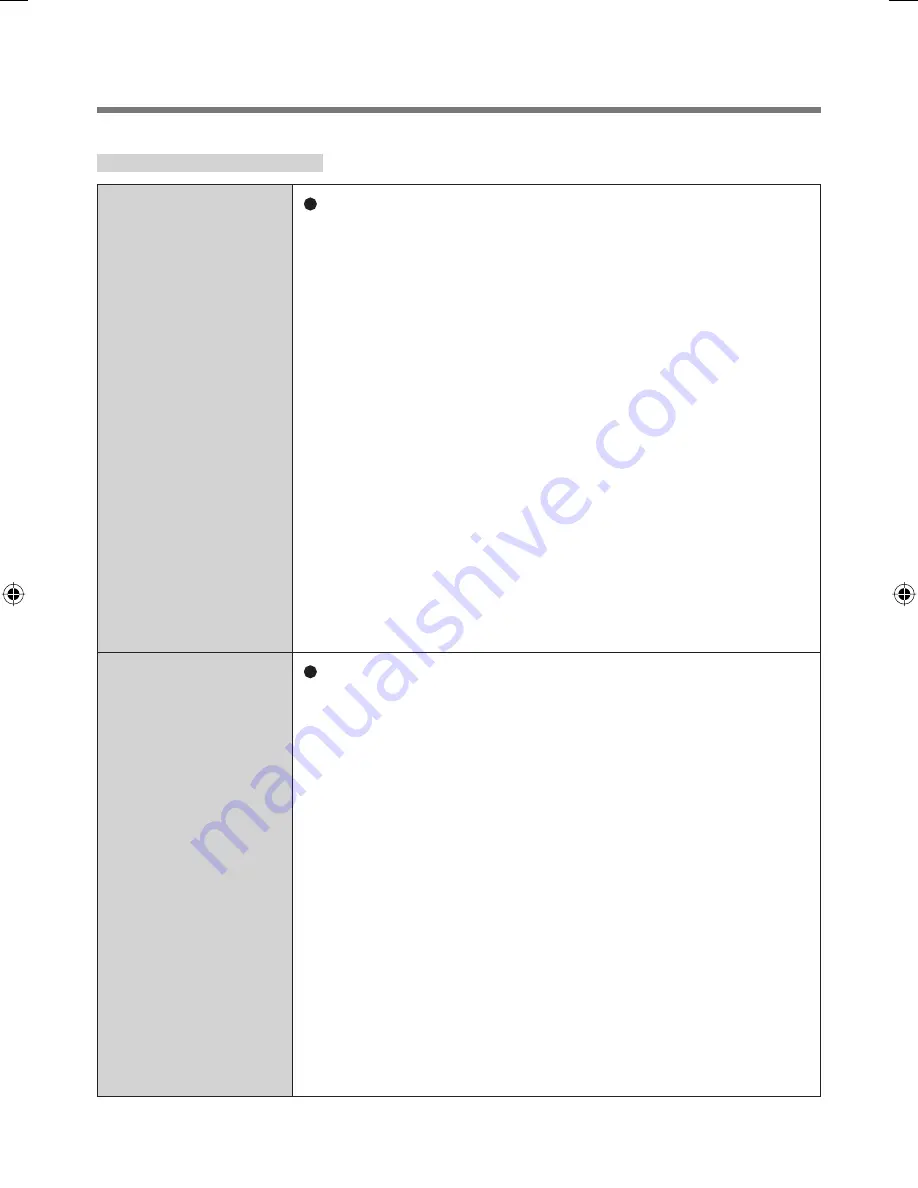
19
For Application
Sensor does not
work.
Exported passport can help you if you need to
replace the sensor.
• Log on to Windows as an Administrator.
You can always access the computer by using your
Windows log on password. In convenient mode,
any user can access the computer by using your
Windows log on password.
• To access “My Safe”
*
1
“My Safe”
*
1
can be always accessed by using the
“My Safe”
*
1
backup password.
*
1
: <Model with Windows Vista> “File Safe”
• Other functions
Replace/Repair the sensor, then follow the
instructions in section “Replacing sensor”.
Some limited functions (e.g. deleting passport)
is available without a functional sensor. In case
of deleted operation, it is necessary to cancel
the
fi
ngerprint veri
fi
cation operation to get to the
password dialog.
User cannot use
enrolled
fi
nger.
(e.g. injury)
It is strongly recommended to enroll at least two
fi
ngers to avoid this problem.
If you enrolled multiple
fi
ngers, simply use other
fi
nger.
If you only enrolled one
fi
nger that can be used, we
recommend to use the “Enroll or Edit Fingerprints”
wizard and enroll additional
fi
ngerprints.
If none of your enrolled
fi
ngers can be used, follow this
procedure:
A
Log on to Windows as an Administrator.
You can always access the computer by using your
Windows log on password. In convenient mode,
any user can access the computer by using your
Windows log on password.
B
Update the enrolled
fi
ngerprints.
To be able to fully use Protector Suite QL, you
need to have usable enrolled
fi
ngerprints. Enter the
“Enroll or Edit Fingerprints” wizard.
00_FingerprintReader_UK.indd 19
00_FingerprintReader_UK.indd 19
30.01.2008 15:06:14
30.01.2008 15:06:14
Summary of Contents for Toughbook CF-18BCAGCMM
Page 26: ...26 Memo...
Page 27: ...27...










































