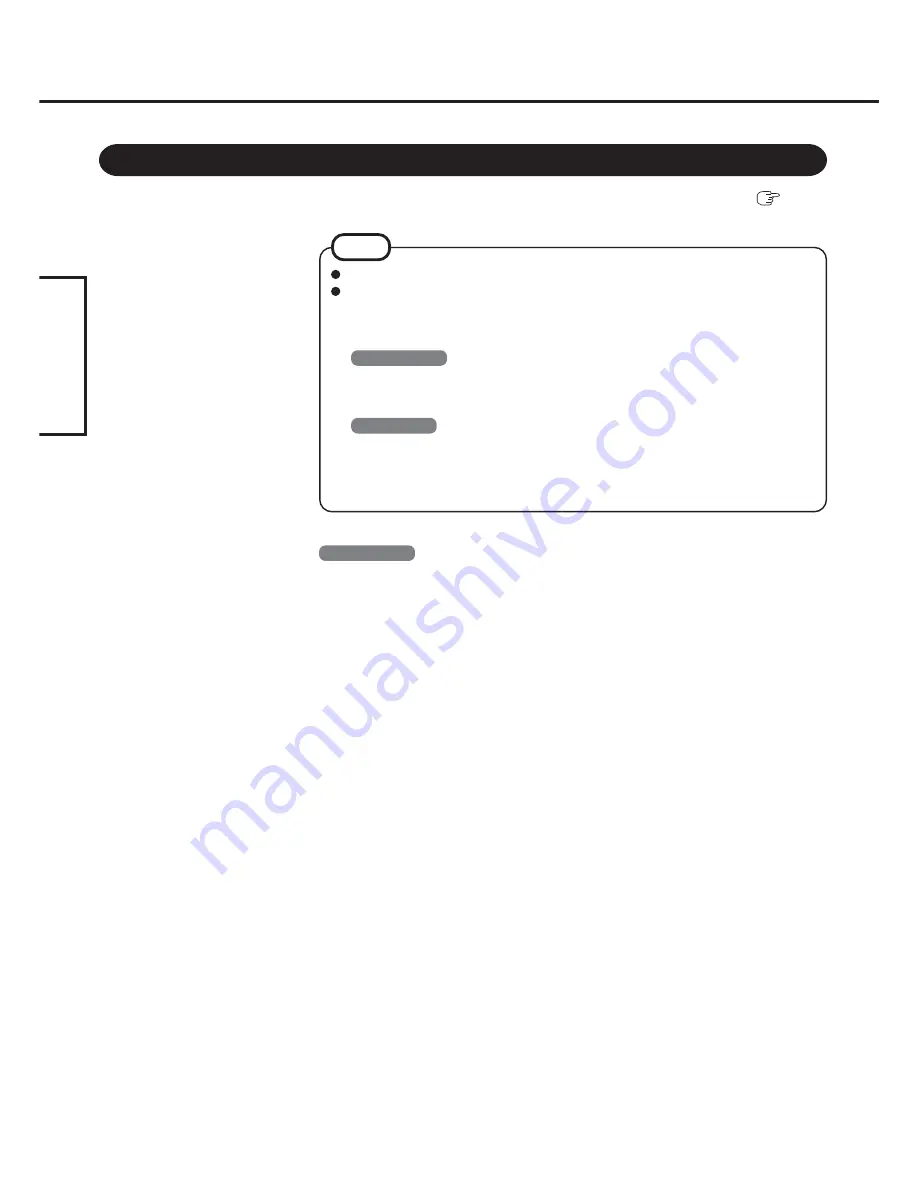
4
ENGLISH
Connecting to Bluetooth Devices
When [Found New Hardware Wizard] is displayed, select [Cancel].
<For MUI (Multilingual User Interface) OS version>
Install the driver before you change the setting of language. If you have already
changed it, set the language to the default values in the following menu.
After the installation completes, change the setting of language.
Windows 2000
[Start] - [Settings] - [Control Panel] - [Regional Options]
• [Your locale (location)] - [English (United States)]
• [Menus und dialogs] - [English]
Windows XP
[Start] - [Control Panel] - [Date, Time, Language and Regional Options] - [Regional
and Language Options]
• [Regional Options] - [Standards and Formats] - [English (United States)]
• [Languages] - [Language used in menus and dialogs] - [English]
NOTE
Perform the following procedure after completing the first-time use operation (
Operat-
ing Instructions “First-time Operation”).
Installing Bluetooth Driver
Windows 2000
1
Connect the CD drive (optional), and install the driver if nec-
essary.
2
Place the Bluetooth Software CD-ROM into the CD drive.
3
Select [Start] - [Run], enter “d
*
:\btw\setup.exe”, and then se-
lect [OK].
4
At [Welcome to the InstallShield Wizard for WIDCOMM
Bluetooth Software...], select [Next].
5
After reading the license agreement, select [I accept the terms
in the license agreement], and select [Next].
6
At [Destination Folder], select [Next].
7
At [Ready to Install the Program], select [Install].
8
At [Driver Signature Notice], select [OK].
9
At [InstallShield Wizard Completed], select [Finish].
10
Select [Yes] to restart the computer.
11
Select [Start] - [My Bluetooth Places].
12
Select the locations where you want the icon to appear, and
select [Next].
Summary of Contents for Toughbook CF-18 Series
Page 30: ...Memo 30...
Page 31: ...31...
Page 32: ...CPE1245ZB 2003 Matsushita Electric Industrial Co Ltd All Rights Reserved...





































