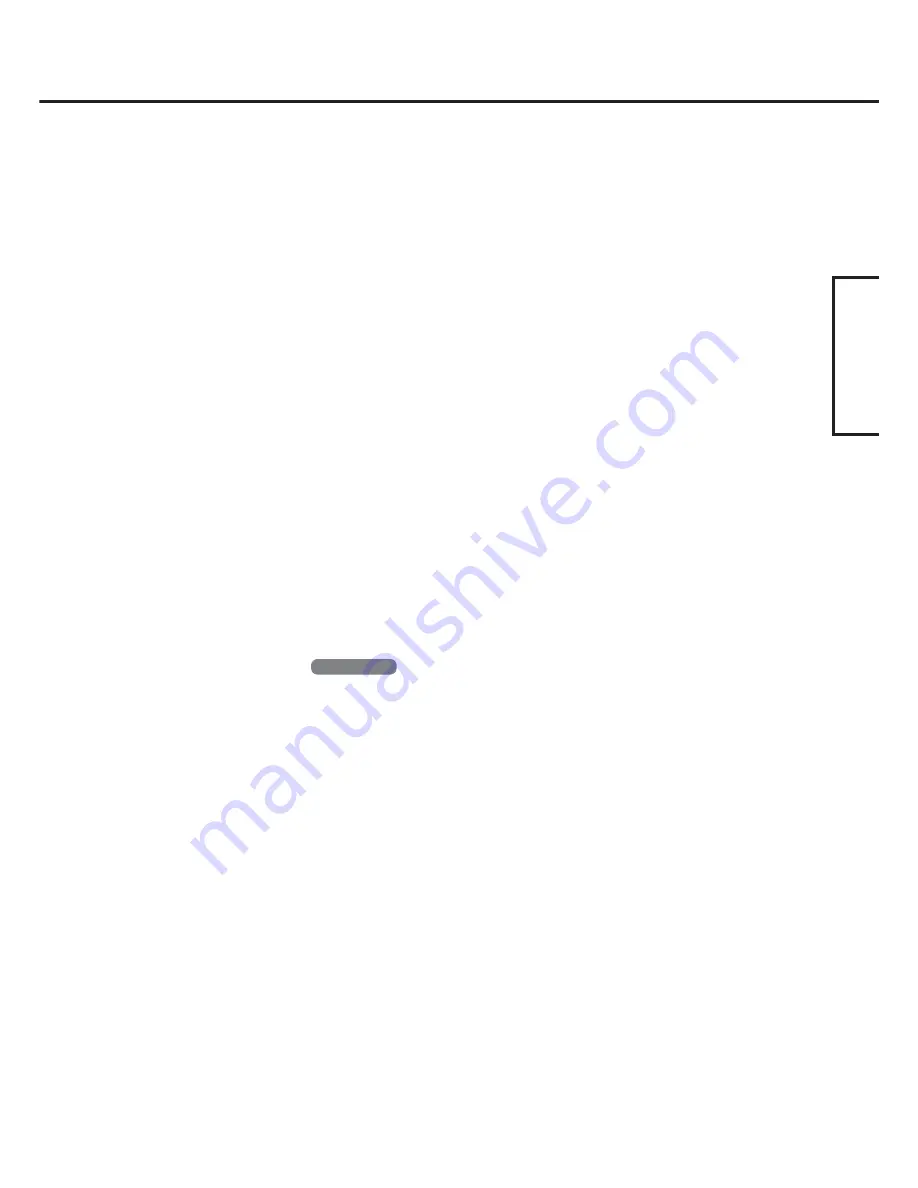
5
ENGLISH
Windows XP
1
Connect the CD drive (optional), and install the driver if nec-
essary.
2
Place the Bluetooth Software CD-ROM into the CD drive.
3
Select [Start] - [Run], enter “d
*
:\btw\setup.exe”, and then se-
lect [OK].
4
At [Welcome to the InstallShield Wizard for WIDCOMM
Bluetooth Software...], select [Next].
5
After reading the license agreement, select [I accept the terms
in the license agreement], and select [Next].
6
At [Destination Folder], select [Next].
7
At [Ready to Install the Program], select [Install].
8
At [Driver Signature Notice], select [OK].
9
At [InstallShield Wizard Completed], select [Finish].
10
Select [Start] - [All Programs] - [My Bluetooth Places].
13
Enter the computer name, set [Computer type] to [Laptop],
and then select [Next].
14
Select [Next].
15
At [Choose the services that this computer will offer:], se-
lect [Next].
16
Select [Skip].
17
Select [Finish].
18
Select [Start] - [Run], enter “d
*
:\btswitch\setup.exe”, and then
select [OK].
19
At [Welcome to the InstallShield Wizard for Bluetooth
Switch...], select [Next].
20
Select [Yes, I want to restart my computer now], and select
[Finish].
The computer will restart.
21
Remove the CD-ROM and the CD drive.
*
“d” is the drive letter of the CD drive. You can change the letter to suit your preference.
Summary of Contents for Toughbook CF-18 Series
Page 30: ...Memo 30...
Page 31: ...31...
Page 32: ...CPE1245ZB 2003 Matsushita Electric Industrial Co Ltd All Rights Reserved...




















