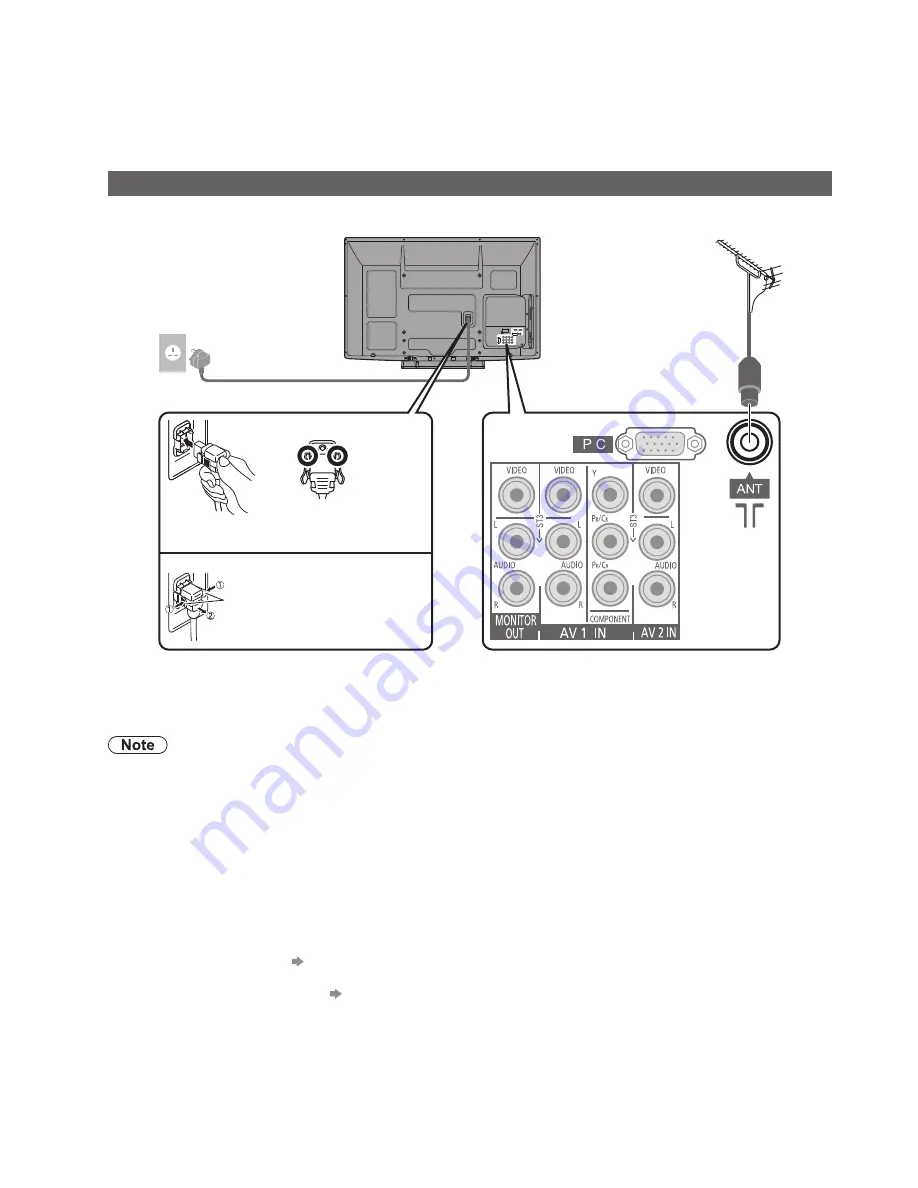
Mains lead (supplied)
Push until both side
tabs click
Make sure that
the mains lead is
securely fixed.
To remove from the TV:
●
Press both tabs and pull on
mains connector to release
tabs
AC 220 - 240 V, 50 / 60 Hz
(TH-P42X20P / TH-46X20P /
TH-50X20P: AC 110 - 240 V,
50 / 60 Hz)
Aerial
RF cable
8
Basic Connection
External equipment and cables shown are not supplied with this TV.
Please ensure that the TV is disconnected from the mains socket before attaching or disconnecting any leads.
When disconnecting the main lead, be absolutely sure to disconnect the main plug at the socket outlet first.
Rear of the TV
TV only
Mains plug types vary between countries.
●
Do not put the RF cable close to the mains lead to avoid noise.
●
Do not place the RF cable under the TV.
●
To obtain optimum quality picture and sound, an aerial, the correct cable (75
Ω
coaxial) and the
●
correct terminating plug are required.
If a communal aerial system is used, you may require the correct connection cable and plug
●
between the wall aerial socket and the TV.
Your local Television Service Centre or dealer may be able to assist you in obtaining the correct
●
aerial system for your particular area and the accessories required.
Any matters regarding aerial installation, upgrading of existing systems or accessories required, and
●
the costs incurred, are the responsibility of you, the Customer.
To obtain optimum quality picture, select either an Aerial or a cable TV network.
●
VIERA Link connection
●
p. 34
Read the manual of the equipment, too.
●
Other equipment connection
●
p. 38 and p. 39
Connecting aerial










































