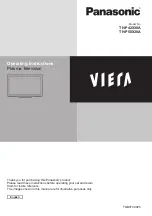VIERA
Link “HDA
VI Control
TM
”
PROGRAMME
INDEX HOLD
TEXT
TV
AV
REC
OPTION
R
G
Y
B
POWER
POWER
INPUT
PC
MENU SURROUND OFF TIMER
EXIT
ASPECT
RETURN
F.P.
RECALL
MUTE
37
Advanced
Features available
(Using VIERA Link Menu)
These functions may not work properly depending on the connected equipment.
●
Image or sound may not be available for the first few seconds when input mode is switched.
●
Easy playback may be available by using the remote control for Player theatre, Blu-ray Disc theatre
●
or Amplifier. Read the manual of the equipment.
“HDAVI Control 5” is the newest standard (current as of December, 2009) for HDAVI Control
●
compatible equipment. This standard is compatible with conventional HDAVI equipment.
To confirm this TV’s version of HDAVI Control
●
“System Information” (p. 26)
Access and control the speaker volume
You can control the theatre speaker with this TV remote control by pointing at the TV’s signal
receiver.
If you cannot operate, check the settings and the equipment
●
“Summary of features”, “Connection”, “Preparations” (p. 34, 35)
Display “VIERA Link Menu”
Select “Speaker Selection”
VIERA Link Menu
VIERA Link Control
Speaker Selection
Recorder
Home Cinema
select
set
Set to “Home Cinema” or “TV”
Home Cinema
Player theatre, Blu-ray Disc theatre or Amplifier will be automatically
turned on if it is in Standby mode and the sound is from theatre
speakers connected to the equipment.
Volume up / down
●
Mute
●
MUTE
The sound of TV speakers is mute.
●
When the equipment is turned off, TV speakers will be active.
●
TV
TV speakers are active.
If you wish to enjoy the multi-channel sound via an Amplifier, connect with HDMI cable (p. 34),
●
and then select “Home Cinema”. If your Amplifier has “HDAVI Control 5” function, you can connect
only with HDMI cable. In this case, connect your Amplifier to the TV’s HDMI2 terminal.
To enjoy the sound from the DIGA Recorder in multi-channel sound, connect an HDMI cable from
the DIGA Recorder to the Amplifier (p. 34).
Speaker Selection
Speaker control