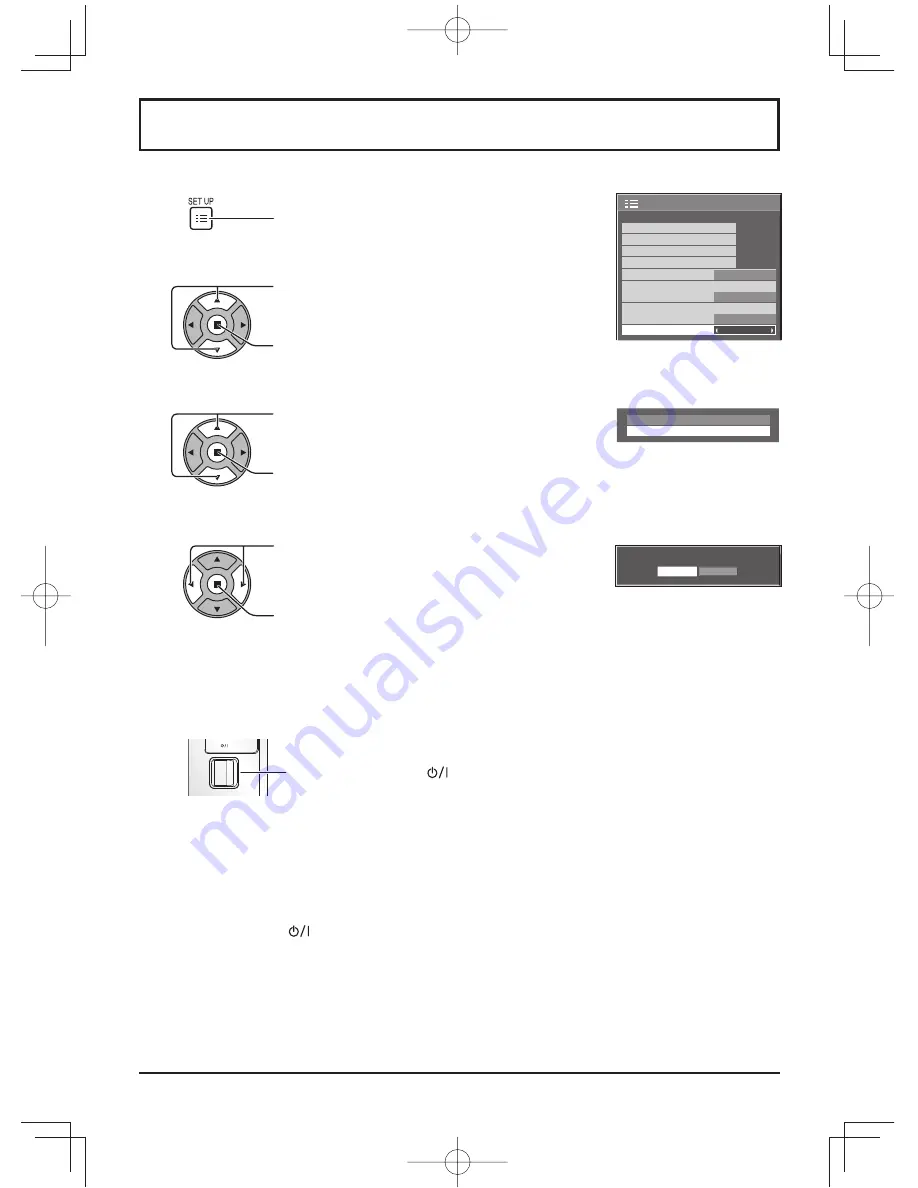
56
1/2
Signal
Input label
ECO Mode settings
Setup
Screensaver
Wobbling
Off
OSD Language
English(UK)
Component/RGB-in select
RGB
No activity power off
Disable
Shipping condition
Shipping
YES
NO
Options
Shipping
[from the unit]
1
Press the MENU button till the Setup menu is displayed.
2
Press the Volume Up“+” or Down“–” button to select “OSD Language”.
3
Press and hold the ENTER button till the Shipping menu is displayed.
4
Press the Volume Up“+” or Down“–” button to select “YES”.
5
Press the ENTER button and wait for 10 sec.
6
Press the power switch (
) on main unit to turn the power off.
This function allows you to reset the unit to the factory setting.
1
2
3
4
Press to display the Setup menu.
Press to select “OSD Language”.
Press for more than 3 seconds.
Press to select “Shipping”.
Press to display the Shipping menu.
Press to select “YES”.
Press to con
fi
rm.
Wait for 10 seconds.
5
6
Press the power switch (
) on main unit to turn the power off.
Summary of Contents for TH-70LF50W
Page 58: ...58 Memo ...
Page 59: ...59 Memo ...





































