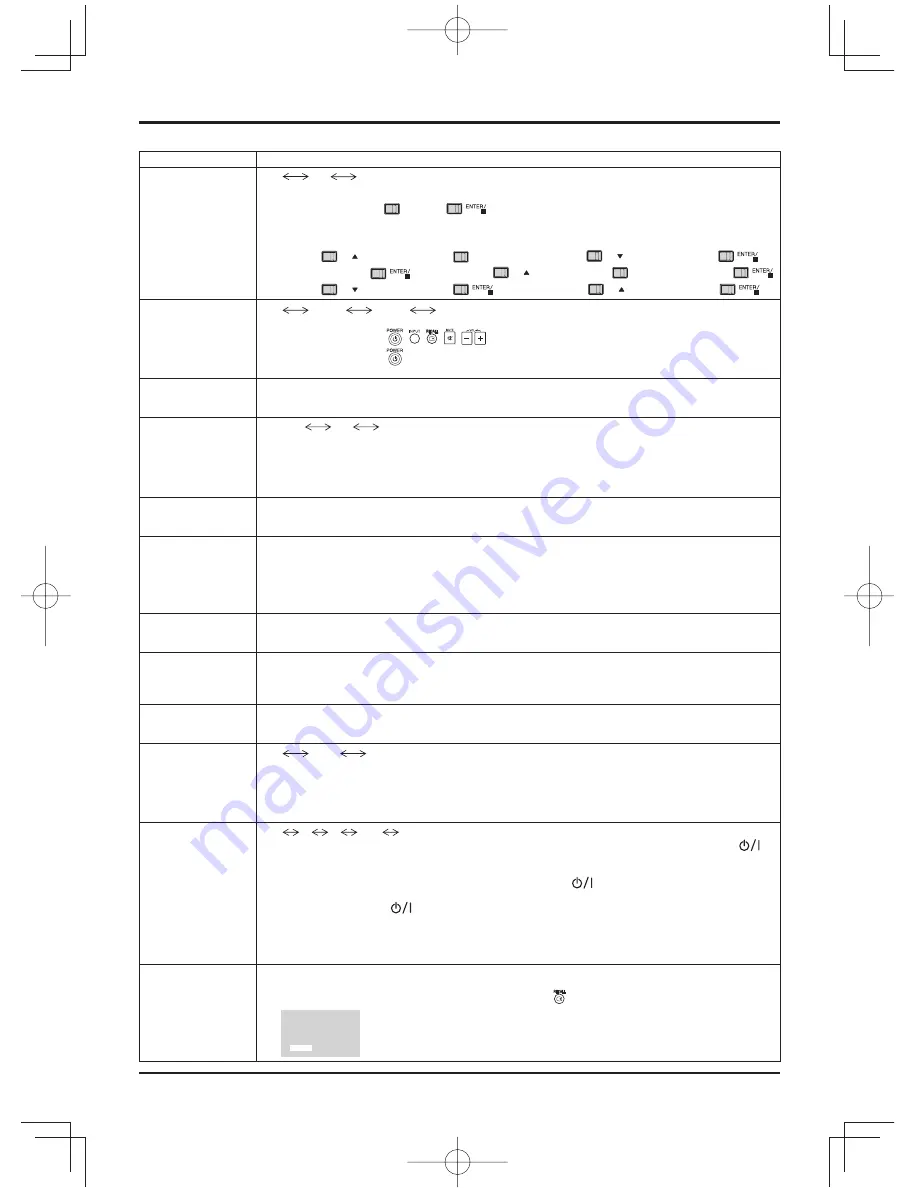
46
Options Adjustments
Item
Adjustments
Button lock
Off
On
MENU&ENTER
Off:
All the buttons on main unit can be used.
MENU&ENTER:
Locks
MENU
and
buttons on main unit.
On:
Locks all the button on main unit except the Power switch.
Sets Button lock with the unit buttons in the following procedure.
Off:
Press
+
/
four times
→
Press
INPUT
four times
→
Press
-
/
four times
→
Press
MENU&ENTER:
Press
four times
→
Press
+
/
four times
→
Press
INPUT
four times
→
Press
On:
Press
-
/
four times
→
Press
four times
→
Press
+
/
four times
→
Press
Remocon User
level
Off
User1
User2
User3
Off:
You can use all of the buttons on the remote control.
User1
: You can only use
, , , ,
buttons on the remote control.
User2
: You can only use
button on the remote control.
User3:
Locks all the buttons on remote control.
Off-timer function
Enable:
Enables the “Off-timer function”.
Disable:
Disables the “Off-timer function”.
Note:
When “Disable” is set, the Off-timer is cancelled.
Initial Power Mode
Normal
On
Standby
Sets the power mode of the unit for when the power recovers from failure or after plugging off and in again.
Normal:
Power returns in as the same state as before the power interruption.
Standby:
Power returns in standby mode. (Power Indicator : red/orange)
On:
Power returns in power On. (Power Indicator : green)
Note:
When using multiple displays, “Standby” is preferred to be set in order to reduce a power load.
ID select
Sets panel ID number when panel is used in “Remote ID” or “Serial ID”.
Set value range: 0 - 100
(Standard value: 0)
Remote ID
The setting of this menu is valid only when using ID remote control.
Off:
Disables ID remote control functions. You can use normal remote control operations.
On:
Enable ID remote control functions.
Note:
To use the ID remote control function, it is necessary to set each ID number of remote control and
display unit. About the setting method, please refer to “ID Remote Control Function” (see page
38) and “ID select” (above-mentioned).
Serial ID
Sets the panel ID Control.
Off:
Disables external control by the ID.
On:
Enables the external control by the ID.
Serial Daisy Chain
Sets the top and end of a daisy chain when the SERIAL terminal of Display is daisy chained.
---:
When the Display is under SERIAL control on a standalone basis, or if not at the top or end of daisy chain.
Top:
To connect to the top of daisy chain.
End:
To connect to the end of daisy chain.
Studio W/B
Off:
Nullify all the settings adjusted.
On:
Sets the colour temperature for TV studio.
Note:
Valid only when the “Warm” is set as “White balance” in Picture menu.
Slot power
Off
Auto
On
Off:
Power is not transmitted to the slot power.
Auto:
Power is transmitted to the slot power only when main power is on.
On:
Power is transmitted to the slot power when main power is on or in the standby state.
Note:
In some cases, power is transmitted to the slot power when main power is on or in the standby
state regardless of the slot power setting.
Power ON Screen
Delay
Off
1
2
3....
30
You can set the power-on delay time of the displays to reduce the power load, when you press
to
turn on the multiple displays that are set together, for example, on MULTI DISPLAY system.
Set each display’s setting individually.
Off:
The display will be turned on at the same time as
is pressed.
1 to 30 (sec.):
Set the power-on delay time (second).
After pressing
, the display will be powered on with time delay depending on this setting.
Notes:
• During this function is working, the power indicator is blinking green.
• This function also works when the power recovers from failure or after plugging off and in again the
power cord.
Clock Display
Off:
Not display the clock.
On:
Display the clock.
The clock is displayed at the lower left of the screen when button is pressed.
Note:
When “PRESENT TIME Setup” is not set, the clock is not displayed even
if “Clock Display” is “On”. (see page 29)
10:00
Summary of Contents for TH-70LF50W
Page 58: ...58 Memo ...
Page 59: ...59 Memo ...















































