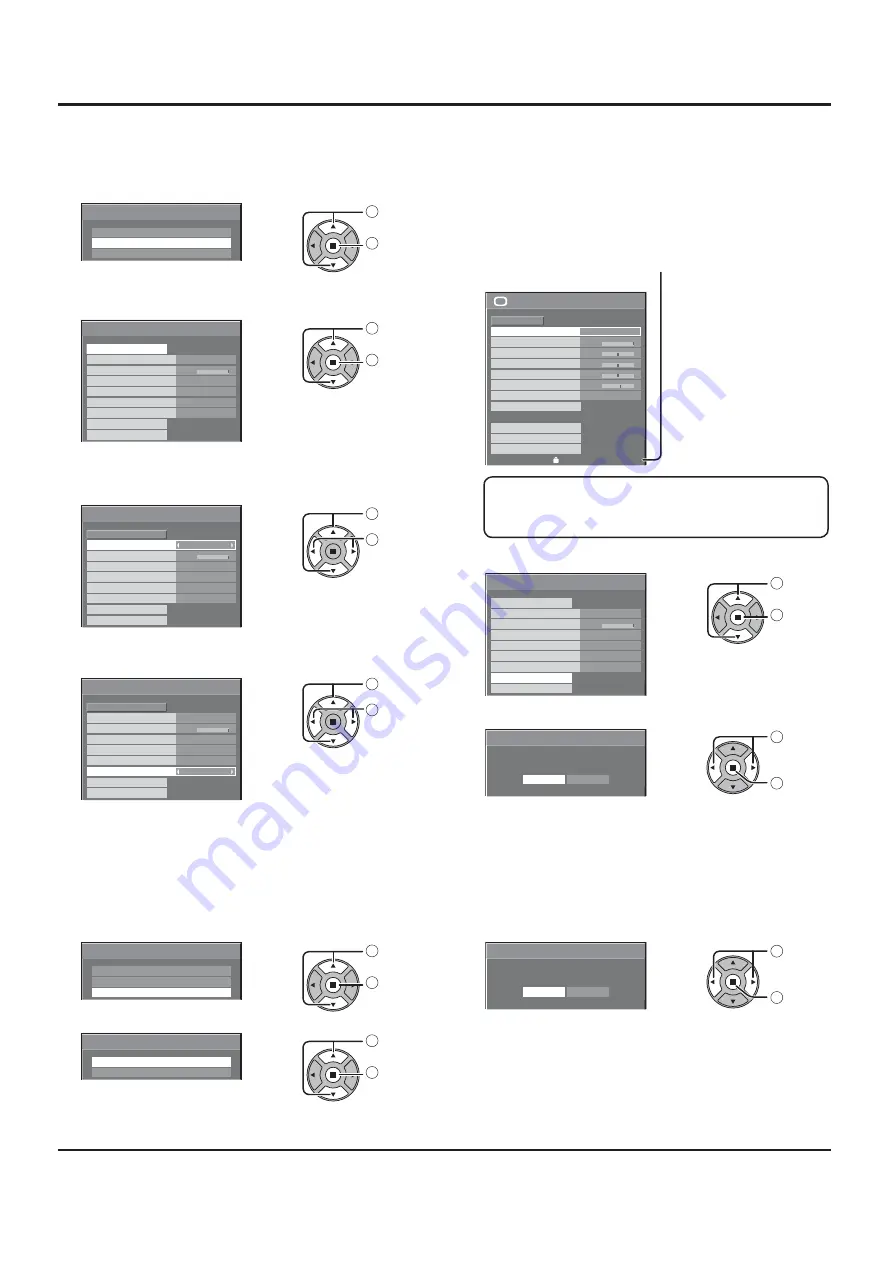
43
Reduces screen image retention
CUSTOM SETTINGS
Set the individual “Image Retention Reduction” menu.
1
Select “CUSTOM SETTINGS”.
EXPRESS SETTINGS
CUSTOM SETTINGS
RESET
EXTENDED LIFE SETTINGS
1
select
2
access
2
To set each menu to the recommended setting:
Select “RECOMMENDED SETTINGS”.
PICTURE MENU
PICTURE
EXTENDED LIFE SETTINGS
DYNAMIC
SIDE BAR ADJUST
NANODRIFT SAVER
LOCK SETTINGS
PEAK LIMIT
BRIGHT
MID
UNLOCK
APPLY TO CURRENT INPUT
APPLY TO ALL INPUTS
OFF
30
RECOMMENDED SETTINGS
1
select
2
set
Each menu will be set as same as
the “EXPRESS SETTINGS”.
3
Set each menu.
PICTURE MENU
PICTURE
EXTENDED LIFE SETTINGS
DYNAMIC
SIDE BAR ADJUST
NANODRIFT SAVER
LOCK SETTINGS
PEAK LIMIT
BRIGHT
MID
UNLOCK
APPLY TO CURRENT INPUT
APPLY TO ALL INPUTS
OFF
30
RECOMMENDED SETTINGS
1
select
2
adjust
4
To lock each menu setting:
Set the “LOCK SETTINGS” to “LOCK”.
PICTURE MENU
PICTURE
EXTENDED LIFE SETTINGS
DYNAMIC
SIDE BAR ADJUST
NANODRIFT SAVER
LOCK SETTINGS
PEAK LIMIT
BRIGHT
MID
LOCK
APPLY TO CURRENT INPUT
APPLY TO ALL INPUTS
OFF
30
RECOMMENDED SETTINGS
1
select
2
adjust
When a menu is locked, it is grayed out and cannot be set.
“PICTURE MENU” and “PICTURE” will no longer
be able to set in the “PICTURE” menu, and they are
labeled with icon to indicate their locked status. Also,
“NORMALIZE”, “MEMORY SAVE” and “MEMORY
LOAD” are not available.
0
0
0
5
PICTURE
NORMAL
NORMALIZE
DYNAMIC
BRIGHTNESS
SHARPNESS
PICTURE MENU
COLOR
PICTURE
TINT
ADVANCED SETTINGS
MEMORY SAVE
COLOR TEMP
NORMAL
MEMORY LOAD
MEMORY EDIT
EXTENDED LIFE SETTINGS
30
Touch Pen mode when a menu is locked
When a menu is locked, “TOUCH-PEN MODE” are
disabled and Touch Pen mode cannot be set.
5
Select the input to apply the settings.
PICTURE MENU
PICTURE
EXTENDED LIFE SETTINGS
DYNAMIC
SIDE BAR ADJUST
NANODRIFT SAVER
LOCK SETTINGS
PEAK LIMIT
BRIGHT
MID
LOCK
APPLY TO CURRENT INPUT
APPLY TO ALL INPUTS
OFF
30
RECOMMENDED SETTINGS
1
select
2
set
6
Select “YES”.
APPLY TO CURRENT INPUT
NO
YES
EXTENDED LIFE SETTINGS
1
select
2
set
RESET
Reset the “Image Retention Reduction” menu to the factory settings. Each menu will be unlocked.
1
Select “RESET”.
EXPRESS SETTINGS
CUSTOM SETTINGS
RESET
EXTENDED LIFE SETTINGS
1
select
2
access
2
Select the input to reset the settings.
RESET CURRENT INPUT
RESET ALL INPUTS
EXTENDED LIFE SETTINGS
1
select
2
set
3
Select “YES”.
RESET CURRENT INPUT
NO
YES
EXTENDED LIFE SETTINGS
1
select
2
set
















































