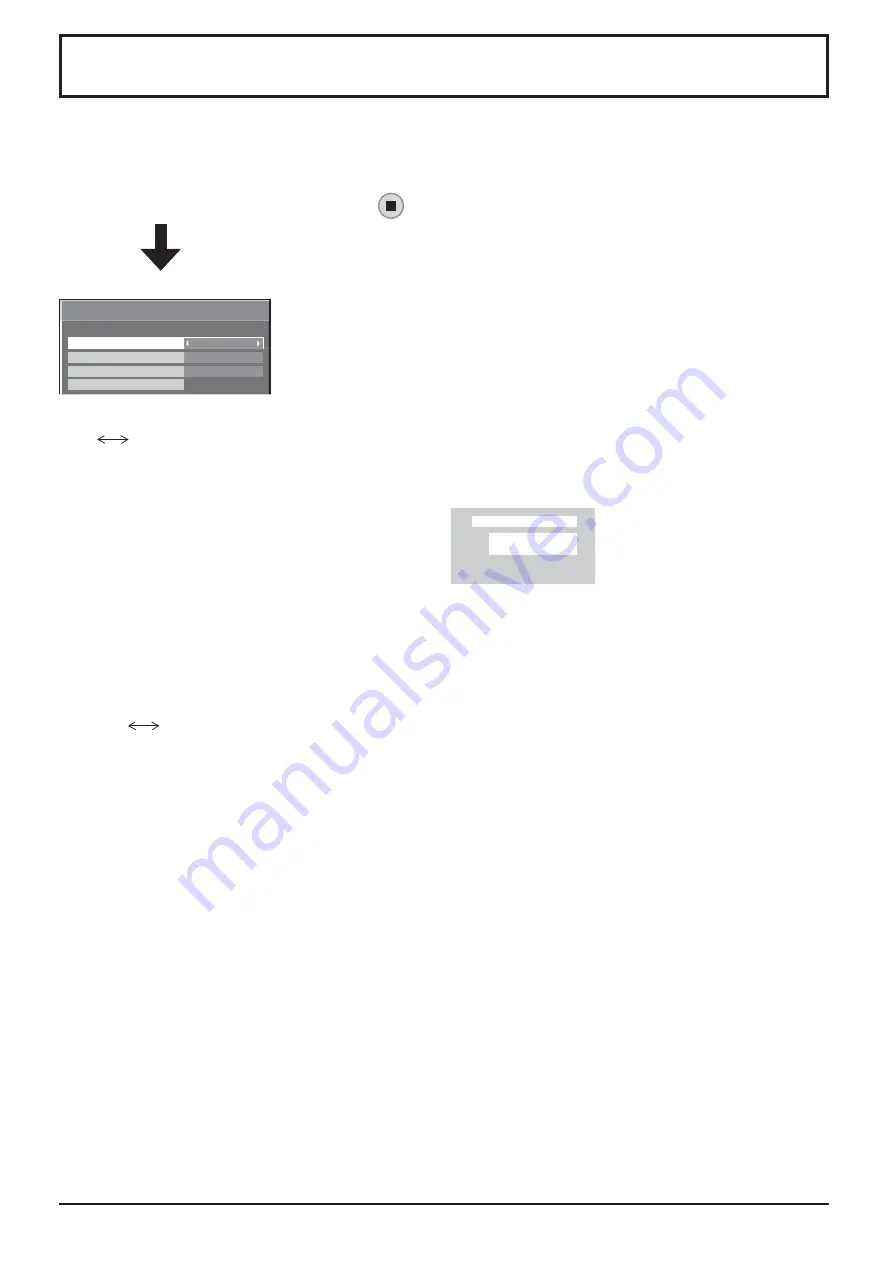
37
3D Settings
To view the 3D images, please adjust and setup the 3D settings.
Note:
Set these settings for each input terminals.
Select “3D Settings” in “Setup” menu and press
button.
• 3D Function
On
Off
On:
To view the 3D images, please set it to “On”. You can see 3D images for 3D image signal and 2D images for
2D image signal.
Off:
You can see 2D images instead of 3D images.
When set to “On”, “3D” is displayed during 3D images.
• 3D Picture Format
3D images method is set.
Auto:
3D images are automatically displayed according to the signal.
Side by Side/Top and Bottom:
One of the formats of the 3D standard. Select these formats as necessary.
Native:
Displays the input signal as it is. Use to identify the format type of the input signal.
• 3D Picture Sequence
Normal
Reverse
This function calibrates the timing to switch the right and left images as well as the timing to switch the shutter of
right and left 3D Eyewear.
Select “Reverse” if you feel that the sense of depth is unusual.
• Safety Precautions
Displays the precautions for viewing 3D images.
Safety Precautions
3D Settings
3D Picture Format
3D Picture Sequence
3D Function
On
Auto
Normal
3D Settings sub-menu screen
PC
NANODRIFT
16:9
3D
















































