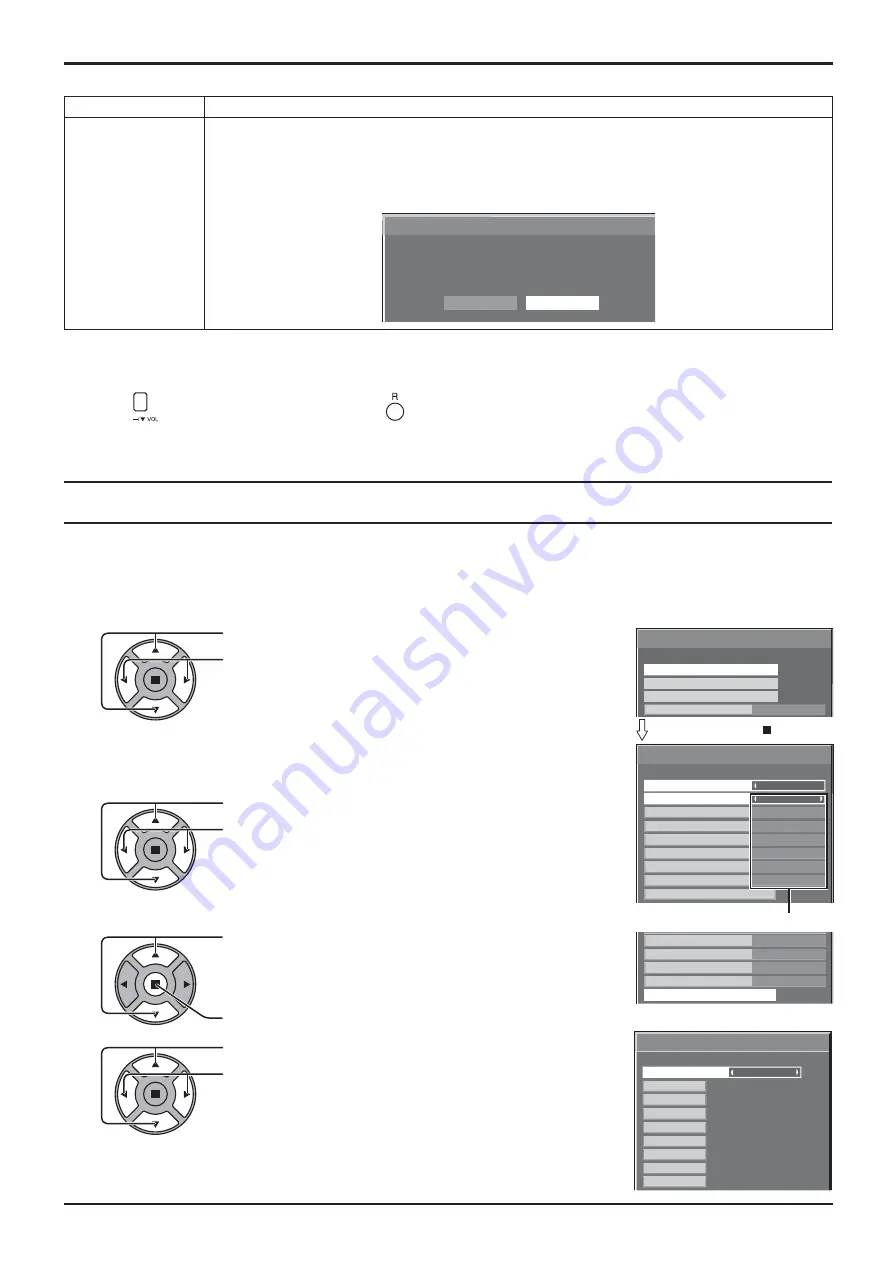
Weekly Command Timer
Program1
Monday
On
Function
Program3
Tuesday
---
Wednesday
Program3
Thursday
---
Friday
Program6
Saturday
Program4
Sunday
Program Edit
y
Program3
Thursday
---
Friday
Program6
Saturday
Program4
Sunday
Program Edit
Weekly Command Timer
8:00
10:30
01
02
1/8
--:--
03
--:--
04
--:--
--:--
05
12:00
06
9:12
PON
IMS:SL1
---
---
---
---
DAM:ZOOM
AVL:10
07
08
1
Program
Options
On
Weekly Command Timer
Audio input select
Input Search
Onscreen display
1/3
Program number
58
Options Adjustments
Weekly Command Timer
You can set 7-day timer programming by setting time and command.
Note:
Before setting Weekly Command Timer, set Day/Time Setup. (see page 35)
Press to select Function.
Press to select “On”.
Note:
• When Function is set to On, On/Off Timer
Setup (see page 35) is unavailable and
Interval / Time Designation in Mode of
Screensaver (see page 38) cannot be
selected.
1
Press to select a day.
Press to select a program number.
Note:
• You can set the program from 1 to 7.
--- indicates unset.
2
Press to select Program Edit.
Press to show the Program Edit screen.
Press to select Program.
Press to change the program numbers (1-7).
4
3
Press ACTION ( ) button
Program Edit screen
Normalisation
When both main unit buttons and remote control are disabled due to the “Button lock”, “Remocon User level” or
“Remote ID” adjustments, set all the values “Off” so that all the buttons are enabled again.
Press the
button on main unit together with
button on the remote control and hold for more than 5 seconds.
The “Shipping” menu is displayed and the lock is released when it disappears.
Item
Adjustments
3D Safety
Precautions
3D Safety Precautions show/hide is set during power ON.
On:
3D Safety Precaution is shown every time when the power is ON.
Off:
3D Safety Precaution is not shown when the power is ON.
When the setting changes from “On” to “Off”, the con rmation screen is displayed as below. Pressing
“YES” switches the setting.
3D Safety Precautions
If Off is selected, the 3D safety precautions
will not be displayed when power is turned on.
Change Setting?
YES
NO

























