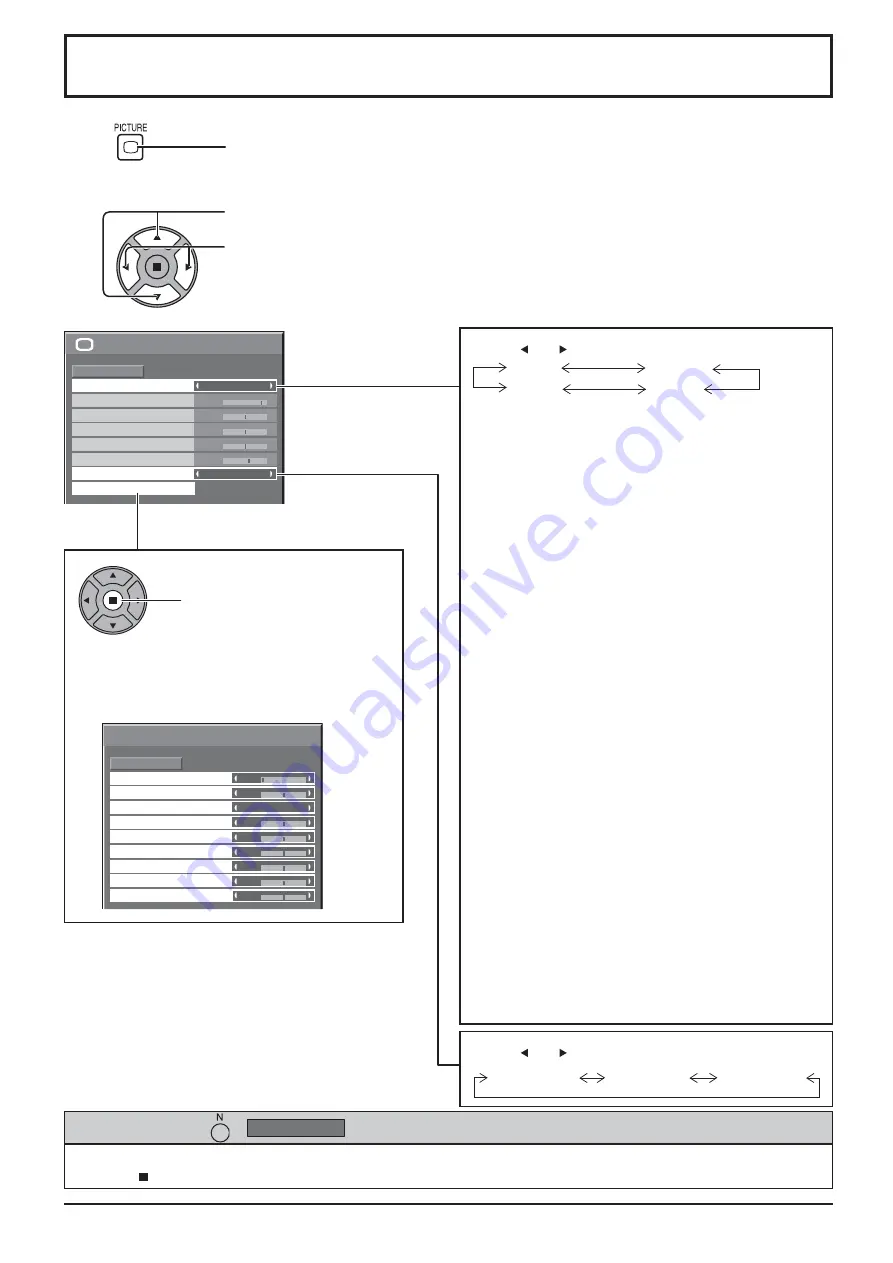
Black extension
Gamma
Input level
Advanced settings
Normal
Normalise
W/B Low B
W/B High R
W/B Low R
W/B Low G
W/B High G
W/B High B
0
0
2.2
0
0
0
0
0
0
25
0
0
0
5
Picture
Normal
Normalise
Normal
Brightness
Sharpness
Picture Mode
Colour
Contrast
Hue
Advanced settings
White balance
Normal
28
1
2
Press to display the Picture menu.
Press to select the menu to adjust.
Select the desired level by looking at the picture behind the menu.
Select to adjust each item.
Press “ ” or “ ” button to switch between modes.
While the “Picture” menu is displayed, if either the N button on the remote control is pressed at any time or the
ACTION ( ) button is pressed during “Normalise”, then all adjustment values are returned to the factory settings.
Helpful Hint ( /
Normalise
Normalisation)
Note:
Menu that cannot be adjusted is grayout. Adjustable menu changes depending on signal,
input and menu setting.
Picture Adjustments
Press “ ” or “ ” button to switch between modes.
Normal
Monitor
Dynamic
Cinema
Normal
For viewing in standard (evening lighting) environments.
This menu selects the normal levels of Brightness
and Contrast.
Dynamic
For viewing in brighter environments.
This menu selects higher than normal levels of
Brightness and Contrast.
Cinema
For use in viewing tone-focused pictures with
brightness reduced.
Monitor
For use when creating broadcast or movie content.
With this picture, even if the overall average picture
level (APL) changes, the brightness of areas with
the same signal level does not change.
Picture Mode during Touch Pen mode
Only “Normal” or “Dynamic” can be selected in Picture
Mode during Touch Pen mode.
If “Cinema” or “Monitor” has been selected and you
set to Touch Pen mode, the setting of Picture Mode
changes to “Normal”.
Notes:
• When “Monitor” is selected in Picture Mode, the
following menu items cannot be set.
Extended life settings: Peak limit (see page 41)
MULTI DISPLAY Setup menu: Video Wall
Uniformity (see page 48)
Portrait Setup menu: Video Wall Uniformity
(see page 50)
• If you would like to change the picture and colour of
the selected Picture menu to something else, adjust
using the items in the Picture menu. (see next page)
Advanced settings
Enables ne picture adjustment at a professional
level (see next page).
Press to enter
Advanced settings.
Normal (9300K)
Cool (11500K)
Warm (6500K)






























