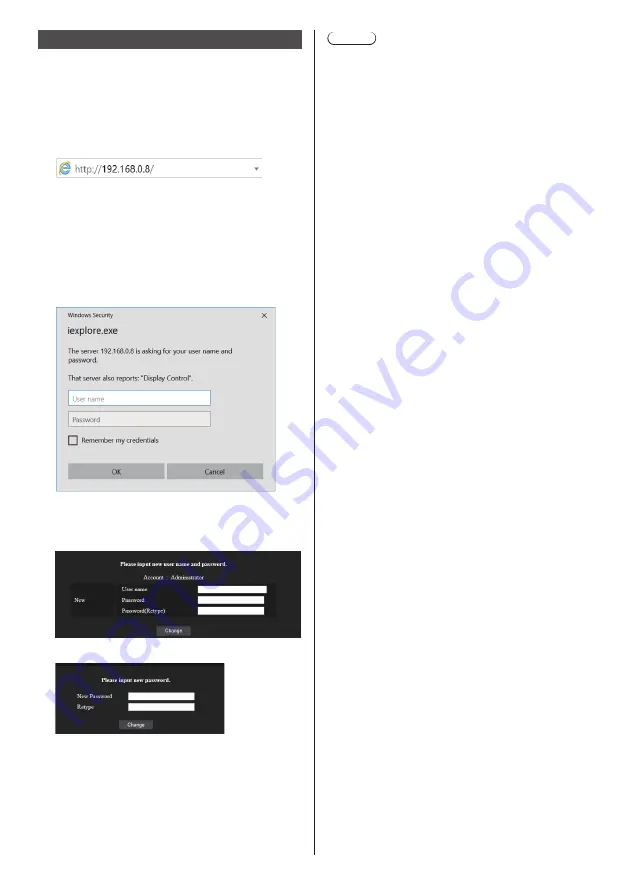
118
English
Access from Web Browser
Access to the TOP screen of the Web browser control
using a Web browser.
1
Start your Web browser.
2
Enter the IP address set with the
[LAN setup] of the unit.
(see page 98)
3
Enter the user name and password
when the Authentication screen is
displayed.
When using the Web control function for the first
time, changing the password is required. Proceed
to step 4.
If you have already used the Web control function,
proceed to step 7.
4
Click [OK].
Change Use name / Password page is displayed.
For [Administrator]
For [User]
5
Enter the new user name and password, and
then click [Change].
The screen of step 3 is displayed again.
6
Enter the new user name and password.
Enter the new user name and password set in step
5.
7
Click [OK].
Note
●
The password used here is common to the password
specified in [Network settings] - [Administrator
account settings]. (see page 97)
●
The default settings are as described below:
•
Administrator privilege
Specify the user name and password you set for
[Administrator account settings]. (see page 32)
•
User permission
User name: dispuser
Password: None
Change password first.
●
When [Reset] for [Network settings] of this unit is
executed, the password change is also required after
log-in. (see page 100)
●
The password can be changed on the Password
Setup screen after logging in (see page 124). The
user name can be changed when connecting by
logging in with administer privileges.
●
If a wrong user name/password is entered 3 times
when you log in, the field will be locked for several
minutes.
●
When using [Detailed set up] (see page 120) or
“Crestron Connected” (see page 125), log in with the
administrator rights.
●
Depending on the browser, displayed operations may
change.
●
Under no circumstances, Panasonic Corporation or
its associated companies will ask customers their
password directly.
Even if you are asked directly, please do not reveal
your password.






























