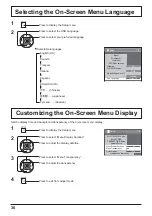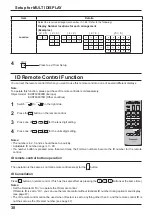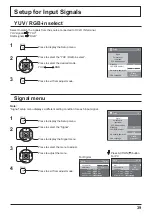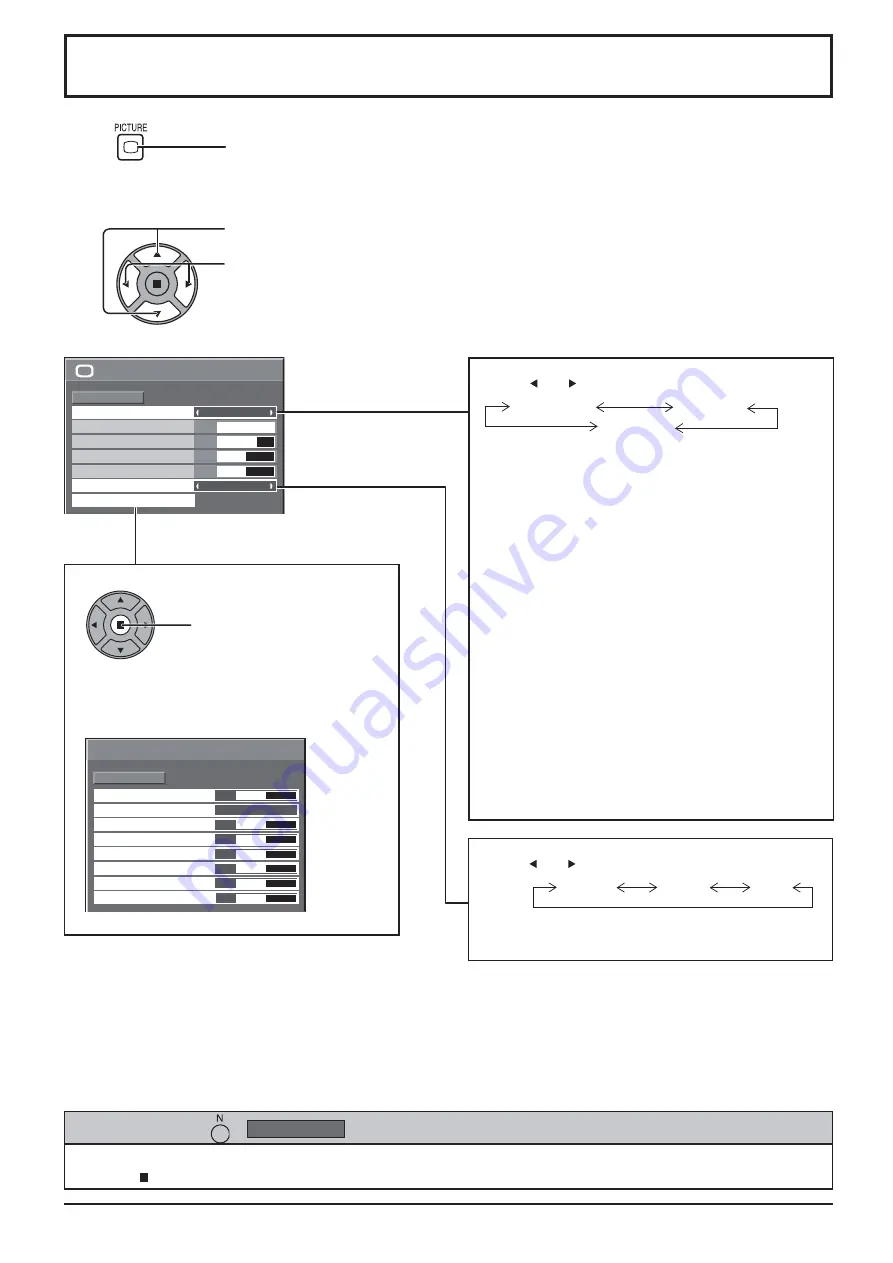
26
100
70
50
Picture
Normal
Normalise
Normal
Brightness
Picture Mode
Contrast
Backlight
Advanced settings
White balance
Normal
Sharpness
50
Gamma
Input level
Advanced settings
Normal
Normalise
W/B Low B
W/B High R
W/B Low R
W/B Low G
W/B High G
W/B High B
0
2.2
50
50
50
50
50
50
Press to enter
Advanced settings .
Press “ ” or “ ” button to switch between modes.
Normal*
For viewing in standard (evening lighting)
environments.
* In “ENGLISH (US)” OSD language, this is
displayed as “STANDARD”.
Dynamic
For viewing in brighter environments.
Cinema
For use in viewing tone-focused pictures with
brightness reduced.
Note:
If you would like to change the picture and colour
of the selected Picture menu to something else,
adjust using the items in the Picture menu. (see
next page)
• In “ENGLISH (US)” OSD language, the “Picture
Mode” is displayed as “PICTURE MENU”.
1
2
Press to display the Picture menu.
Press to select the menu to adjust.
Select the desired level by looking at the picture behind the menu.
Select to adjust each item.
While the “Picture” menu is displayed, if either the N button on the remote control is pressed at any time or the
ACTION ( ) button is pressed during “Normalise”, then all adjustment values are returned to the factory settings.
Helpful Hint ( /
Normalise
Normalisation)
Normal*
Cinema
Dynamic
Note:
Menu that cannot be adjusted is grayout. Adjustable menu changes depending on signal, input
and menu setting.
Picture Adjustments
Press “ ” or “ ” button to switch between modes.
• In “ENGLISH (US)” OSD language, the “White
balance” is displayed as “COLOR TEMP”.
Normal
Warm
Cool
Advanced settings
Enables
¿
ne picture adjustment at a professional
level (see next page).