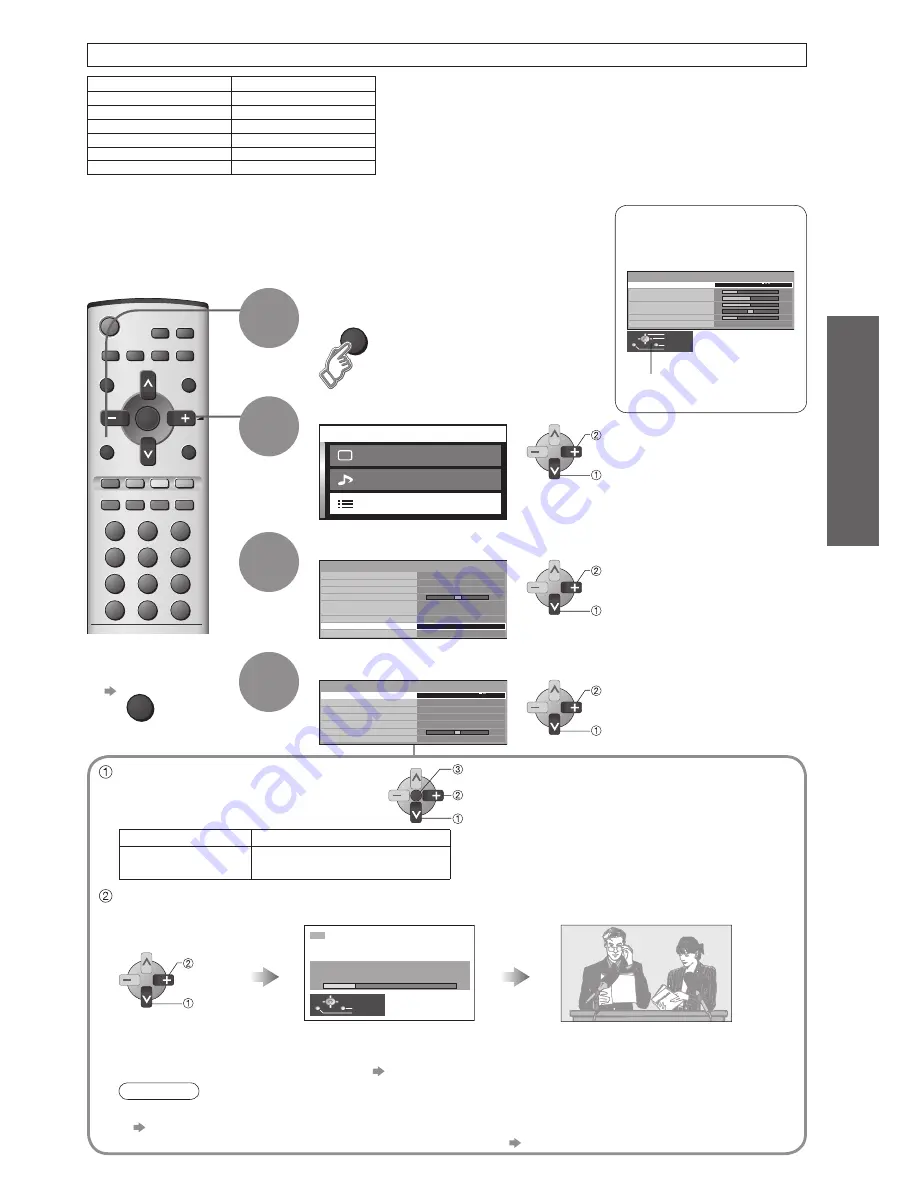
9
Preparations
Menu
Bass
Treble
Balance
Headphone volume
Surround
Sound menu
Off
Volume
Music
Return
Exit
Change
Select
M a i n m e n u
P i c t u r e m e n u
S e t u p m e n u
S o u n d m e n u
MENU
TV/AV
OK
AUTO SETUP IN PROGRESS
SEARCHING : PLEASE WAIT
12
EXIT
Return
Exit
Need help
with operations?
(example: Sound menu)
On-screen operation
guide will help you.
•
AutoT
uning
•
Connection / Initial Setup
Display the menu
1
Auto Tuning
Search and store TV channels automatically.
2
Select "Setup menu"
3
Select "Tuning menu"
■
To exit
TV/AV
Off timer
Ch colour set
Child lock
Side panel
Power save
Setup menu
Off
High
Tuning menu
Access
Off
Off
Teletext
TOP
HDMI setting
Owner ID
4
Select the function and set
MENU
next
select
next
select
set
select
Skip
Auto tuning
Manual tuning
Sound system
Colour system
Fine tuning
Sys select
Tuning menu
5.5MHz
Auto
Off
Australia
Sys select
(System selection)
Select the system of your area.
(NZ/INDONES / Australia)
Auto tuning
Automatically set the channels received in your area.
start
select
•
If it is not the
fi
rst time to perform Auto tuning, all previous tuning datas will be erased.
•
The broadcast stations in each region "Channel Allocation" (p. 24)
Auto tuning is now complete and
your TV is ready for viewing.
Note
•
If the image or sound is strange after Auto tuning, edit or adjust each channel
"Sound system", "Colour system", "Fine tuning" (p. 16)
•
If you want to skip the channels which have no tuning datas "Skip" (p. 16)
This TV has been pre-tuned in the factory to the following Australian TV channel.
OK
change
select
store
The TV will search for, locate, store and
then sort into order your local stations.
Once Auto tuning is completed the TV will display the
programme now stored on programme position 1.
If your location does not receive these channels, perform
"Auto Tuning" below.
Sys select
REGION
NZ/INDONES
Australia
New Zealand, Indonesia, etc.
Australia
Programme No.
Channel No.
2
2
7
7
9
9
10
10
28
28
31
31

































