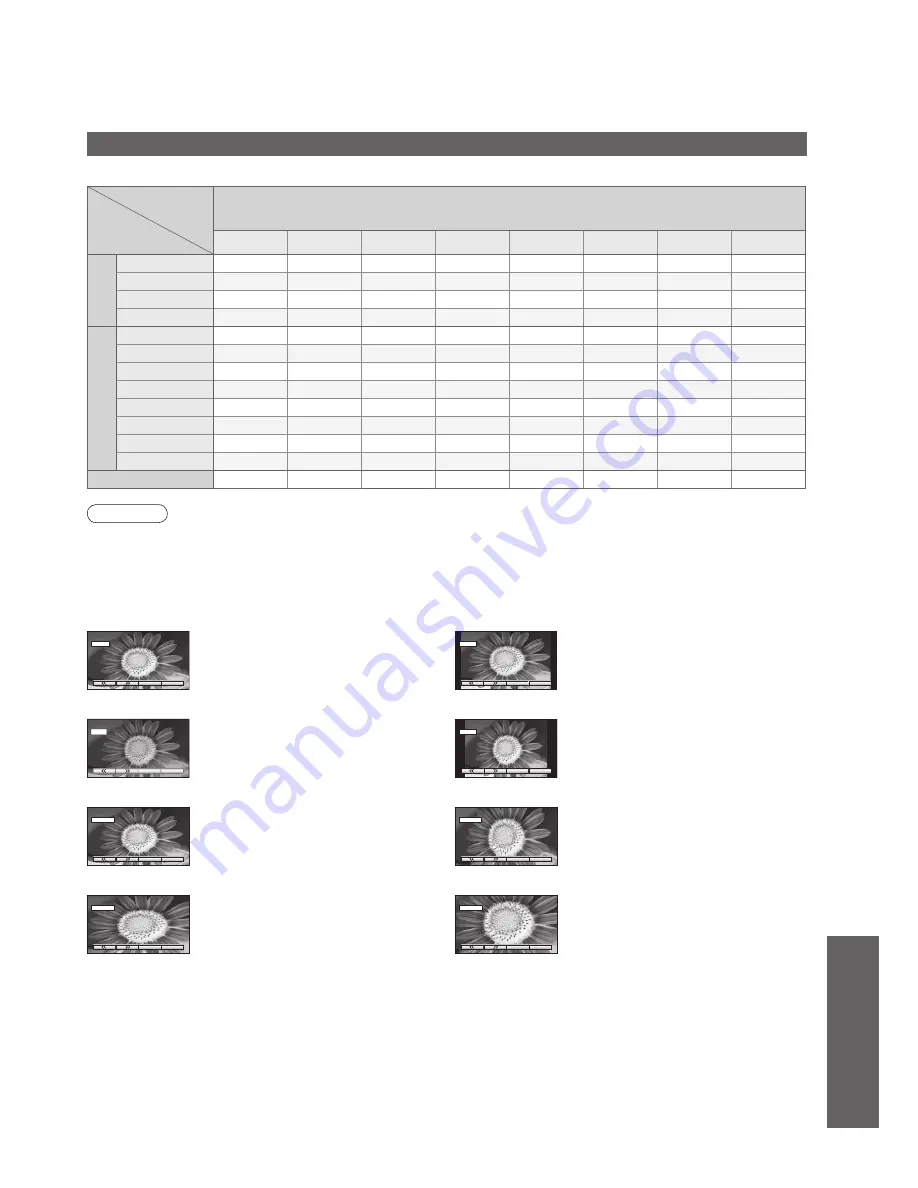
FAQs, etc.
25
Aspect Ratio
Signal name
Aspect modes
16:9
14:9
Just
4:3
4:3 Full
Zoom1
Zoom2
Zoom3
TV/A
V1/A
V2/
A
V3/A
V4
PAL I
O
O
O
O
-
O
O
O
PAL 525/60
O
O
O
O
-
O
O
O
M.NTSC
O
O
O
O
-
O
O
O
NTSC
O
O
O
O
-
O
O
O
Component/HDMI
480i (60 Hz)
O
O
O
O
-
O
O
O
480p (60 Hz)
O
O
O
O
-
O
O
O
576i (50 Hz)
O
O
O
O
-
O
O
O
576p (50 Hz)
O
O
O
O
-
O
O
O
720p (50 Hz)
O
O
O
O
O
O
O
O
720p (60 Hz)
O
O
O
O
O
O
O
O
1080i (50 Hz)
O
O
O
O
O
O
O
O
1080i (60 Hz)
O
O
O
O
O
O
O
O
PC input
O
-
-
O
-
-
-
-
Note
•
The ratio varies depending on the programme, etc. If the ratio is greater than the standard "16:9", black bands
may appear at the top and bottom of the screen.
•
If the screen size looks unusual when a widescreen-recorded programme is played back on a VCR, adjust the
tracking of the VCR. (See the VCR manual.)
•
To select the ratio manually: (Only "16:9" or "4:3" in PC mode)
The optimum size and aspect can be chosen, and you can enjoy
fi
ner images. (p. 10)
16:9
Directly displays the image at "16:9"
without distortion (anamorphic).
16 : 9
•
Technical Information
Zoom3
Displays a "21:9" letterbox (anamorphic)
image full-screen without distortion. At
"16:9", displays the image at its maximum
(with slight enlargement).
Zoom3
4:3
Displays the image at the standard "4:3"
without distortion.
4 : 3
Zoom1
Displays a "16:9" letterbox or "4:3" image
without distortion.
Zoom1
Zoom2
Displays a "16:9" letterbox (anamorphic)
image full-screen without distortion.
Zoom2
Just
Displays a 4:3 image full-screen.
Stretching is only noticeable at the left
and right edges.
Just
4 : 3 Full
4:3 Full
Displays a "4:3" image enlarged
horizontally to
fi
t the screen.
14:9
Displays the image at the standard "14:9"
without enlargement.
14 : 9








































