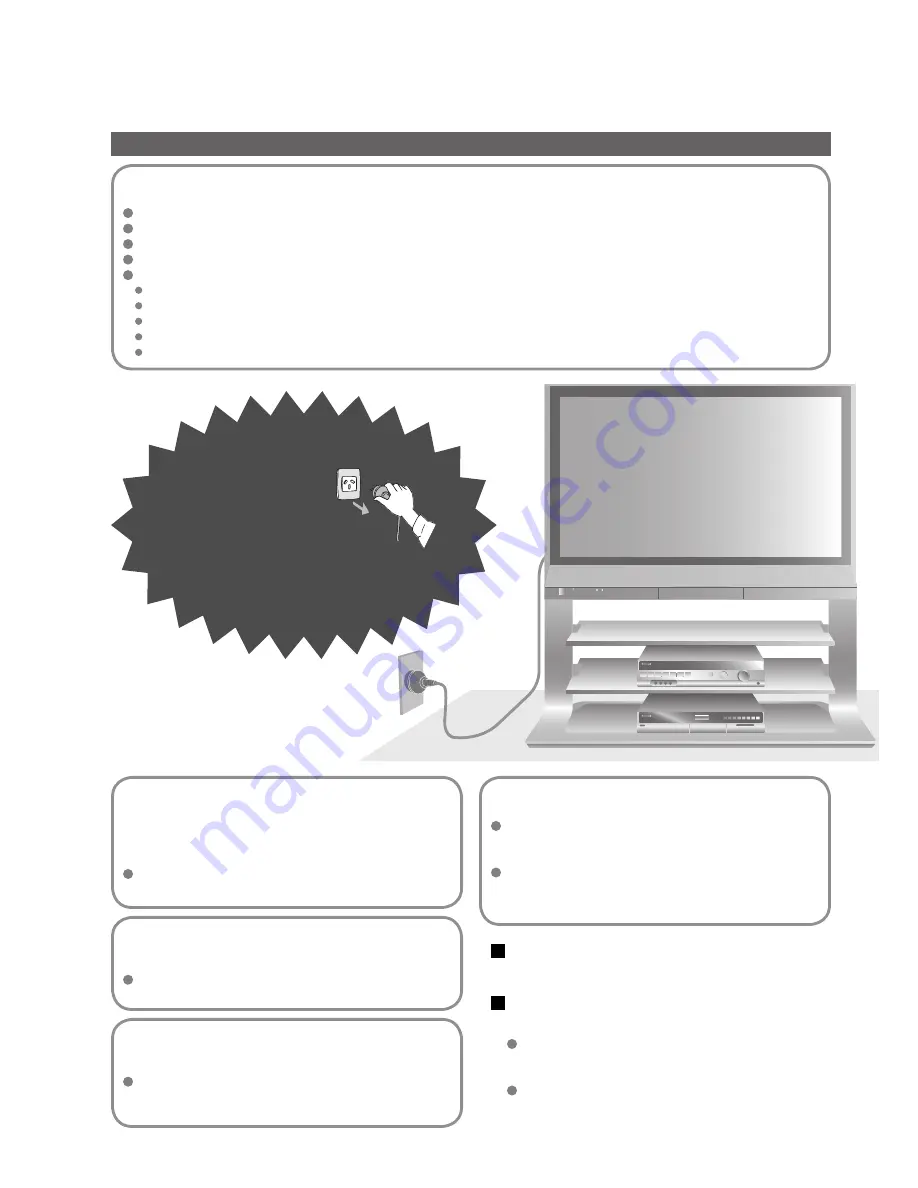
4
Safety Precautions
If you
fi
nd any
abnormality, remove
the mains plug immediately!
AC 220-240 V
50 / 60 Hz
Using an unauthorized stand or other
fi
xtures may
make the unit shaky, risking injury. Be sure to ask
your local Panasonic dealer to perform setup.
Use optional stands / mounts (p. 6).
Use only the dedicated stands /
mounting
equipment
Handling the mains plug and lead
Insert the mains plug fully into the socket outlet. (If the mains plug is loose, it could generate heat and cause
fi
re.)
Ensure that the mains plug is easily accessible.
Ensure the grounding pin on the mains plug is securely connected to prevent electrical shock.
Do not touch the mains plug with a wet hand. (This may cause electrical shock.)
Do not damage the mains lead. (A damaged lead may cause
fi
re or electrical shock.)
Do not move the TV with the lead plugged in the socket outlet.
Do not place a heavy object on the lead or place the lead near a high-temperature object.
Do not twist the lead, bend it excessively, or stretch it.
Do not pull on the lead. Hold onto the mains plug body when disconnecting lead.
Do not use a damaged mains plug or socket outlet.
Warning
Do not place the TV on an unstable
surface
Keep liquids away from the TV
To prevent damage which may result in
fi
re or
shock hazard, do not expose this appliance to
dripping or splashing.
Do not place containers with water (
fl
ower vase,
cups, cosmetics, etc.) above the set. (including on
shelves above, etc.)
Do not remove covers
NEVER modify the unit yourself
(High-voltage components may cause serious
electrical shock.)
Have the unit checked, adjusted, or repaired at
your local Panasonic dealer.
Do not place foreign objects
inside the unit
Do not let metal or
fl
ammable objects drop into the unit
through the air vents (
fi
re or electrical shock may result).
Do not expose to direct sunlight
and other sources of heat
Avoid exposing the TV set to direct sunlight and other
sources of heat. To prevent
fi
re never place any type
of candle or naked
fl
ame on top or near the TV set.





































