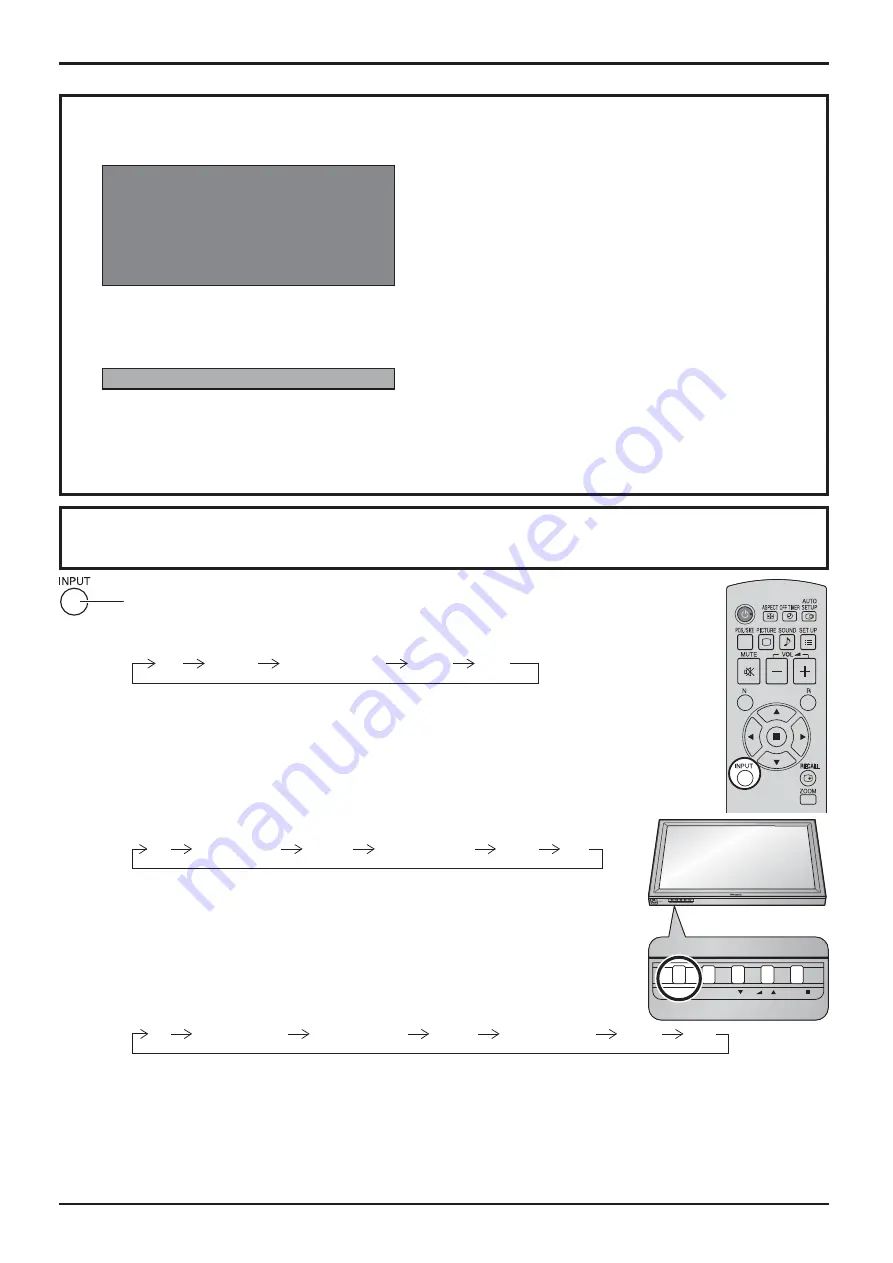
INPUT MENU
ENTER/
+
/
VOL
-
/
INPUT
MENU
ENTER/
+
/
VOL
-/
17
Power On / Off
Selecting the input signal
Notes:
• Selecting is also possible by pressing the INPUT button on the unit.
• Outputs the sound as set in “Audio input select” in the Options menu. (see page 58)
• Select to match the signals from the source connected to the component/RGB input terminals. (see page 48)
• Image retention (image lag) may occur on the plasma display panel when a still picture is kept on the panel for an
extended period. The function that darkens the screen slightly is activated to prevent image retention (see page 65),
but this function is not the perfect solution to image retention.
Press to select the input signal to be played back from the equipment which has
been connected to the Plasma Display.
Input signals will change as follows:
PC
COMPONENT*
DVI
HDMI
VIDEO
PC: PC input terminal in PC IN.
VIDEO: Video input terminal in AV IN (VIDEO).
COMPONENT*: Component or RGB input terminal in COMPONENT/RGB IN.
HDMI: HDMI input terminal in AV IN (HDMI).
DVI: DVI input terminal in DVI-D IN.
* “COMPONENT” may be displayed as “RGB” depending on the setting of
“Component/RGB-in select”. (see page 48)
When an optional Terminal Board is installed:
PC
VIDEO
HDMI
DVI
COMPONENT
SLOT INPUT
SLOT INPUT: Input terminal in Terminal Board
Note:
When a Terminal Board incompatible with the Plasma Display is installed,
“Non-Compatible Function Board” is displayed.
When a Terminal Board with dual input terminals is installed:
PC
VIDEO
HDMI
DVI
COMPONENT
SLOT INPUT A
SLOT INPUT B
SLOT INPUT A, SLOT INPUT B: Dual input terminal in Terminal Board.
When 3D images will be viewed by unspeci ed number of
people or used for commercial applications, someone in
authority should convey the following precautions.
These precautions should be followed in the home as well.
3D Viewing/ 3D Content/ Viewing distance/ 3D Eyewear
recommendations
- To enjoy 3D images safely and comfortably, please
read the Operating Instructions fully.
Power ON warning message
The following message may be displayed when turning the unit power ON:
3D Safety Precautions
No activity power off Precautions
’No activity power off’ is enabled.
If “No activity power off” in Setup menu is set to “Enable”, a warning message is displayed every time
the power is turned ON. (see page 41)
These message displays can be set with the following menu: Options menu
3D Safety Precautions (see page 56)
Power On Message (see page 55)
Activate 3D Safety Precautions if you deliver 3D images to unspeci ed audiences for business or other purposes.
If “3D Picture Display” in “3D Settings” is set to “3D”, a warning message is displayed every time the power
is turned ON. (see page 35)
















































