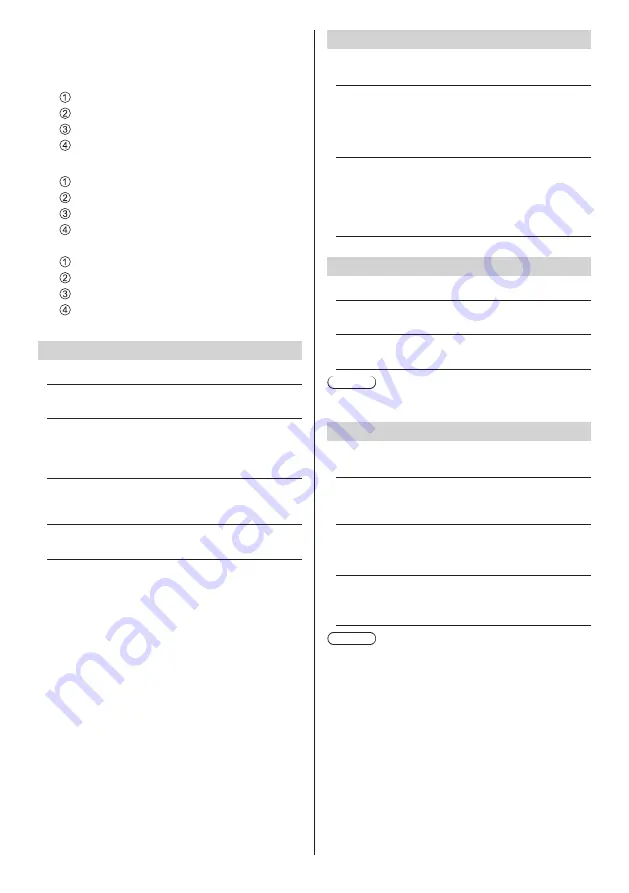
67
English
■
To set [Button lock]
Set with the buttons on the unit.
[Off]:
Press <+ (Unit)> for 4 times.
Press <INPUT (Unit)> for 4 times.
Press <- (Unit)> for 4 times.
Press <ENTER (Unit)>.
[On]:
Press <- (Unit)> for 4 times.
Press <ENTER (Unit)> for 4 times.
Press <+ (Unit)> for 4 times.
Press <ENTER (Unit)>.
[MENU&ENTER]:
Press <ENTER (Unit)> for 4 times.
Press <+ (Unit)> for 4 times.
Press <INPUT (Unit)> for 4 times.
Press <ENTER (Unit)>.
Controller user level
Limits operation of the buttons on the remote control.
[Off]:
You can use all of the buttons on the remote control.
[User1]:
You can only use <Standby (ON/OFF) button>,
<INPUT>, <RECALL>, <MUTE>, <VOL +> and
<VOL -> buttons on the remote control.
[User2]:
You can only use <Standby (ON/OFF) button> on
the remote control.
[User3]:
Locks all the buttons on the remote control.
PC auto setting
Sets the operational mode of the automatic position
adjustment in the [Position] menu.
[Off]:
Automatic position adjustment starts when <AUTO
SETUP> is pressed on the remote control or
automatic position adjustment is executed from the
[Position] menu.
[On]:
Other than remote control or menu operation,
automatic position adjustment starts:
•
When the display power is turned ON.
•
When the input signal is switched.
Off-timer function
Enables / disables Off timer function.
[Enable]:
Enables the [Off-timer function].
[Disable]:
Disables the [Off-timer function].
Note
●
When [Disable] is set, the Off-timer is cancelled.
Initial startup
Sets the power mode of the unit for when the power
recovers from failure or after plugging off and in again.
[Last memory]:
Power returns in as the same state as before the
power interruption.
[On]:
Power returns in power On.
(Power Indicator: green)
[Standby]:
Power returns in standby mode.
(Power Indicator: red/orange)
Note
●
When using multiple displays, [Standby] is preferred
to be set in order to reduce a power load.
















































