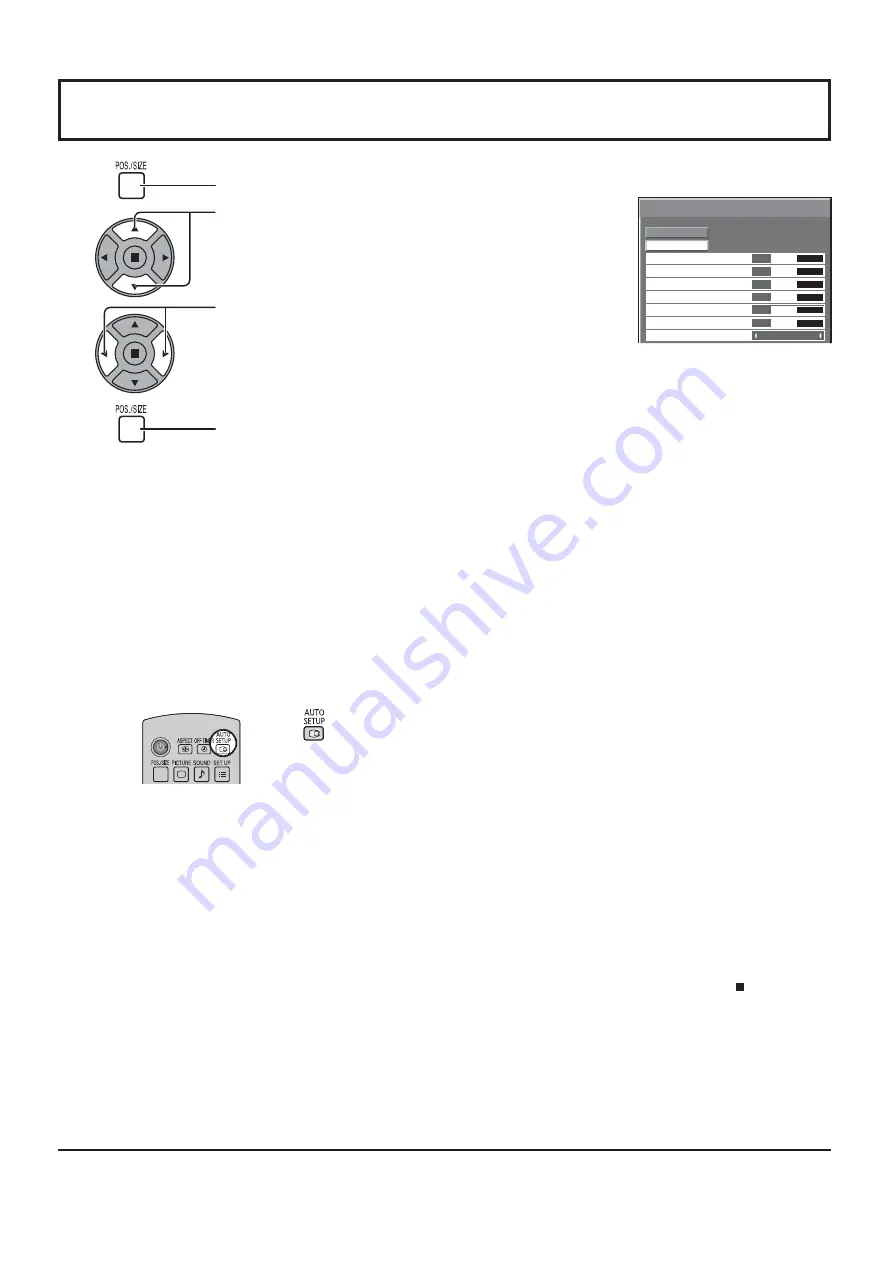
OFF
0
NORMAL
NORMALIZE
AUTO SETUP
POS. /SIZE
V-POS
0
H-POS
V-SIZE
CLOCK PHASE
H-SIZE
1:1 PIXEL MODE
DOT CLOCK
0
0
0
0
Note:
Unadjustable items are grayed out.
Adjustable items differ
depending on the input signal
and the display mode.
23
Adjusting POS. /SIZE
1
Press to display the POS. /SIZE menu.
Press to select the menu to adjust.
Press to adjust the menu.
Press to exit from adjust mode.
Note:
If a “Cue” or “Rew” signal from a VCR or DVD player is received, the picture position will shift up or down. This picture
position movement cannot be controlled by the POS. /SIZE function.
2
3
4
AUTO
SETUP
H-POS/V-POS, H-SIZE/V-SIZE, DOT CLOCK and CLOCK PHASE are automatically adjusted when the
RGB or PC signal is received.
This setting only operates when a PC signal or RGB signal is input, and the aspect is “FULL”.
Using Remote Control
When
on the remote control is pressed, “AUTO SETUP” will be executed.
When AUTO SETUP does not work, “INVALID” is displayed.
Notes:
• When digital RGB signal input, DOT CLOCK and CLOCK PHASE cannot be made.
• AUTO SETUP may not work when a cropped or dark image is input. In such case, switch to a bright image
with borders and other objects are clearly shown, and then try auto setup again.
• Depending on the signal, out of alignment may occur after AUTO SETUP. Carry out ne tuning for the
position/size as required.
• If AUTO SETUP cannot set properly for vertical frequency 60Hz XGA signal (1024×768@60Hz and
1366×768@60Hz), pre-selecting the individual signal in “XGA MODE” (see page 39) may results in correct
AUTO SETUP.
• AUTO SETUP does not work well when a signal such as additional information is superimposed out of
valid image period or intervals between synchronizing and image signals are short.
• If AUTO SETUP cannot adjust correctly, select “NORMALIZE” once and press ACTION ( ) then adjust
POS. /SIZE manually.
• If the picture goes off screen in the horizontal direction as a result of performing AUTO SETUP, perform
DOT CLOCK adjustment.
















































