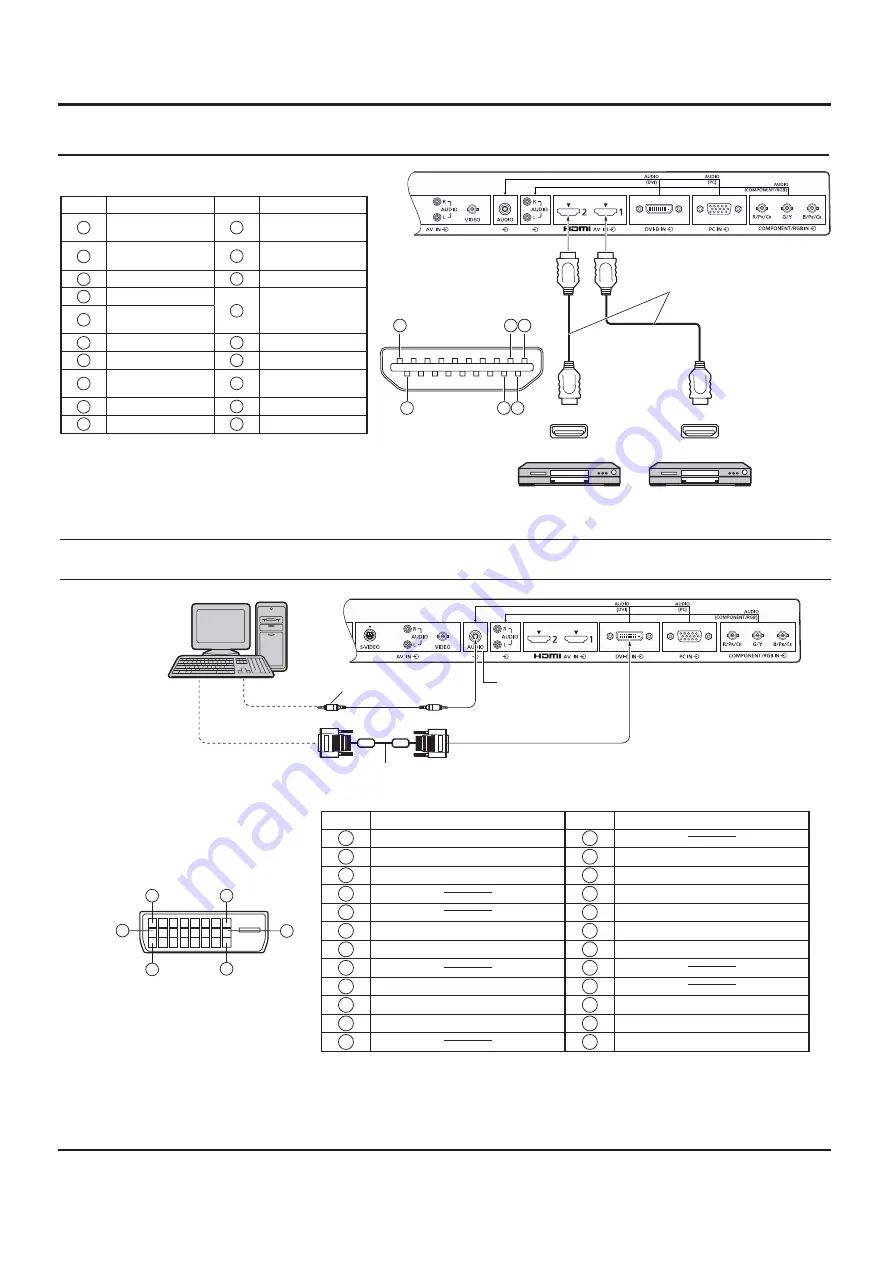
HDMI connection
DVI-D IN connection
[Pin assignments and signal names]
19
3 1
4 2
18
Note:
Additional equipment and HDMI cable shown are not supplied with this set.
Pin No.
Signal Name
Pin No.
Signal Name
1
T.M.D.S Data2+
11
T.M.D.S Clock
Shield
2
T.M.D.S Data2
Shield
12
T.M.D.S Clock-
3
T.M.D.S Data2-
13
CEC
4
T.M.D.S Data1+
14
Reserved
(N.C. on device)
5
T.M.D.S Data1
Shield
6
T.M.D.S Data1-
15
SCL
7
T.M.D.S Data0+
16
SDA
8
T.M.D.S Data0
Shield
17
DDC/CEC
Ground
9
T.M.D.S Data0-
18
+5V Power
10
T.M.D.S Clock+
19
Hot Plug Detect
HDMI
AV OUT
HDMI
AV OUT
DVD player
DVD player
HDMI cables
Stereo mini plug (M3)
Shared with PC IN.
DVI-video cable with Ferrite core (Within 5 m)
PC with DVI-D
video out
Pin No.
Signal Name
Pin No.
Signal Name
1
T.M.D.S. data 2-
13
2
T.M.D.S. data 2+
14
+5 V DC
3
T.M.D.S. data 2 shield
15
Ground
4
16
Hot plug detect
5
17
T.M.D.S. data 0-
6
DDC clock
18
T.M.D.S. data 0+
7
DDC data
19
T.M.D.S. data 0 shield
8
20
9
T.M.D.S. data 1-
21
10
T.M.D.S. data 1+
22
T.M.D.S. clock shield
11
T.M.D.S. data 1 shield
23
T.M.D.S. clock+
12
24
T.M.D.S. clock-
Notes:
• Additional equipment and cables shown are not supplied with this set.
• Use the DVI-D cable with Ferrite core complying with the DVI standard. Image deterioration may occur depending
on the length or the quality of the cable.
DVI-D Input Connector
Pin Layouts
Connection port view
Connections
9
8
1
17
24
16
11













































