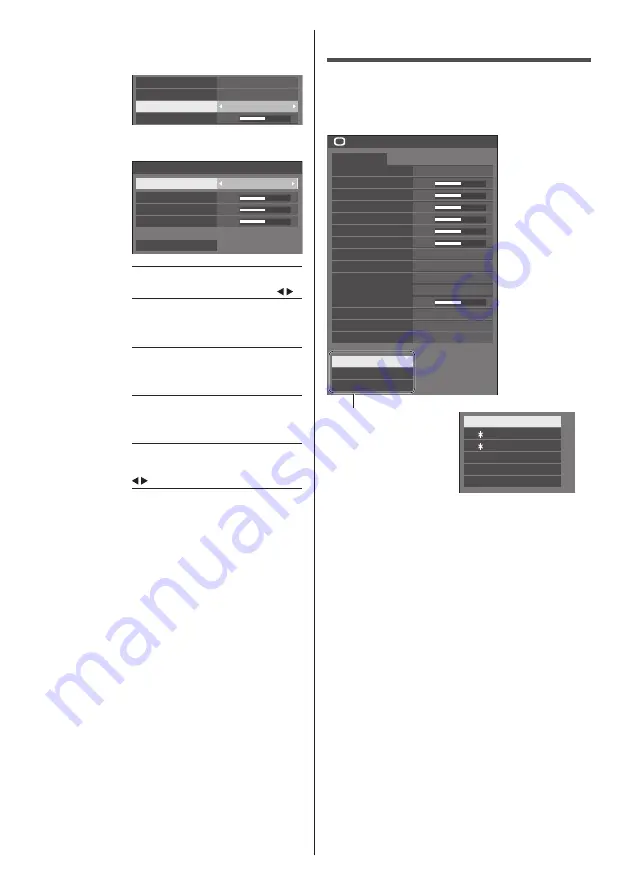
73
English
1
Set [6-segment colour
management] to [On], and then
press <ENTER>.
5
On
6-segment colour management
2.2
6500K
Gamma
Colour temperature
Dynamic contrast
2
Set each item on detail settings
screen.
0
0
0
6-segment colour management
Select colour
Red
Hue
Saturation
Value
Reset
[Select colour]
Select the colour to adjust with .
[Hue]
Adjusts colour balance.
- 511 to + 511
[Saturation]
Adjusts gradations of colour.
- 127 to + 127
[Value]
Adjusts brightness of colour.
- 127 to + 127
[Reset]
Resets to defaults. Select [Yes] with
and press <ENTER>.
●
In [ENGLISH(US)] OSD language, [Hue] is
displayed as [TINT].
[Dynamic
contrast]
Automatically adjusts the contrast by
determining the changes in the use
of colours for images that constantly
change, such as motion pictures.
No effect ↔ Large effect
[Colour
enhancement]
Displays images by emphasising
colours.
[Off], [Low], [Mid], [High]
(Small effect to Large effect)
[Refine
enhancer]
Enhances the sense of resolution by
correcting fuzzy outlines of pictures
resulted from resizing, etc.
[Off], [Low], [Mid], [High]
(Small effect to Large effect)
[Gradation
smoother]
Extracts and eliminates noise
components from the input video
signals, and then displays noiseless
pictures.
[Off], [On]
Picture Profiles
Up to 6 combinations of picture adjustment values (in
the [Picture] menu) can be stored in the display memory
as profiles and applied as needed, for a convenient way
to enjoy your preferred picture settings.
50
50
50
50
50
50
5
Picture
Default
Default
Picture mode
Standard
6500K
Backlight
Contrast
Brightness
Colour
Hue
Sharpness
Enhance level
Colour temperature
Colour enhancement
Refine enhancer
Gradation smoother
Memory save
Memory load
Memory edit
Off
Off
Off
Off
High
Dynamic contrast
6-segment colour management
Gamma
2.2
[Memory save]
(see page 74)
[Memory load]
(see page 75)
[Memory edit]
(see page 75)
1. [ ]
2. [ ]
3. [ ]
MEMORY1
MEMORY2
MEMORY3
4. [ ]
MEMORY4
5. [ ]
MEMORY5
6. [ ]
MEMORY6
















































