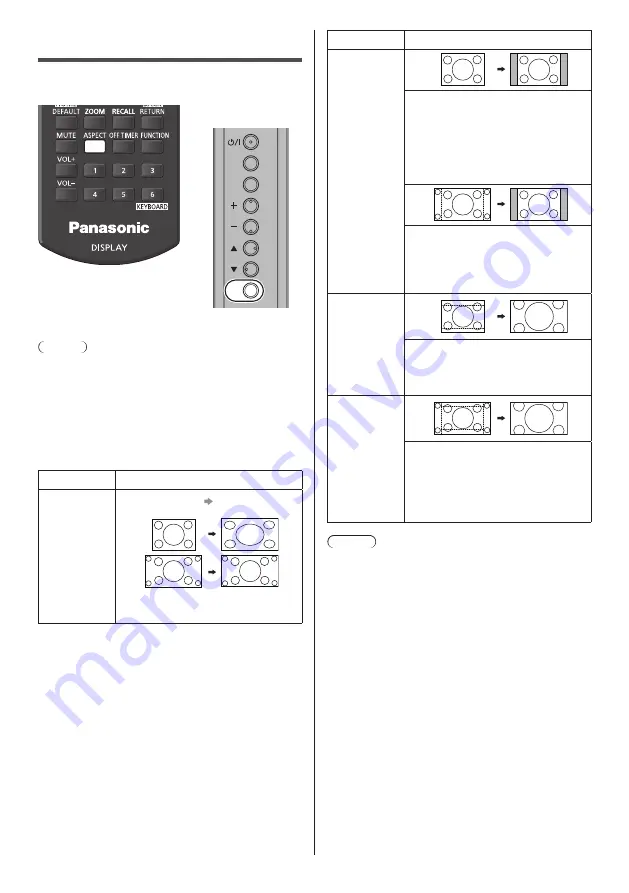
English
64
ASPECT Controls
Press <ASPECT> or <ENTER (Unit)> repeatedly to
move through the aspect options:
INPUT
MENU
ENTER
Unit
[4:3
] → [
Zoom1
] → [
Zoom2
] → [
16:9]
Note
●
The aspect mode is memorised separately for each
input terminal.
●
When input from USB, the aspect mode is fixed to
[16:9].
●
When input from OpenPort PLATFORM, the aspect
mode is fixed to [16:9].
■
List of Aspect Modes
Aspect mode
Description
16:9
Picture
Enlarged
screen
Pictures are displayed filling the
screen.
Aspect mode
Description
4:3
Pictures are displayed in the 4:3
area. Pictures with a 4:3 aspect ratio
are displayed as is. PC signals are
enlarged or reduced to be displayed
in the 4:3 area. Side panels are
displayed both at the right and left
edges of the screen.
Pictures with a 4:3 aspect ratio in
16:9 signals are displayed with their
original aspect ratio. The left and right
edges of the pictures are masked by
side panels.
Zoom1
Letterbox pictures with a 16:9 aspect
ratio are enlarged vertically to fill the
screen. The top and bottom edges of
the pictures are cut off.
Zoom2
Letterbox pictures with a 16:9 aspect
ratio are enlarged vertically and
horizontally to fill the screen. The top
and bottom edges as well as the left
and right edges of the pictures are
cut off.
Note
●
Be aware that if you put the display in a public place
for commercial purposes or a public showing and
then use the aspect mode select function to shrink
or expand the picture, you may be violating the
copyright under copyright law. It is prohibited to show
or alter the copyrighted materials of other people for
commercial purposes without the prior permission of
the copyright holder.
●
In [ENGLISH(US)] OSD language, [16:9] is displayed
as [FULL].
















































