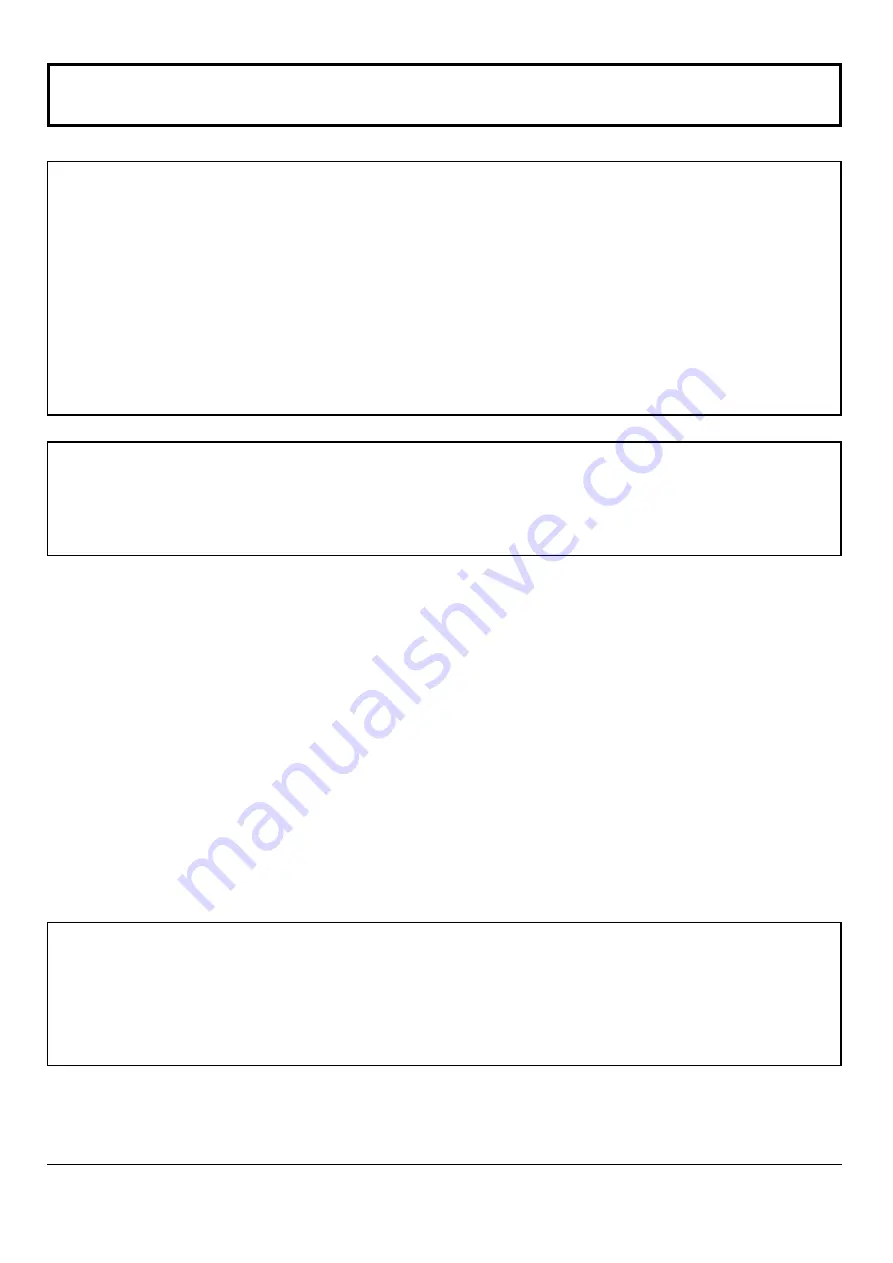
3
Important Safety Notice
WARNING
1) To prevent damage which may result in re or shock hazard, do not expose this appliance to dripping or
splashing.
Do not place containers with water ( ower vase, cups, cosmetics, etc.) above the set. (including on shelves
above, etc.)
No
naked
ame sources, such as lighted candles, should be placed on / above the set.
2) To prevent electric shock, do not remove cover. No user serviceable parts inside. Refer servicing to quali ed service
personnel.
3) Do not remove the earthing pin on the power plug. This apparatus is equipped with a three pin earthing-type power
plug. This plug will only t an earthing-type power outlet. This is a safety feature. If you are unable to insert the
plug into the outlet, contact an electrician.
Do not defeat the purpose of the earthing plug.
4) To prevent electric shock, ensure the earthing pin on the AC cord power plug is securely connected.
CAUTION
This appliance is intended for use in environments which are relatively free of electromagnetic elds.
Using this appliance near sources of strong electromagnetic elds or where electrical noise may overlap with the input
signals could cause the picture and sound to wobble or cause interference such as noise to appear.
To avoid the possibility of harm to this appliance, keep it away from sources of strong electromagnetic elds.
Trademark Credits
• VGA is a trademark of International Business Machines Corporation.
• Macintosh is a registered trademark of Apple Inc., USA.
• SVGA, XGA, SXGA and UXGA is a registered trademark of the Video Electronics Standard Association.
Even if no special notation has been made of company or product trademarks, these trademarks have been fully respected.
• HDMI, the HDMI logo and High-De nition Multimedia Interface are trademarks or registered trademarks of HDMI
Licensing LLC.
Note:
Do not allow a still picture to be displayed for an extended period, as this can cause a permanent image retention to
remain on the Plasma Display.
Examples of still pictures include logos, video games, computer images, teletext and images displayed in 4:3 mode.


















