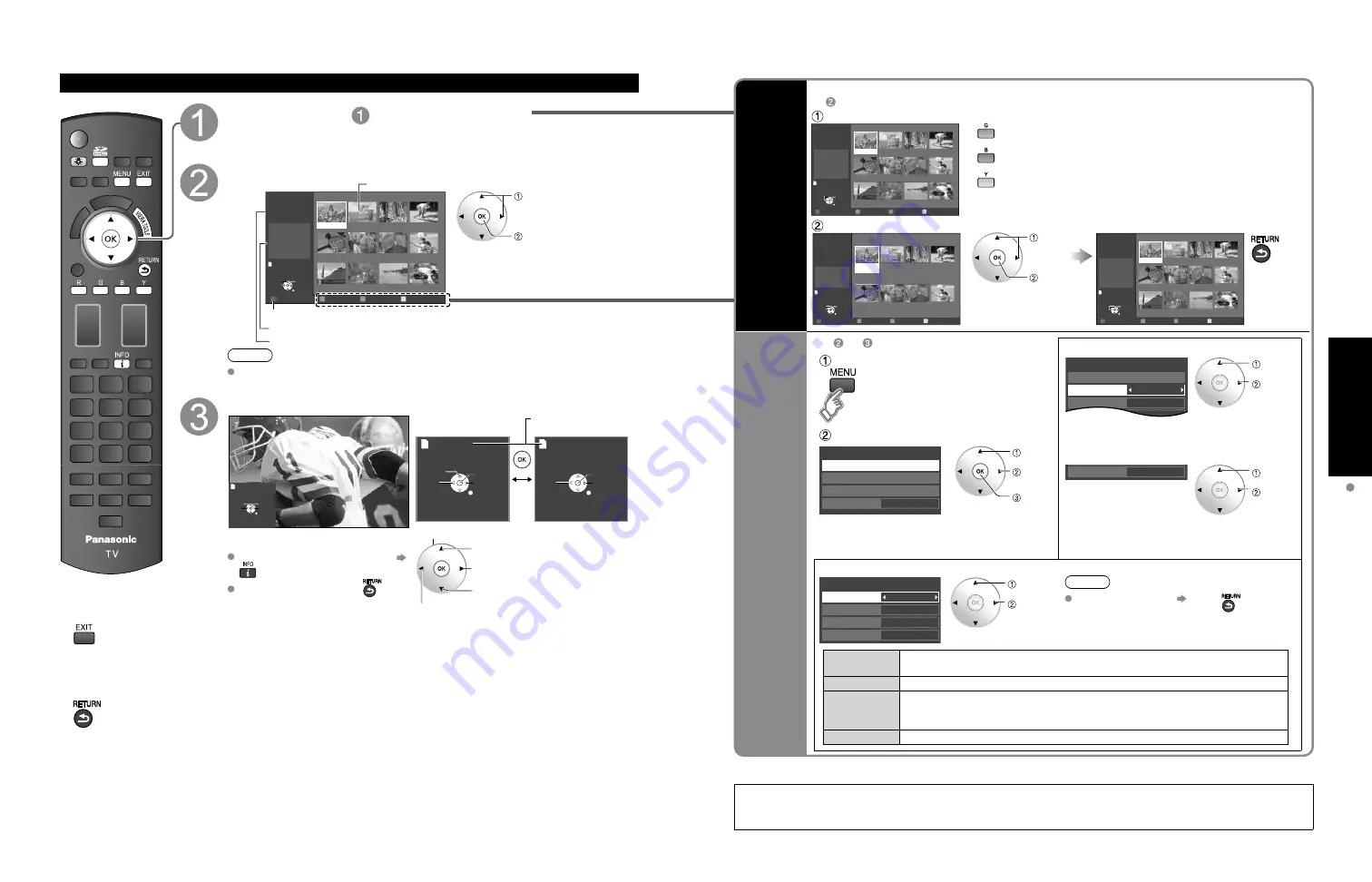
24
25
V
iewing
V
iewing from SD Card
Viewing from an SD Card
(Continued)
Photo viewer
VIERA IMAGE VIEWER
The VIERA Image Viewer is a function that lets you easily view still and motion images on a VIERA television by
simply inserting an SD card into the VIERA SD card slot.
Sort
■
To sort by Folder, month or date
In
Select sort type
Slideshow
Folders
R
Y
Sort by month
G
Sort by date
B
OK
Select
RETURN
Name
Pana0001
Date
03/04/2009
Size
1029×1200
Photo viewer
All photos
Total
238
Pana0001
Pana0002
Pana0003
Pana0004
Pana0005
Pana0006
Pana0007
Pana0008
Pana0009
Pana0010
Pana0011
Pana0012
Folders (ascending order of numeric/alphabet)
Sort by month (descending order of the month)
Sort by date (descending order of the date )
Select the directory.
Accessing
Slideshow
R
Y
G
B
OK
Select
RETURN
03/04/2009
32 photos
02/15/2009
16 photos
01/01/2009
10 photos
12/25/2008
24 photos
11/20/2008
8 photos
10/10/2008
3 photos
09/28/2008
58 photos
09/23/2008
28 photos
Date
03/04/2009
Number of photos
32 photos
Photo viewer
All photos
Sort by date
15
Accessing
Slideshow
R
Y
G
B
OK
Select
RETURN
Name
Pana0001
Date
03/04/2009
Size
1029×1200
Photo viewer
All photos
03/04/2009
Total 32
Pana0001
Pana0002
Pana0003
Pana0004
Pana0011
Pana0012
Pana0013
Pana0014
Pana0055
Pana0056
Pana0057
Pana0058
select
view
Return to
previous
screen
Photo
settings
In or
■
Adjust the picture
Display “Photo settings”
example :Picture menu
Picture menu/Audio menu (p. 34)
0
0
Vivid
Picture
1/2
Picture mode
Contrast
Contrast
Reset to defaults
Select
Adjust
Select the item
Off
Photo settings
Picture
Audio
Slideshow settings
Background music
select
change
next
■
Set the Background music
Off
Background music
select
change
Select the Background music from 3 types.
Each Background music plays for 90 seconds.
(Off/Music 1/Music 2/Music 3)
■
Slideshow settings
Fast
Off
Off
Sepia
Slideshow settings
Speed
Repeat
Transition
Effect
Select
Adjust
Note
To stop in mid-cycle Press
Speed
You can set how many seconds each image is displayed in Slideshow mode.
(Very fast/Fast/Medium/Slow/Very slow)
Repeat
Turn the slideshow Repeat function on or off
(On/Off)
.
Transition
Select transition effect
(Off/Fade in/Wipe
↓
/Wipe
↑
/Wipe
→
/Wipe
←
/Slide in
↓
/
Slide in
↑
/Slide in
→
/Slide in
←
/Zoom in/Comb
↑↓
/Comb
→←
/Dissolve/
Checker wipe/Random)
Effect
Select conversion effect
(Off/Sepia/Gray scale)
■
Press to exit from
a menu screen
■
Press to return
to the previous
screen
Follow direction
in Movie player
(P. 22)
Select the data to be viewed
Slideshow
Folders
R
Y
Sort by month
G
Sort by date
B
OK
Select
RETURN
Name
Pana0001
Date
03/04/2009
Size
1029×1200
Photo viewer
All photos
Total
238
Pana0001
Pana0002
Pana0003
Pana0004
Pana0005
Pana0006
Pana0007
Pana0008
Pana0009
Pana0010
Pana0011
Pana0012
select
view
Thumbnail view
To Slideshow
Selected picture information is displayed.
Total number of images.
Note
Depending on the JPEG format, “Information” contents may not be displayed
correctly. Refer to p. 58 (Data format for SD card browsing) for details.
View
Next
Rotate
Prev.
RETURN
Play
Displays one at a time
To display/hide Navigation area
Return to Thumbnail view
Accessing
Next
Prev.
Rotate
RETURN
Accessing
Pause
Next
Prev.
RETURN
Play
Navigation area
Present status
(While reading the data)
Single photo view
Slideshow
Rotate 90 degrees (counter-clockwise)
To next photo
Rotate 90 degrees (clockwise)
To previous photo




























