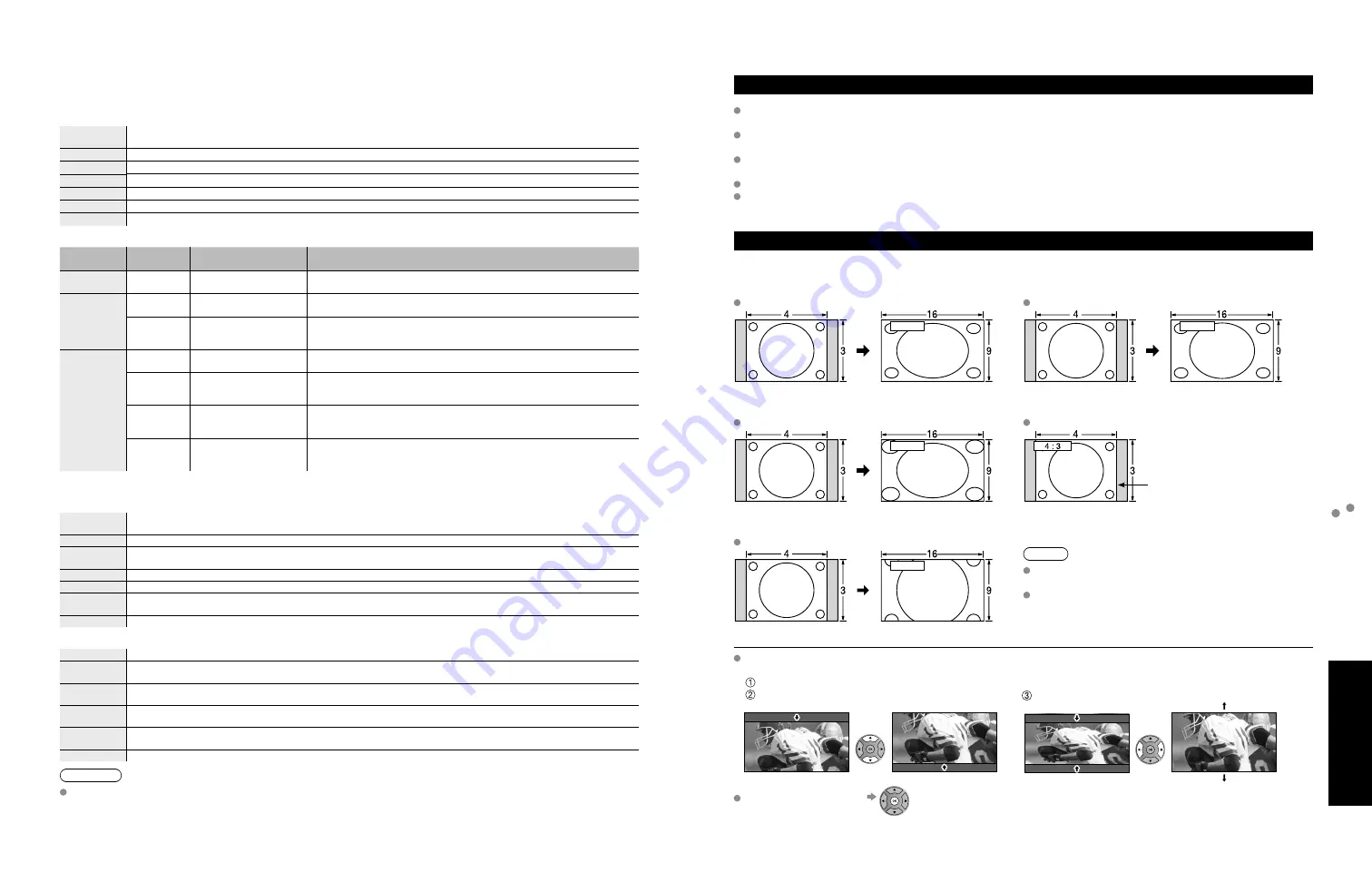
44
45
FAQs, etc.
T
echnical
Information
Ratings List for Lock
Ratings List for Lock
“V-chip” technology enables you to lock channels or shows according to standard ratings set by the
entertainment industry. (p. 37)
■
U.S. MOVIE RATINGS (MPAA)
NR
NO RATING (NOT RATED) AND NA (NOT APPLICABLE) PROGRAMS. Movie which has not been rated or
where rating does not apply.
G
GENERAL AUDIENCES. All ages admitted.
PG
PARENTAL GUIDANCE SUGGESTED. Some material may not be suitable for children.
PG-13
PARENTS STRONGLY CAUTIONED. Some material may be inappropriate for children under 13.
R
RESTRICTED. Under 17 requires accompanying parent or adult guardian.
NC-17
NO ONE 17 AND UNDER ADMITTED.
X
ADULTS ONLY.
■
U.S. TV PROGRAMS RATINGS (U. S. TV)
Age-based
Group
Age-based
Ratings
Possible Content
Selections
Description
NR
(Not Rated)
TV-NR
•
Viewable
•
Blocked
Not Rated.
Youth
TV-Y
•
Viewable
•
Blocked
All children. The themes and elements in this program are specifically
designed for a very young audience, including children from ages 2-6.
TV-Y7
•
FV Blocked
•
Viewable
•
Blocked
Directed to older children. Themes and elements in this program may
include mild physical or comedic violence, or may frighten children
under the age of 7.
Guidance
TV-G
•
Viewable
•
Blocked
General audience. It contains little or no violence, no strong language,
and little or no sexual dialogue or situations.
TV-PG
•
D,L,S,V (all selected)
•
Any combination of
D, L, S, V
Parental guidance suggested. The program may contain infrequent
coarse language, limited violence, some suggestive sexual dialogue
and situations.
TV-14
•
D,L,S,V (all selected)
•
Any combination of
D, L, S, V
Parents strongly cautioned. This program may contain sophisticated
themes, sexual content, strong language and more intense violence.
TV-MA
•
L,S,V (all selected)
•
Any combination of
L, S, V
Mature audiences only. This program may contain mature themes,
profane language, graphic violence, and explicit sexual content.
FV: Fantasy/Cartoon Violence. V: Violence S: Sex L: Offensive Language D: Dialogue with sexual content.
■
CANADIAN ENGLISH RATINGS (C. E. L. R.)
E
Exempt - Exempt programming includes: news, sports, documentaries and other information programming,
talk shows, music videos, and variety programming.
C
Programming intended for children under age 8. No offensive language, nudity or sexual content.
C8+
Programming generally considered acceptable for children 8 years and over. No profanity, nudity or sexual
content.
G
General programming, suitable for all audiences.
PG
Parental Guidance suggested. Some material may not be suitable for children.
14+
Programming contains themes or content which may not be suitable for viewers under the age of 14. Parents
are strongly cautioned to exercise discretion in permitting viewing by pre-teens and early teens.
18+
18+ years old. Programming restricted to adults. Contains constant violence or scenes of extreme violence.
■
CANADIAN FRENCH RATINGS (C. F. L. R.)
E
Exempt - Exempt programming.
G
General - Programming intended for audience of all ages. Contains no violence, or the violence content is
minimal or is depicted appropriately.
8 ans+
8+ General - Not recommended for young children. Programming intended for a broad audience but contains
light or occasional violence. Adult supervision recommended.
13 ans+
Programming may not be suitable for children under the age of 13 - Contains either a few violent scenes or one
or more sufficiently violent scenes to affect them. Adult supervision strongly suggested.
16 ans+
Programming may not be suitable for children under the age of 16 - Contains frequent scenes of violence or
intense violence.
18 ans+
Programming restricted to adults. Contains constant violence or scenes of extreme violence.
Caution
The V-Chip system that is used in this set is capable of blocking “NR” programs (non rated, not applicable and
none) as per FCC Rules Section15.120(e)(2). If the option of blocking “NR” programs is chosen “unexpected and
possibly confusing results may occur, and you may not receive emergency bulletins or any of the following types of
programming:”
• Emergency Bulletins (Such as EAS messages, weather warnings and others)
• Locally originated programming • News • Political • Public Service Announcements • Religious • Sports • Weather
Technical Information
Closed caption (CC)
For viewing the CC of digital broadcasting, set the aspect to FULL (If viewing with H-FILL, JUST, ZOOM or 4:3;
characters might be cut off).
The CC can be displayed on the TV if the receiver (such as a set-top box or satellite receiver) has the CC set On
using the Component or HDMI connection to the TV.
If the CC is set to On on both the receiver and TV when the signal is 480i (except for the HDMI connection), the CC
may overlap on the TV.
If a digital program is being output in analog format, the CC data will also be output in analog format.
If the recorder or output monitor is connected to the TV, the CC needs to be set up on the recorder or output
monitor.
Aspect Ratio (FORMAT)
Press the FORMAT button to cycle through the aspect modes. This lets you choose the aspect depending on the
format of the received signal and your preference. (p. 16)
(e.g.: in case of 4:3 image)
FULL
JUST
FULL
JUST
Enlarges the 4:3 image horizontally to the screen’s side edges.
(Recommended for anamorphic picture)
Stretches to justify the 4:3 image to the four corners of the
screen.
(Recommended for normal TV broadcast)
H-FILL
4:3
H-FILL
Side bar
Enlarges the 4:3 image horizontally to the screen’s side edges.
The side edges of the image are cut off.
Standard
(Note that “Image retention” of the side bar may occur from
displaying it for a long time.)
ZOOM
ZOOM
Note
480i (4:3), 480i (16:9), 480p (4:3), 480p (16:9):
FULL, JUST, 4:3 or ZOOM
1080i / 720p:
FULL, H-FILL, JUST, 4:3 or ZOOM
Enlarges the 4:3 image to the entire screen.
(Recommended for Letter Box)
Zoom adjustments
Vertical image position and size can be adjusted in “ZOOM”.
Select “Zoom adjustments” on the “Picture” menu. (p. 26-27)
V-position: Vertical position adjustment
V-size: Vertical size adjustment
To reset the aspect ratio
(OK)



















