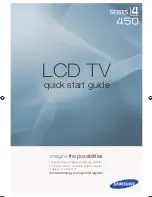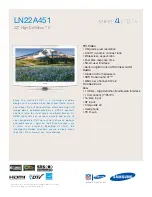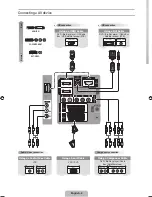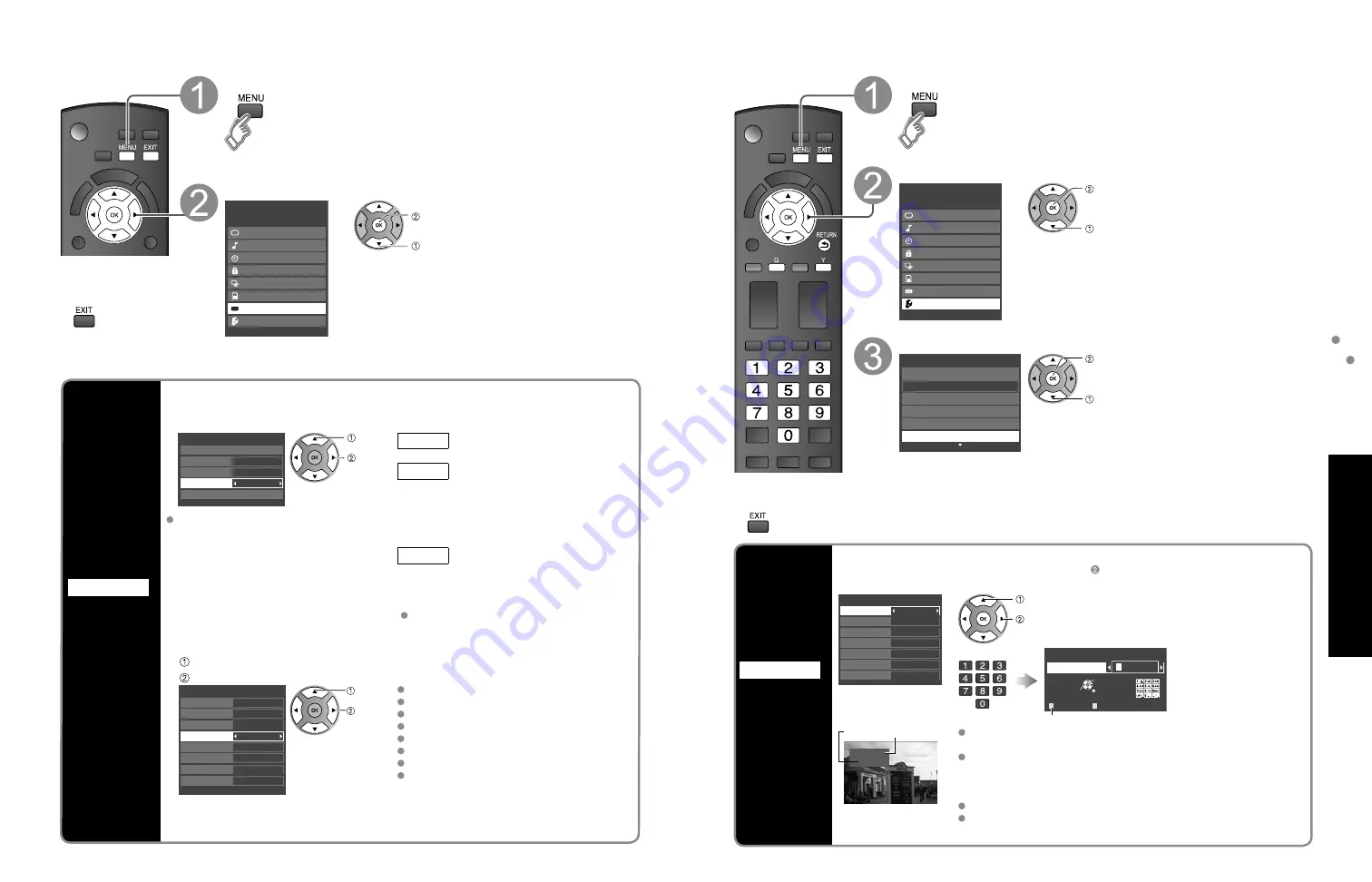
40
41
Advanced
Input Labels
Closed Caption
Closed Caption
Input Labels
Closed caption
Display
Closed
caption
The television includes a built-in decoder that is capable of providing a text display of the audio.
The program being viewed must be transmitting Closed caption (CC) information. (p. 45)
■
Select the item and set
Primary
CC1
On
Closed caption
Digital
Mode
Analog
Digital setting
Reset to defaults
select
set
Mode
Select “On” (when not using, select
“Off”).
Analog
(Choose the Closed caption service
of Analog broadcasting.)
CC1-4: Information related to pictures
(Appears at bottom of screen)
T1-4:
Textual information
(Appears over entire screen)
Digital
(The Digital Closed caption
menu lets you configure the way
you choose to view the digital
captioning.)
Select the setting.
“Primary”, “Second.”, “Service 3”, “Service
4”, “Service 5”, “Service 6”
The settings in “Analog” or “Digital”
depend on the broadcaster.
■
To make more in-depth display settings in digital programs
Select “Digital setting” and press OK
Select the item and set
Automatic
Automatic
Automatic
Automatic
Automatic
Automatic
Automatic
Automatic
Digital setting
Size
Foreground
Font
Style
Fore. opacity
Background
Back. opacity
Outline
select
set
Size: Text size
Font: Text font
Style: Text style (Raised, Depressed, etc.)
Foreground: Color of text
Fore. opacity: Opacity of text
Background: Color of text box
Back. opacity: Opacity of text box
Outline: Outline color of text
(Identify the setting options on the screen.)
■
To reset the settings
Select “Reset to defaults” and press OK
Input labels
Display
labels of
Connected
devices
Devices connected to external input terminals can be labeled for easier identification during
input selection. (In selecting input mode from p. 20 )
■
Select the terminal and label of the external equipment
GAME
GAME
Input labels
Component
HDMI 1
HDMI 2
HDMI 3
Video 1
Video 2
PC
(example: TC-L37X1)
or
G
A A
Select
OK
RETURN
Delete
ABC
→
abc
G
Y
Input labels
Component
Switches Input mode from alphabetical to numeric
select
set
Video 1
VCR
Label
Terminal
[example]
Terminals: Component/HDMI 1-3*/Video 1-2/PC
* HDMI 3 (TC-L37X1L, TC-L32X1L only)
Label: [BLANK] SKIP/VCR/DVD/CABLE/SATELLITE/DVR/GAME/
AUX/RECEIVER/COMPUTER/Blu-ray/CAMERA/DVD REC/
HOME THTR/MONITOR/MEDIA CTR/MEDIA EXT/OTHER
For the PC terminal, only “SKIP” is available.
If “SKIP” is selected, the INPUT button press will skip its input.
Each selected label will be displayed on “Input select” screen.
(p. 20)
■
Press to exit from
a menu screen
Display menu
Select “Closed caption”
Menu
VIERA Link
Picture
Audio
Timer
Lock
SD card
Closed caption
Setup
next
select
■
Press to exit from
a menu screen
Display menu
Select “Setup”
Menu
Picture
Audio
Timer
Lock
VIERA Link
SD card
Closed caption
Setup
next
select
Select “Input labels”
Setup
1/2
Clock
ANT/Cable setup
Input labels
Language
All
Channel surf mode
next
select