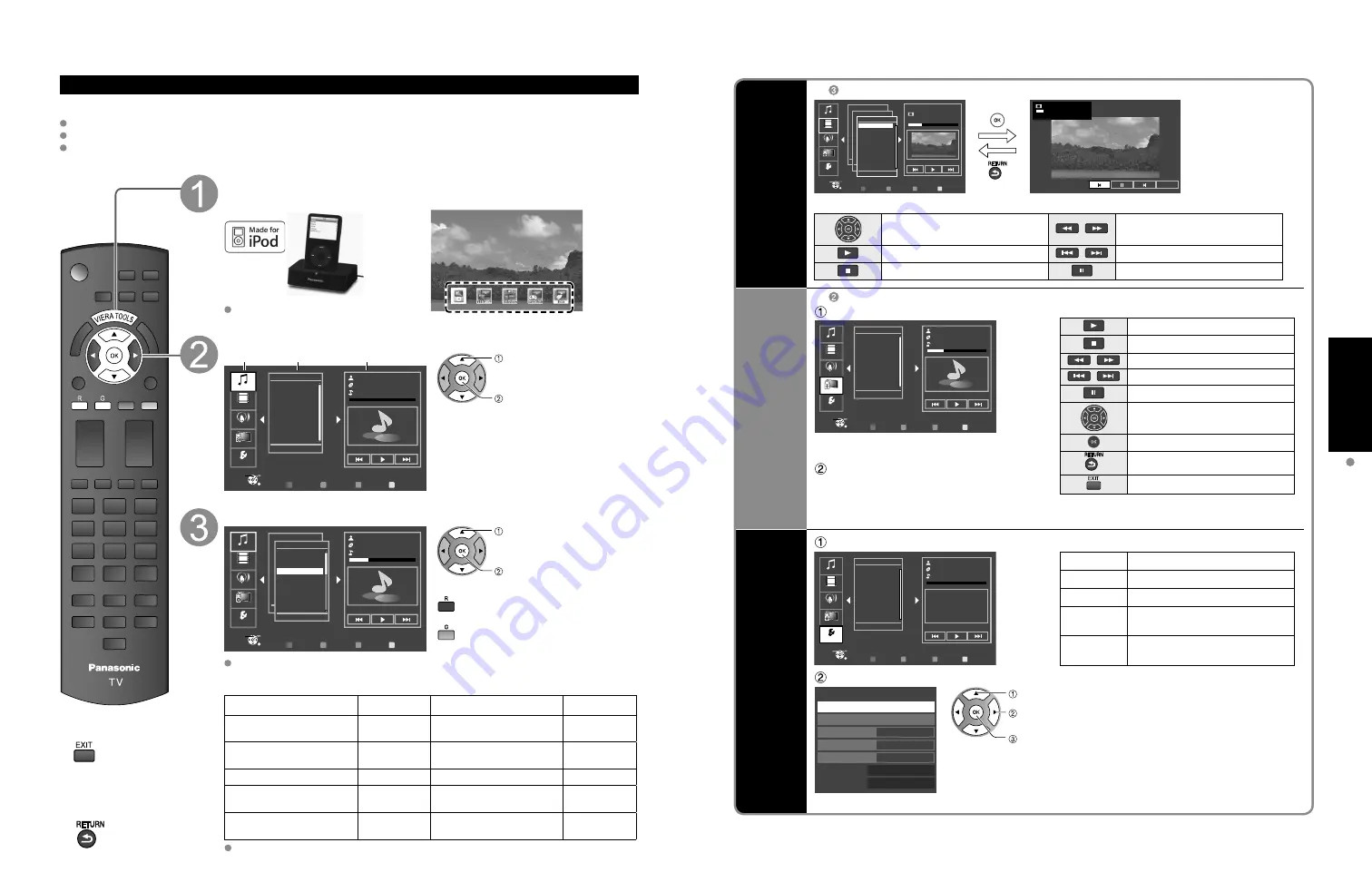
24
25
V
iewing
Playing an iPod on
TV
Playing an iPod on TV
(Continued)
Playing an iPod on this TV
Preparations
Set up iPod Universal Dock for iPod (P. 23).
Before connecting/disconnecting the iPod, turn the TV off or reduce the volume of the TV to its minimum
Use the menu on your iPod to select the appropriate video/photo output settings for your TV. (Refer to the
operating instructions of your iPod.)
■
Press to exit from
a menu screen
■
Press to return
to the previous
screen
Display main window
Connect your iPod (not included) firmly Select iPod icon in VIERA TOOLS (p. 17)
or
iPod
iPod will start recharging regardless of
whether this unit is on or off.
Select the category in Selector tab
R
Y
G
B
Music
Playlists
Artists
Albums
Songs
Audiobooks
01:02 / 05:23
Select
RETURN
OK
Music
Videos
Podcasts
Remote
Settings
Selector tab List window
Playback window
select
next/set
Selector tabs:
Switches between these categories.
(Music/Videos/Podcasts/Remote/Settings).
List window:
Displays list of selected categories.
Playback window:
Displays track information of playing data.
Select track in List window and play
Prev. page
Next page
R
Y
G
B
Artists - AXX
01:02 / 05:23
Albums - Correction
Select
RETURN
OK
People
Good morning
Stand up
Sing a song
Monday
Star
Thank you
4 of 7
Sing a song
AXX
Correction
Music
Videos
Podcasts
Settings
Remote
select
next/set
Go back to previous page
Proceed to next page
For more information, refer to the operating instructions for iPod.
Operate
Playback
window
(Music/
Video/
Podcast)
In
Full screen
(Only for video playback)
Prev. page
Next page
R
Y
G
B
Music
01:02 / 05:23
Movies
Select
RETURN
OK
1. People
2. Good morning
3. Stand up
4. Sing a song
5. Monday
6. Star
7. Thank you
All
Move
Move
Music
Videos
Podcasts
Settings
Remote
1 of 1
Return
02:10 / 05:12
Move
0:24/3:24
■
Available TV remote control buttons
Move the cursor/Select
Reverse/Forward
Play
Skip Reverse/Forward
Stop
Pause
Using TV
remote
(Photo)
In
Select “Remote”
■
Available TV remote control buttons
Play
Stop
Reverse/Forward
Skip Reverse/Forward
Pause
Move the cursor/Select
Set/Access
Return to previous menu
Exit
R
Y
G
B
Music
Playlists
Artists
Albums
Songs
Audiobooks
01:02 / 05:23
Select
RETURN
OK
Music
Videos
Podcasts
Settings
Remote
Screen will be switched when “Remote”
is selected.
Operate
You can operate an iPod with iPod display
using the TV remote control.
* For iPod touch user, please proceed with
operations though display of iPod.
iPOD
options
Select “settings”
R
Y
G
B
Select
RETURN
OK
Music
Playlists
Artists
Albums
Songs
Audiobooks
Music
Videos
Podcasts
Settings
Remote
Picture
Select and adjust the items (p. 26)
Audio
Select and adjust the items (p. 26)
Plug and play Set automatic startup
(On/Off)
Shuffle
Select shuffle mode.
(Off/Songs/Albums)
Repeat
Select repeat mode.
(Off/One/All)
Select the item and adjust
On
Off
Off
xxxxx
1.0.0
iPod options
Picture
Audio
Plug and Play
Shuffle
Repeat
Model
Version
(example)
select
change
set
■
Compatible iPod models.
Model
Memory size
Model
Memory size
iPod touch 2nd generation
8 GB, 16 GB,
32 GB
iPod classic
80 GB,
160 GB
iPod nano 4th generation
(video)
8 GB, 16 GB
iPod nano 2nd generation
(aluminum)
2 GB, 4 GB,
8 GB
iPod classic
120 GB
iPod 5th generation (video)
60 GB, 80 GB
iPod touch 1st generation
8 GB, 16 GB,
32 GB
iPod 5th generation (video)
30 GB
iPod nano 3rd generation
(video)
4 GB, 8 GB
iPod nano 1st generation
1 GB, 2 GB,
4 GB
Compatibility depends on the software version of your iPod.



























