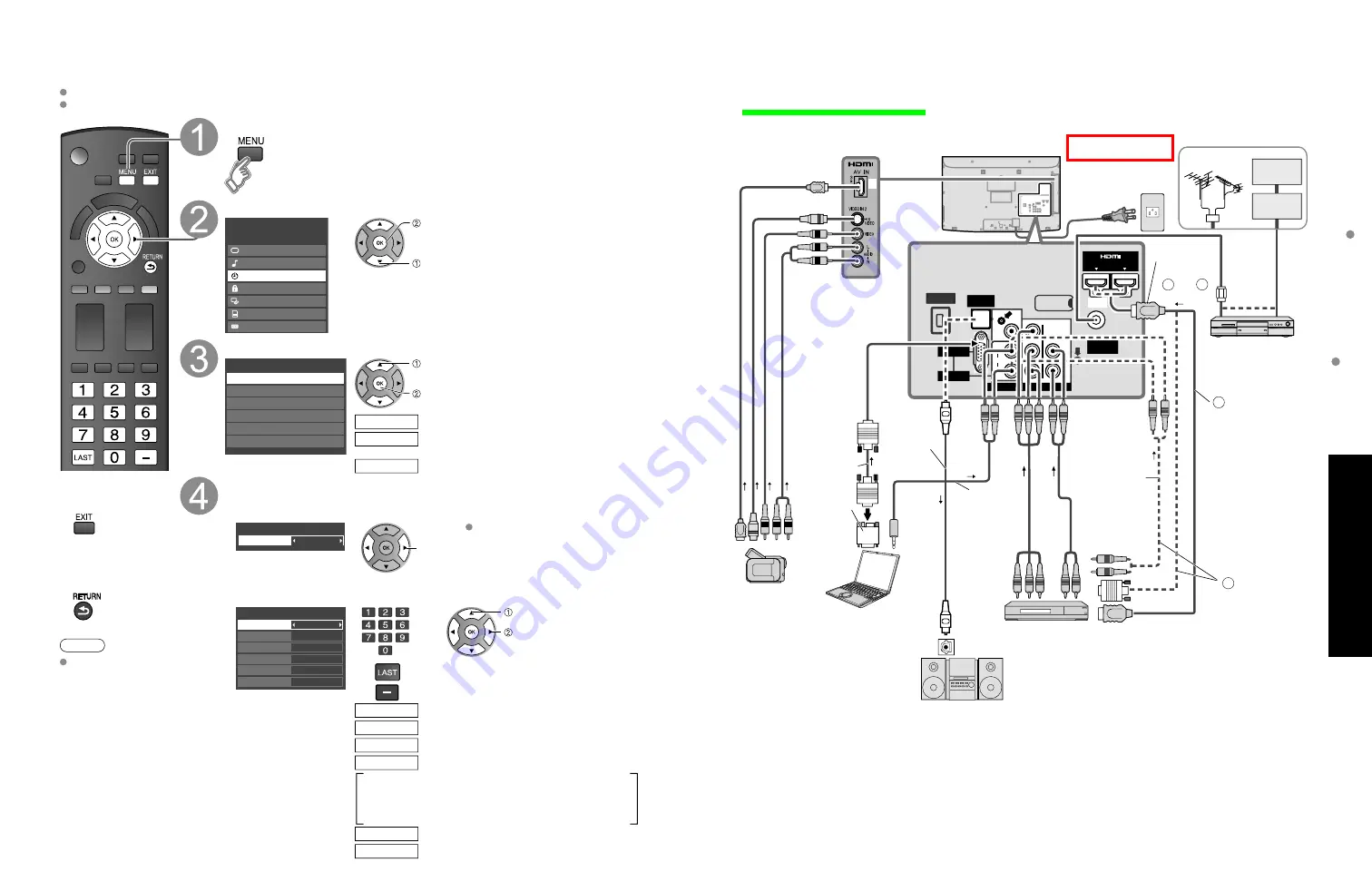
42
43
Advanced
Recommended
A
V
Connections
Using
T
imer
ANTENNA
Cable In
Y
P
R
P
B
R
L
AUDIO
R
L
AUDIO
VIDEO
HDMI 1
HDMI 2
COMPONENT IN
VIDEO IN 1
AUDIO IN
PC
DIGITAL
AUDIO OUT
Dock for iPod
(DC 5V 500mA MAX)
Dock for iPod
(DC 5V 500mA MAX)
Using Timer
Recommended AV Connections
These diagrams show our recommendations on how to connect the TV unit to your various equipment.
For other connections, consult the instructions for each piece of equipment and its specifications.
*
1
Please see p. 26-27 for setup when using an external analog audio cable with an HDMI to DVI cable.
*
2
HDMI 3 (TC-L37X1L, TC-L32X1L only)
AC 110-127 V 60 Hz
AC Cord
(Connect after all the
other connections are
complete.)
Back of the TV
Cable Box
Cable TV
or
■
To watch DVDs
DVD Player/
Set Top Box
Optical
digital
audio cable
■
DVD Recorder /
VCR
■
To listen to the TV
through speakers
Amplifier
OPTICAL
IN
or
or
or
Connect
with
A
or
B
B
HDMI-DVI
Conversion
cable +
Audio cable*
1
A
HDMI cable
■
PC
Audio
cable
The TV can automatically turn On/Off at the designated date and time.
The Clock must be set before On time/Off time settings. (p. 13)
The “Sleep” timer and “On / Off timer” will not work if the “Auto power on” (p. 28) is set.
■
Press to exit from
a menu screen
■
Press to return
to the previous
screen
Note
The TV automatically
turns Off after 90
minutes when turned
On by the Timer.
This operation will be
cancelled if the Off
time is selected or if a
key is pressed.
Display menu
Select “Timer”
Menu
VIERA Link
Picture
Audio
Timer
Lock
SD card
Closed caption
next
select
Select the timer to set
Timer
Sleep
Timer 1
Timer 2
Timer 3
Timer 4
Timer 5
select
next
Turns Off automatically
Sleep
Turns On/Off automatically
(5 timers can be set.)
Timer 1
Timer 5
~
Set the timer
■
To set “Sleep” (Off Timer)
Set to shut the unit off after a pre-selected amount of time.
60
Sleep
Sleep (minutes)
set
0/30/60/90 (minutes)
■
To set “Timer 1-5” (On/Off Timer)
Select the item and set
On
TV
10-3
7/6[FRI]
1:15 AM
12:45 AM
Timer 1
Timer set
Inputs
Channel
Day
On time
Off time
select
set
or
SUN/MON/TUE/WED/THU/FRI/SAT
(displays the nearest future date)
MON-FRI/SAT-SUN/DAILY/Every SUN/Every MON/
Every TUE/Every WED/Every THU/Every FRI/ Every SAT
Select the channel
Channel
Select the day
Day
The time to turn On
On time
The time to turn Off
Off time
Select the inputs
Inputs
AM/PM
Timer setting (On/Off)
Timer set
Clear
Audio
cable
■
To watch
camcorder images
Camcorder
VCR
DVD Player
(For HDMI
connection,
HDMI compatible
equipment only.
For connection
using HDMI-DVI
Conversion cable,
see HDMI 1 or HDMI
2 connection on this
page.)
*
2
Conversion
adapter (if
necessary)
RGB PC cable
or
or
*
2




















