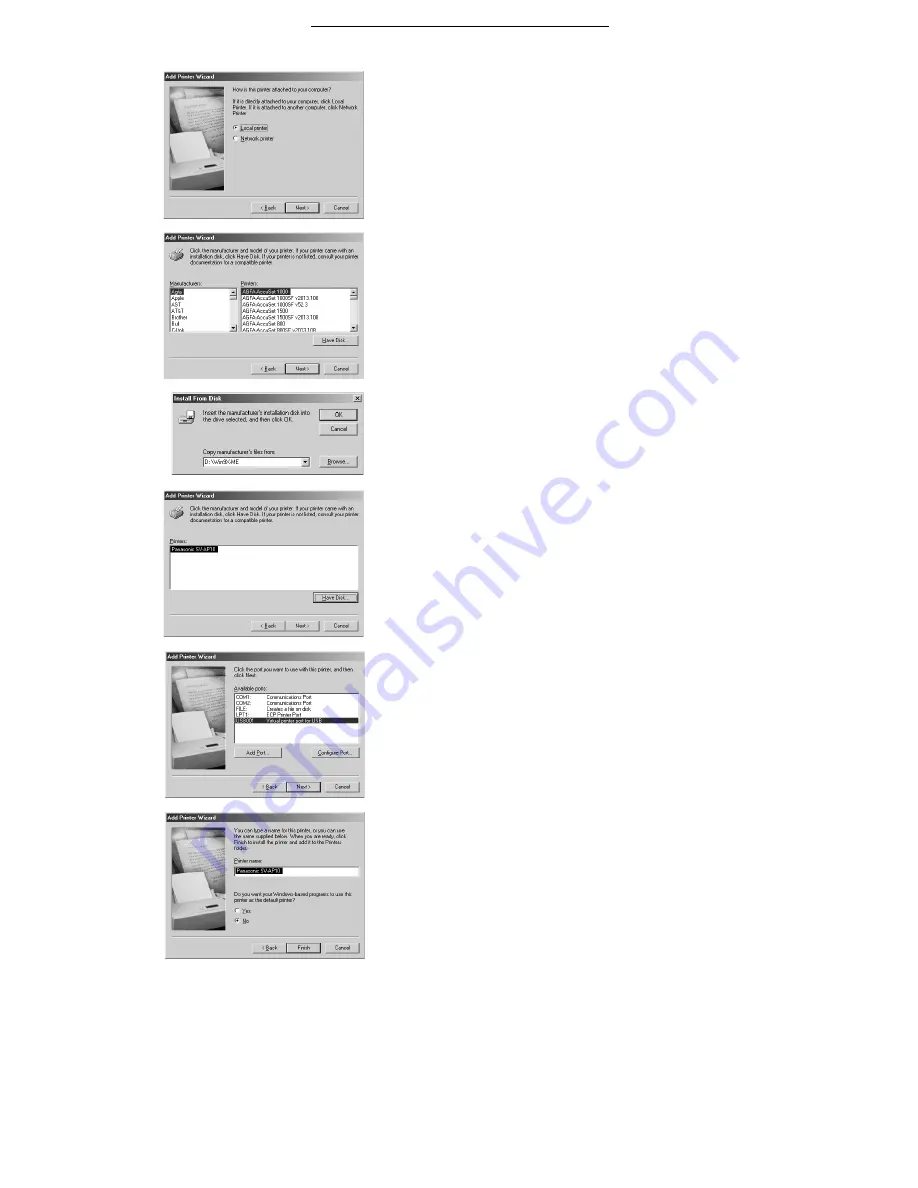
Connecting and Operating with a personal computer
37
For Windows 98SE/Me
1
Before installation, check that all applications have been
exited.
2
Connect the printer to your personal computer with a
USB cable and turn on the printer.
3
Select [Start] >> [Settings] >> [Printers].
4
Double-click the [Add Printer] icon.
5
When the [Add Printer Wizard] is activated, click [Next].
6
Select [Local Printer] and click [Next].
7
Click [Have Disk].
8
Select the folder where the Printer Driver is located.
p
If the CD-ROM drive is the [D: drive], select [D:\Win9X-Me] folder.
9
Click [OK].
10
Check that [Panasonic SV-AP10] is displayed and click
[Next].
11
Select the USB port through which the Printer is
connected and click [Next].
p
Select [USB00X], for example [USB001].
12
Click [Next].
p
If a screen to select the default printer is displayed, select [Yes] if it
is to be the default printer.
13
Click [Finish].
p
If a screen asking you to execute a test print is displayed during
installation, select [No].
p
The installation is now complete.
7
6
8,9
10
11
12,13
Summary of Contents for SVAP10U - SD PRINTER
Page 57: ...57 ...






























