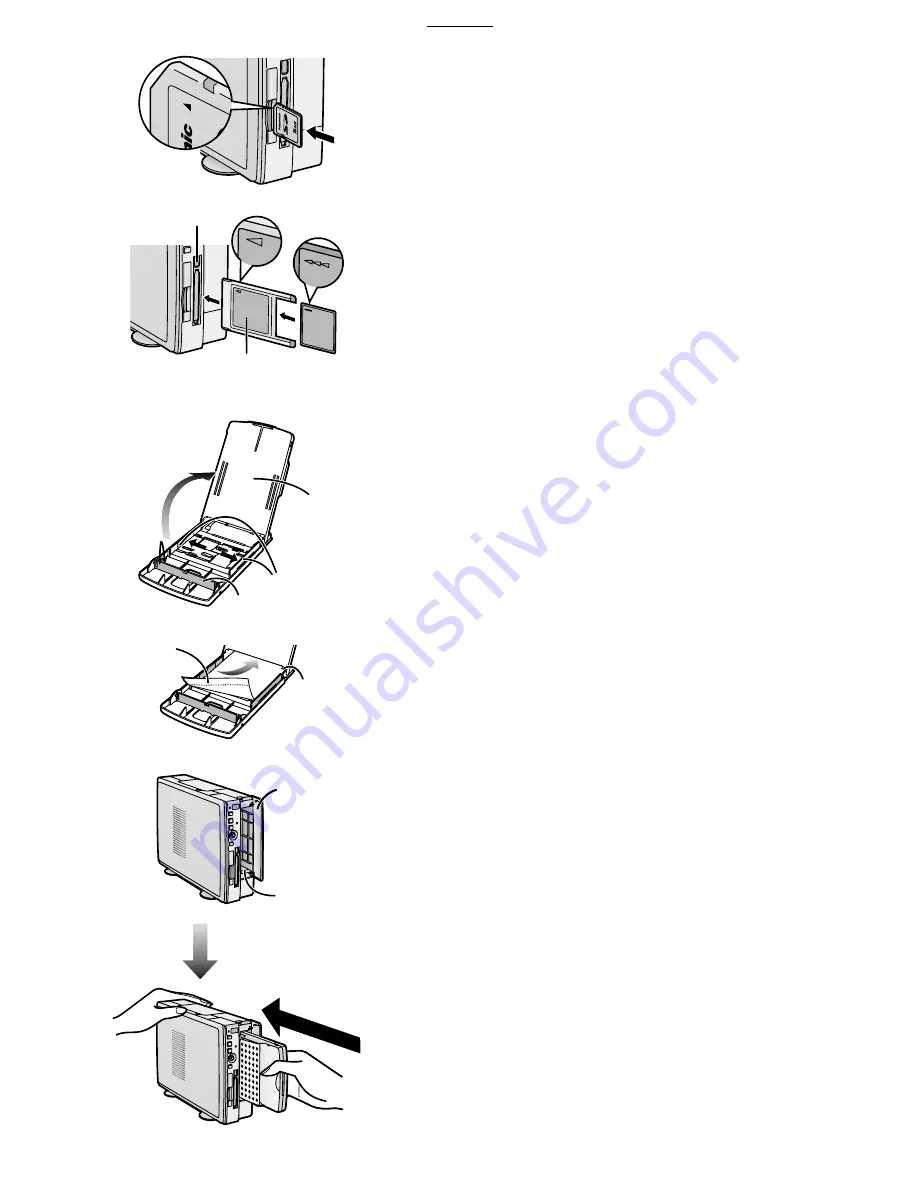
Preparation
10
Inserting a Card
x
When using an SD Memory Card or a
MultiMediaCard
1
Insert the card all the way into the slot.
p
The Card Access Lamp lights.
[Removing the Card]
1
Push the card.
2
Remove the card.
x
When Using a PC Card
1
Insert CF Card all the way into
(PC Card Adaptor/
Product Sold Separately).
2
Insert
into the Photo Printer.
[When Removing the Card Adaptor]
1
Press
.
2
Remove
.
p
Never take the card out or turn off the power while the card is being
accessed. This could damage the format of the card and make it
unusable.
p
Insert/remove cards only when the power is off.
p
Card images are formatted as JPEG baselines (JFIF, EXIF, DCF
[Design rule for Camera File system], CIFF, SISRIF) TIFF (Baseline
TIFF Rev.6.0RGB Full Color Images compatible).
The following types of cards can be used:
Compact Flash, IBM Microdrive, Memory Stick and Smart Media.
p
Do not insert/remove the card with the card adaptor inserted.
Inserting Paper
1
Open the lid of the paper cassette (included)
, spread
out
, and stand up (or push down)
.
p
When using 4" x 5-7/8" (100 x 148 mm) printing paper or 16 Pre-
Cut Adhesive printing paper, spread
, and stand up
.
p
When using 4" x 6" (100 x 150 mm) printing paper, spread
, and
push down
.
2
Face the white (print) side of the paper up, and insert
under
(
is the perforation line).
3
While opening the paper cassette door
and pushing
the Photo Printer with your hand, insert the paper
cassette all the way into
.
p
Insert up to 25 sheets of 4" x 5-7/8" (100 x 148 mm) printing paper, or
up to 36 sheets of the other types of paper.
p
Do not pull out the paper cassette during printing.
p
Pull out the paper cassette and close the paper cassette door after
use.
p
Do not fold, bend, or turn paper upside down when inserting into
printer.
p
If you do not insert the paper cassette all the way, when pressing the
[PRINT] button, the error message “There is no paper cassette” will be
displayed on the monitor connected to the unit.
Summary of Contents for SVAP10U - SD PRINTER
Page 57: ...57 ...

























