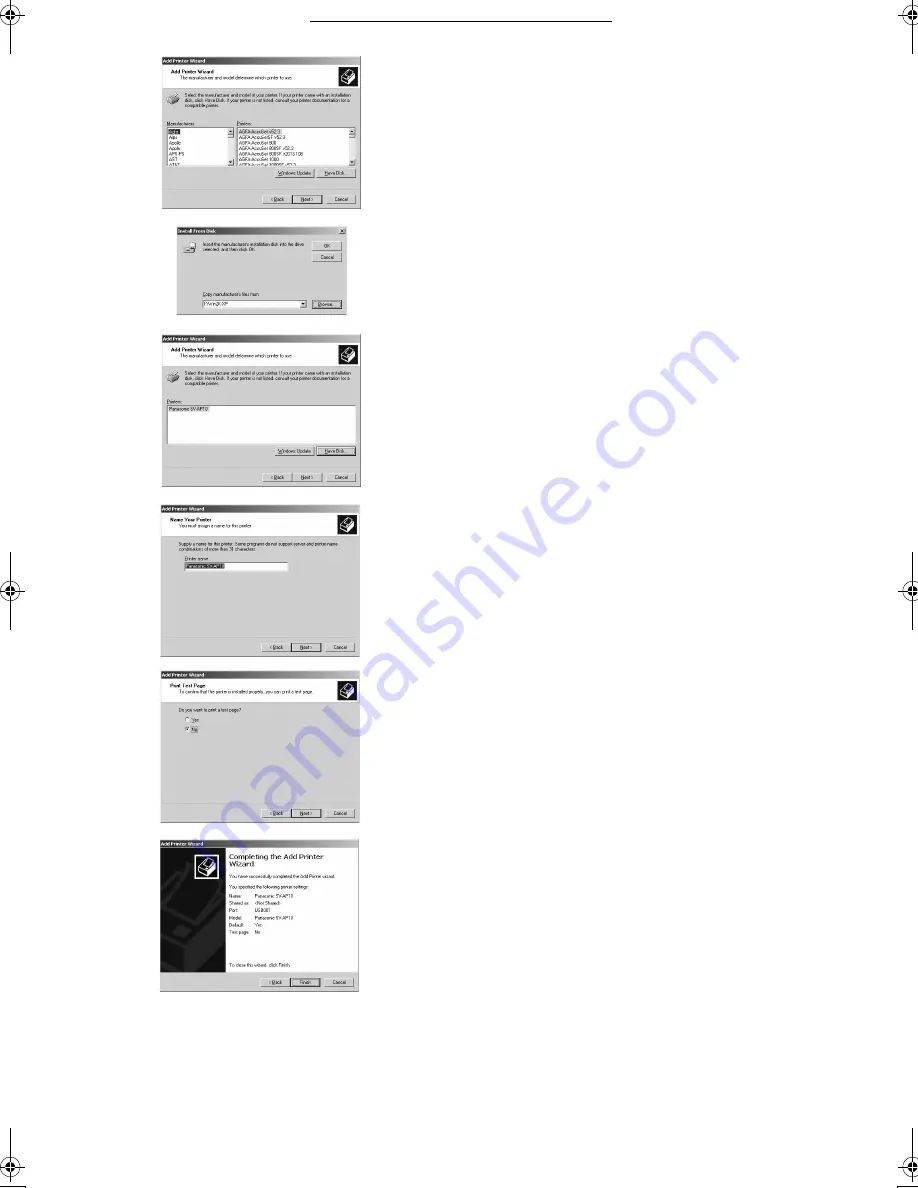
Connecting and Operating with a personal computer
41
41
41
41
10
Click [Have Disk].
11
Select the folder where the Printer Driver is located.
≥
If the CD-ROM drive is the [D: drive], select [D:\Win2K-XP] folder.
12
Click [OK].
13
Check that [Panasonic SV-AP10] is displayed and click
[Next].
14
Click [Next].
≥
If the screen to select the default printer is displayed, select [Yes],
if it is the default printer.
≥
If the screen to select the whether the printer is shared or not is
displayed, select [This Printer is not Shared], if the printer is not
shared and click [Next].
15
If a screen asking you to execute a test print is displayed
during installation, select [No], and click [Next].
16
Click [Finish].
≥
The installation is now complete.
ª
Notes on Installation of Printer Driver
≥
If your system is Windows XP or Windows 2000, log on with the user
name of [Administrator (administrator of your PC)] (or any user name
having an equivalent right to the administrator) and then start to install.
Uninstalling the Printer Driver
Before uninstalling the Printer Driver, disconnect the USB connect
Cable.
For Windows XP
1
Select [Start] >> [Printers and Faxes].
≥
[Printers and Faxes] may not be present on some personal
computers.
≥
In this case, select [Start] >> [Control Panel] >> [Printers and Other
Hardware] >> [Printers and Faxes].
2
Right-click [Panasonic SV-AP10] and select [Delete].
≥
The Printer Driver is uninstalled.
For Windows 98SE/Me/2000
1
Select [Start] >> [Settings] >> [Printers].
2
Right-click [Panasonic SV-AP10] and select [Delete].
≥
The Printer Driver is uninstalled.
10
11,12
13
15
14
16
SV‑AP10B.book 41 ページ 2002年9月18日 水曜日 午前8時55分
Summary of Contents for SV-AP10B
Page 55: ...55 55 55 55 ...






























