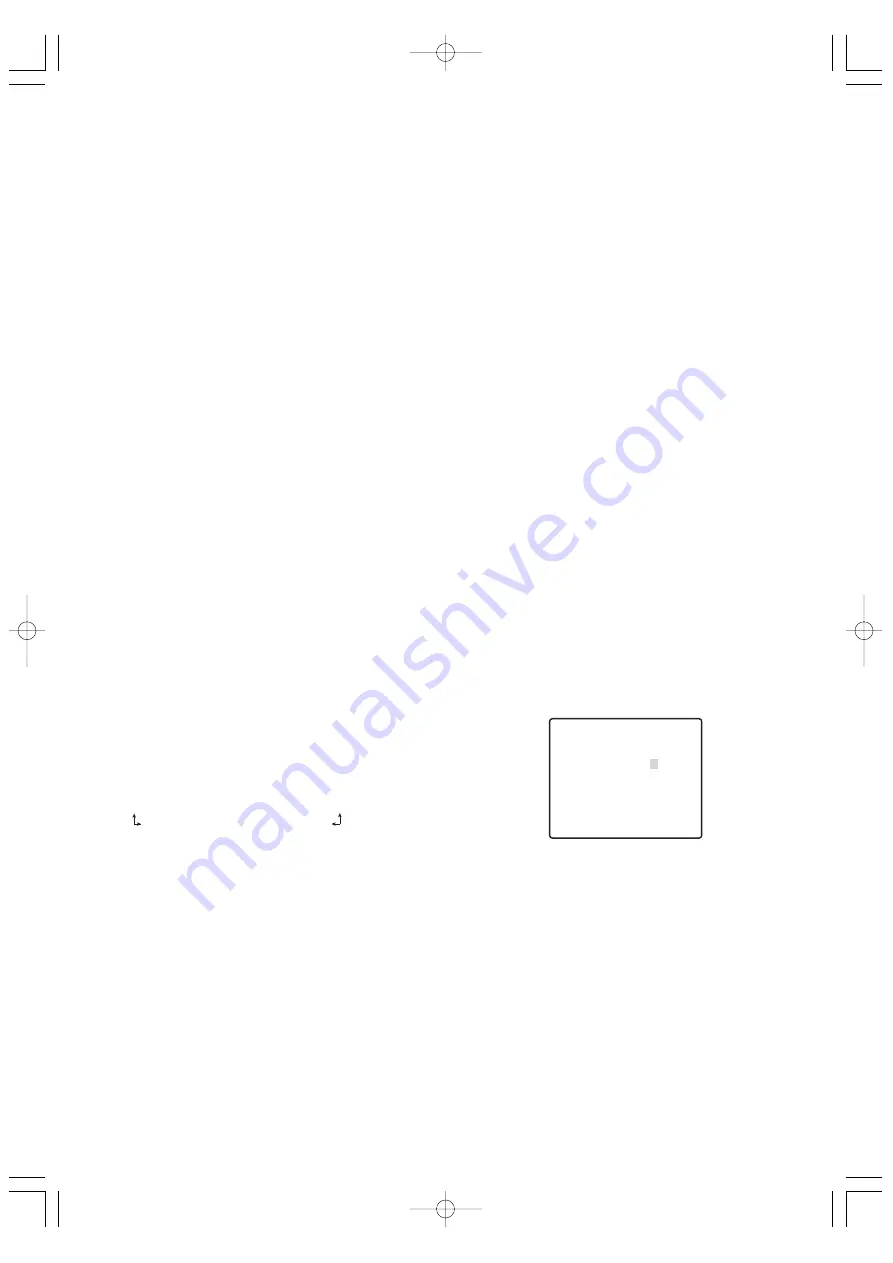
-24-
Notes:
• When AUTO is selected for the shutter setting,
fluorescent lighting may cause flickering of the
picture. If this happens, select OFF or 1/120 for
the shutter speed setting.
• AUTO is disabled when MANUAL is selected for
light control (ALC/MANUAL) and FIX is selected
for electronic sensitivity enhancement (SENS UP).
(4) Gain Control (AGC)
1. Move the cursor to AGC, and then tilt the joystick
left or right to select a gain control setting.
ON (LOW) :
Low gain
ON (MID) :
Medium gain
ON (HIGH) :
High gain
OFF
:
Fixed gain
Note:
When AGC is turned on, the noise reduction
function automatically activates under low illumination
to reduce digital noise. This also, however, can cause
afterimages to be generated by moving objects, and
by panning and tilting the camera. For more
information, see the DNR setting (page 25).
(5) Electronic Sensitivity Enhancement (SENS UP)
1. Move the cursor to SENS UP, and then tilt the
joystick left or right to select an electronic sensitivity
enhancement setting.
The electronic sensitivity enhancement setting can
be changed only when OFF or AUTO is selected for
the shutter speed (SHUTTER) setting. Tilting the
joystick cycles through the settings display in the
sequence shown below.
When SUPER-D
3
3
is turned off
When SUPER-D
3
3
is turned on
Note:
The following are the differences between
AUTO and FIX.
AUTO:
Selecting X32 AUTO, for example,
automatically increases sensitivity, up to
a maximum of 32 times.
FIX
:
Selecting X32 FIX, for example,
increases sensitivity 32 times.
The FIX settings cannot be selected when the
shutter speed (SHUTTER) setting is 1/120.
Caution:
Turning on SENS UP can cause digital noise
and white spots (blemish) to appear in the picture.
(6) Synchronization (SYNC)
This camera supports the following three sync modes,
which are listed in priority sequence from highest
priority to lowest.
(1) Multiplexed vertical drive (VD2)
(2) Internal sync (INT)
(3) Line-lock (LL)
Input of a multiplexed vertical driver (VD2) signal
automatically switches to VD2 sync, regardless of the
camera's current sync mode (SYNC). In this case, the
camera setting menu shows EXT (VD2) for the SYNC
setting, which cannot be changed to internal sync
(INT) or line-lock (LL).
The following procedures explain how to select internal
sync (INT) and line-lock (LL), and how to perform
phase adjustment when line-lock (LL) is selected.
1. Move the cursor to SYNC, and then tilt the joystick
left or right to select the sync mode.
INT :
Internal sync
LL :
Line-lock
Selecting LL and pressing the CAM (SET) button
will display the SYNC setting menu, which can be
used for configuring detailed settings. (This page)
●
Adjusting the Phase for Line-lock
Synchronization
Connect the video output signal of the camera being
adjusted and the reference video output signal to a
two-input oscilloscope.
Set the oscilloscope to the vertical rate, and then
expand the vertical sync portion on the oscilloscope.
1. Move the cursor to COARSE, and then tilt the
joystick left or right to align the coarse adjustment
of the vertical phases of the camera being adjusted
with that of the reference camera.
Coarse adjustment be performed across 16 steps
(1 through 16). Adjusting past step 16 returns to
step 1.
2. Move the cursor to FINE, and then tilt the joystick
left or right to align the fine adjustment of the
vertical phases of the camera being adjusted with
that of the reference camera.
Notes:
• To reset COARSE and FINE to the preset values,
press the F3 button. For WV-RM70, press the
right and left switches simultaneously. COARSE
is preset to zero-crossing of the AC line phase.
• If the AC line phase contains spike noise, etc.,
the vertical phase of the video output signal may
be disturbed.
OFF
↔
X2 AUTO
↔
X4 AUTO
↔
X6 AUTO
↔
X10 AUTO
↔
X16 AUTO
X16 FIX
↔
X10 FIX
↔
X6 FIX
↔
X4 FIX
↔
X2 FIX
↔
OFF
X32 FIX
X32 AUTO
↔
↔
↔
↔
OFF
↔
X2 AUTO
↔
X4 AUTO
↔
X6 AUTO
X32 AUTO
↔
X16 AUTO
↔
X10 AUTO
** SYNC **
V PHASE
COARSE
FINE
RET TOP
1(1--16)
••••
I
••••
- +
WV-CS950̲US 05.4.27 8:54 PM ページ24
www.absolualarme.com met à la disposition du public, via www.docalarme.com, de la documentation technique dont les références, marques et logos, sont la propriété des détenteurs respectifs















































