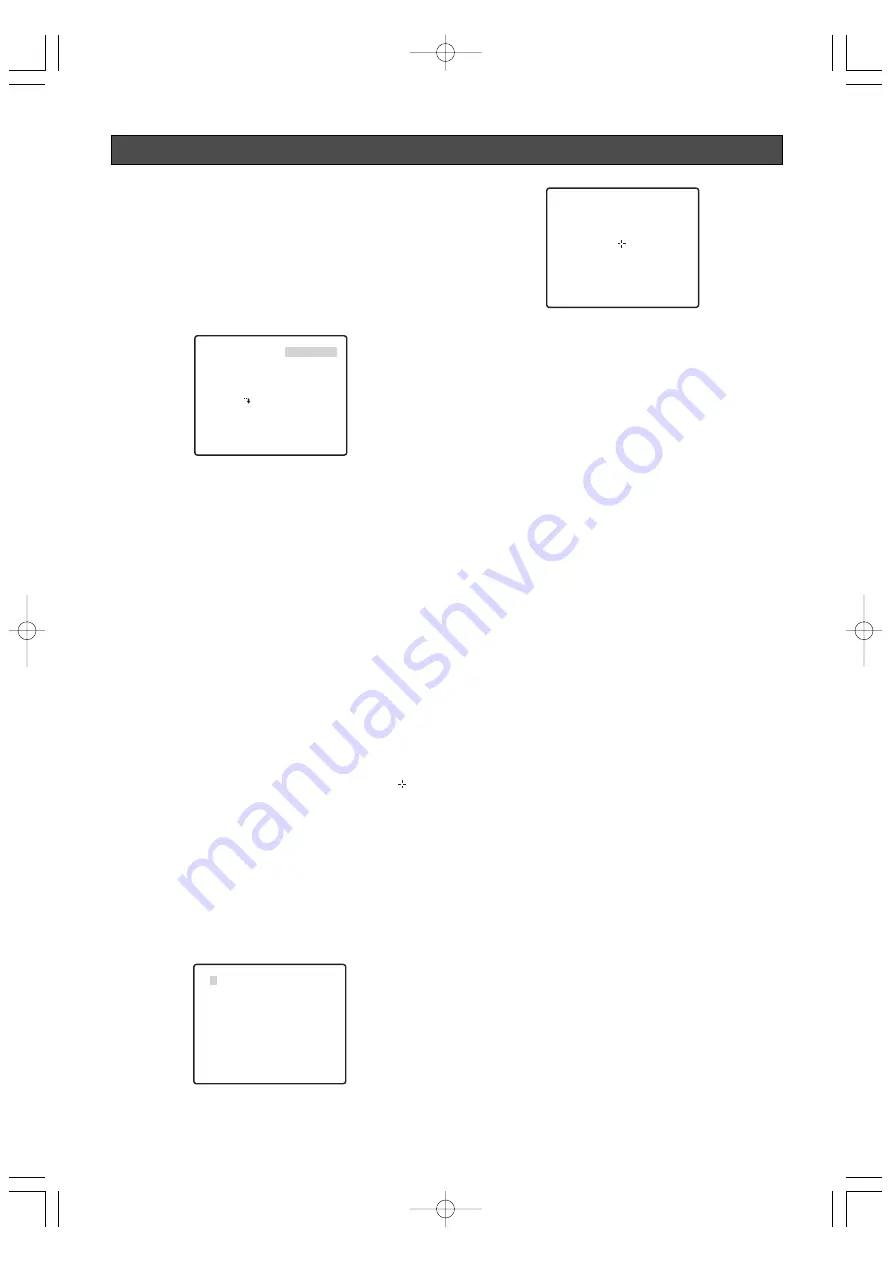
SPECIAL SETTINGS
■
Using the Special Setup Menu
Display the special setup menu from the setup menu to
adjust picture quality.
First, display the special setup menu.
1. Display the setup menu (page 21), move the cursor
to SPECIAL
O
, and then press the CAM (SET)
button.
This will display the special setup menu.
●
Adjusting Picture Quality
Use the following procedure to adjust picture quality.
1. Move the cursor to CHROMA GAIN, and then tilt the
joystick left or right to adjust the CHROMA GAIN level.
2. Move the cursor to AP GAIN, and then tilt the
joystick left or right to adjust the aperture level.
3. Move the cursor to PEDESTAL, and then tilt the
joystick left or right to adjust the PEDESTAL level.
4. Move the cursor to PIX OFF
O
, and then press the
CAM (SET) button.
This will display the PIX OFF menu. Perform the
following steps to perform blemish compensation
on the pixels.
5. Select a position that has a blemish with the PIX
OFF number, and then press the CAM (SET) button.
This will display the blemish compensation pattern
setting screen.
(1) Use the joystick to move the cross cursor (
) to
the location of the defective pixels.
(2) Move the cursor around the display until there
are no more white spots (blemishes) visible, and
then press the CAM (SET) button.
This will store the blemish compensation pattern.
(3) This returns to the PIX OFF menu.
An asterisk (*) to the right of a PIX OFF number
indicates that the number has a blemish
compensation pattern assigned to it.
To delete a blemish compensation pattern
(1) On the PIX OFF menu screen, select of the
pattern you want to delete, and press the CAM
(SET) button.
This will display the blemish compensation
pattern setting screen.
(2) Press the F3 button.
(3) This returns to the PIX OFF menu.
This will delete the blemish compensation
pattern and remove the asterisk (*) to the right of
the applicable pattern number.
6. To correct for camera deviation from the preset
positions during operation, move the cursor to
→
PUSH SET to the right of REFRESH, and then
press the F3 button.
The refresh function corrects the camera position
when it starts to deviate from the preset positions.
7. To reset the camera to its initial default settings,
move the cursor to
→
PUSH SET to the right of
CAMERA RESET, and then press the F4 button.
This resets the camera to it initial factory default
settings. Note, however, that this does not change
the camera's preset position, AUTO PAN, patrol,
RS485, blemish compensation patter and password
settings.
Note:
If above operations are performed while the
cursor is located at any other item besides
CAMERA RESET, further menu operations may
become impossible. If this happens, use the
procedure under "Displaying the Setup Menu" on
page 21 to re-display the menu.
-39-
**SPECIAL SETUP**
CHROMA GAIN
AP GAIN
PEDESTAL
PIX OFF
REFRESH
→
PUSH SET
CAMERA RESET
→
PUSH SET
SER.NO. BFB03964
RET TOP
•••••
I
•••
•••
I
•••••
••
I
••••••
- +
** PIX OFF **
2* 3* 4*
5* 6* 7* 8
9 10 11 12
13 14 15 16
000 000
RET TOP
1*
WV-CS950̲US 05.4.27 8:54 PM ページ39
www.absolualarme.com met à la disposition du public, via www.docalarme.com, de la documentation technique dont les références, marques et logos, sont la propriété des détenteurs respectifs






























