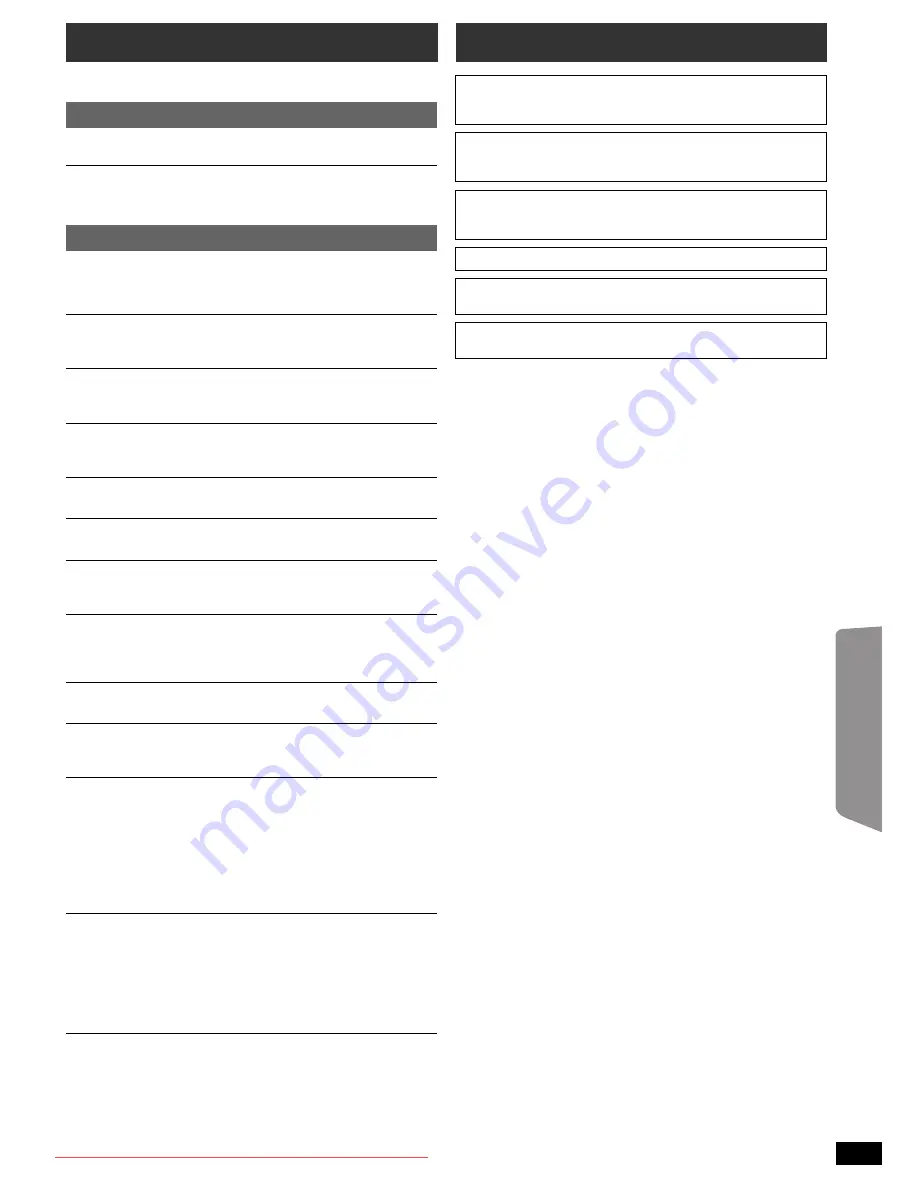
23
RQ
T
9
68
6
Getting S
tarted
Playing
Discs
Ot
her Op
era
tions
Reference
The following messages or service numbers may appear on the TV or
unit's display.
“
/
”
The operation is prohibited by the unit or disc.
“
/
Incorrect Disc Region”
Only DVD-Video discs that include or have the same region number as
the one on the rear panel of this unit can be played. (
B
Cover page)
“NO PLAY”
≥
You inserted a disc the unit cannot play; insert one it can. (
B
19)
≥
You inserted a blank disc.
≥
You inserted a disc that has not been finalised.
“NO DISC”
≥
You have not inserted a disc; insert one.
≥
You have not inserted the disc correctly; insert it correctly. (
B
12)
“USB OVER CURRENT ERROR”
The USB device is drawing too much power. Switch to “DVD/CD” mode,
remove the USB and turn the unit off.
“F61”
Check and correct the speaker cable connections. If this does not fix the
problem, consult the dealer. (
B
7)
“F76”
There is a power supply problem. Consult the dealer.
“DVD U11”
Disc may be dirty. Wipe it clean.
“SET OK”
“SET OK” is displayed when the stations are set, and the radio tunes to
the last preset station.
“ERROR”
≥
Incorrect operation performed. Read the instructions and try again.
≥
“ERROR” is displayed when automatic presetting is unsuccessful.
Preset the stations manually.
“TUNED/STEREO”
Displayed when receiving stereo broadcasting.
“TUNED”
Displayed when receiving monaural broadcasting or monaural sound is
selected.
“DVD H
∑∑
”
“DVD F
∑∑∑
”
∑
stands for a number.
≥
Trouble may have occurred. The numbers following “H” and “F” depend
on the status of the unit. Turn the unit off and then back on.
Alternatively, turn the unit off, disconnect the AC mains lead, and then
reconnect it.
≥
If the service numbers fail to clear, note the service number and contact
a qualified service person.
“U70
∑
”
∑
stands for a number. (The actual number following “U70” will depend on
the state of the main unit.)
≥
The HDMI connection acts unusually.
– The connected equipment is not HDMI-compatible.
– Use the High Speed HDMI Cables.
– The HDMI cable is too long.
– The HDMI cable is damaged.
“REMOTE 1” or “REMOTE 2”
Match the modes on the main unit and remote control. Depending on the
number being displayed (“1” or “2”), press and hold [OK]
8
and the
corresponding numbered button ([1] or [2]) for at least 2 seconds. (
B
4)
Messages
TV displays
Unit displays
Licenses
Manufactured under license from Dolby Laboratories.
Dolby, Pro Logic, and the double-D symbol are trademarks of Dolby
Laboratories.
This item incorporates copy protection technology that is protected by
U.S. patents and other intellectual property rights of Rovi Corporation.
Reverse engineering and disassembly are prohibited.
HDMI, the HDMI Logo, and High-Definition Multimedia Interface are
trademarks or registered trademarks of HDMI Licensing LLC in the
United States and other countries.
HDAVI Control
TM
is a trademark of Panasonic Corporation.
“DVD Logo” is a trademark of DVD Format/Logo Licensing
Corporation.
MPEG Layer-3 audio coding technology licensed from Fraunhofer
II
S
and Thomson.
SC-XH185 GS_RQT9686-G_eng.book Page 23 Tuesday, January 10, 2012 8:31 AM
Downloaded From TheatreSystem-Manual.com Manuals




































