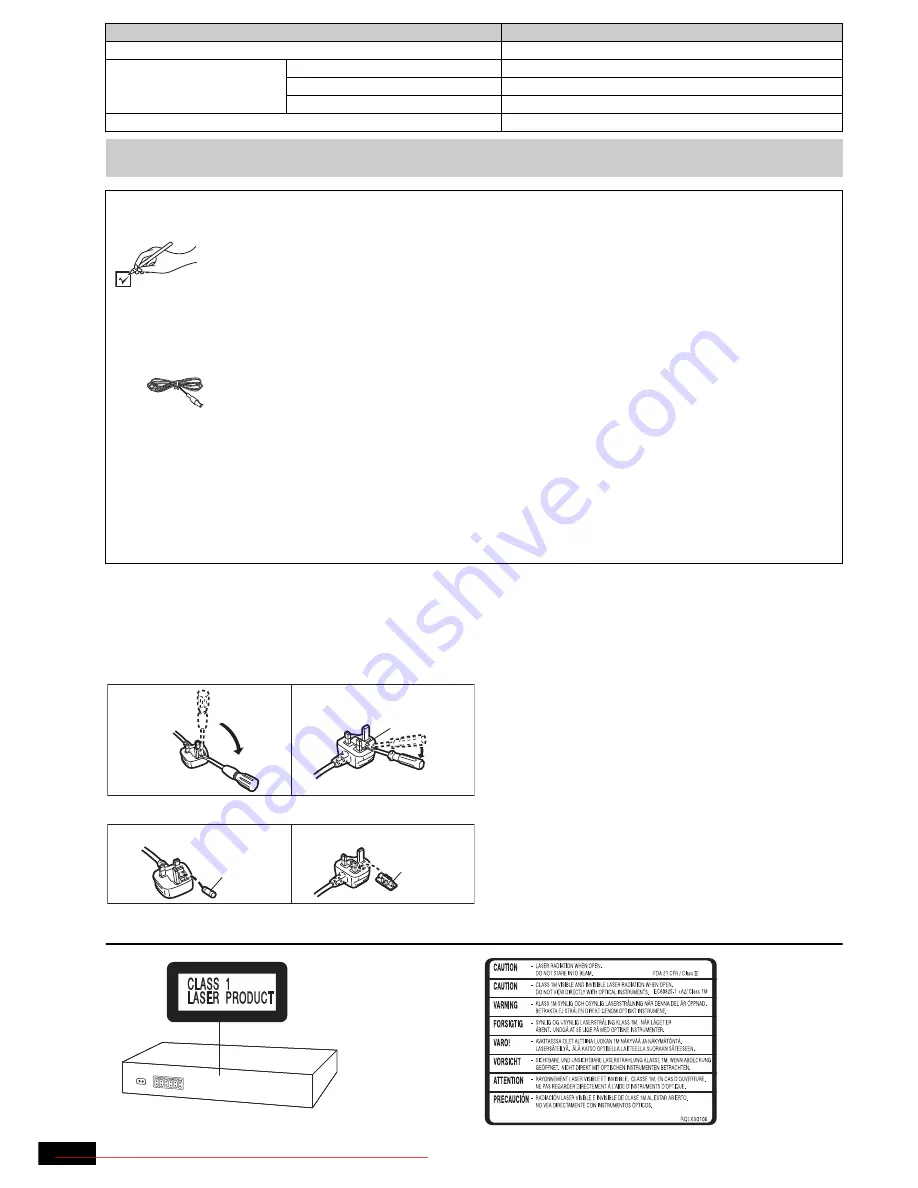
2
RQ
T
9
68
6
(When using the moulded three pin mains plug)
How to replace the fuse
The location of the fuse differ according to the type of AC mains plug (figures A and B).
Confirm the AC mains plug fitted and follow the instructions below.
Illustrations may differ from actual AC mains plug.
1. Open the fuse cover with a screwdriver.
2. Replace the fuse and close or attach the fuse cover.
System
SC-XH185
Main unit
SA-XH185
Speaker system
Front speakers
SB-HF185
Center speaker
SB-HC185
Surround speakers
SB-HS185
Subwoofer
SB-HW185
Operations in these instructions are described mainly with the remote control, but you can perform the operations on the main unit if
the controls are the same.
Accessories
Please check and identify the supplied accessories.
∏
1 Remote control
(N2QAYB000701)
∏
1 Remote control battery
∏
1 FM indoor antenna
∏
1 Video cable
∏
1 Sheet of speaker cable stickers
∏
2 AC mains leads
∏
1 Speaker cable
∏
4 Speaker stands (with cable)
∏
4 Bases
∏
16 Screws
Figure A
Figure B
Fuse cover
Figure A
Figure B
Fuse
(5 ampere)
Fuse
(5 ampere)
(Inside of product)
SC-XH185 GS_RQT9686-G_eng.book Page 2 Tuesday, January 10, 2012 8:31 AM
Downloaded From TheatreSystem-Manual.com Manuals



































