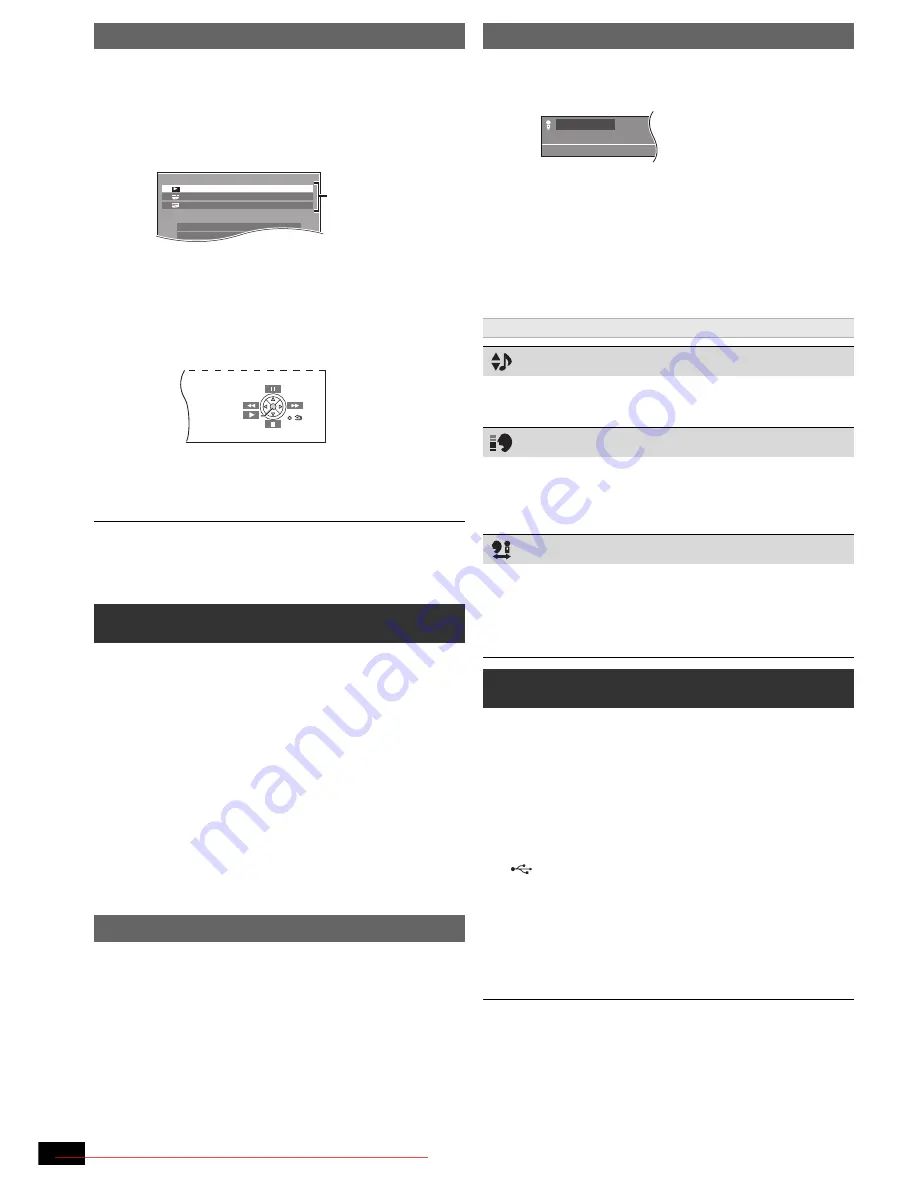
16
RQ
T
9
68
6
(For “HDAVI Control 2 or later”)
You can control the playback menus of this unit with the TV’s remote
control. When operating the TV’s remote control, refer to the below
illustration for operation buttons.
≥
Depending on the menu, some button operations cannot be performed from
the TV’s remote control.
≥
You cannot input numbers with the numbered buttons on the TV’s remote
control ([0] to [9]). Use this unit’s remote control to select the play list etc.
Preparation
Before connecting/disconnecting the microphone(s), reduce the volume
of the main unit to its minimum.
Select “DVD/CD” or “USB” in accordance with the source.
≥
If a strange noise (howling) is emitted during use, move the microphone
away from the speakers, or lower the microphone volume.
≥
When you are not using the microphone, disconnect it from the
microphone jack, and lower the microphone volume to “MIC VOL1”.
≥
Karaoke mode will automatically turn off when you turn this unit off,
open the disc tray or select another source.
You can connect and play tracks or files from USB mass storage class
devices (
B
19).
Devices which are defined as USB mass storage class:
– USB devices that support bulk only transfer.
Preparation
≥
Before connecting any USB mass storage device to the unit, ensure
that the data stored therein has been backed up.
≥
It is not recommended to use a USB extension cable. The USB device
connected using the cable will not be recognised by this unit.
≥
To playback a selected item, press [
∫
STOP]
5
and refer to “Playing
from the selected item” (
B
13).
≥
For other operating functions, they are similar to those described in
“Playing Discs” (
B
12 to 14).
≥
Maximum: 259 folders (excluding Root folder), 2600 files, 16 characters for
file/folder name.
≥
Only one memory card will be selected when connecting a multiport USB
card reader. Typically the first memory card inserted.
Easy control only with VIERA remote control
1 Select this unit’s operation menu by using the TV menu settings.
(For details, refer to the operating instructions for your TV.)
The START menu will be shown.
e.g.
[DVD-V]
≥
The START menu can also be shown by using a button on the TV’s
remote control (e.g. [OPTION]).
– When “DVD/CD” or “USB” is selected as the source, the TV’s
remote control works only during stop mode.
2 Select the desired item on the START menu (
B
10).
When the on-screen control panel appears
e.g.
[DVD-V]
(when “Playback Disc” is selected from the START menu.)
You can operate the playback with the indicated controls.
≥
The on-screen control panel can also be shown by using a button on the
TV’s remote control (e.g. [OPTION]).
– This works only during “DVD/CD” or “USB” playback and resume
modes.
Enjoying Karaoke
1
Connect the microphone(s) (not supplied) to the
microphone jack(s)
6
.
Plug type:
‰
6.3 mm monaural standard plug
2
Start playback and adjust the volume of the main unit.
≥
5.1-channel sound will be down-mixed to 2-channel.
3
Press [MIC VOL]
F
then [
3
,
4
]
8
to adjust the
microphone volume and start singing.
MIC VOL1 (lowest) to MIC VOL4 (highest).
Adding echo effect
Press [ECHO]
E
.
ECHO 1
#
ECHO 2
#
ECHO 3
#
ECHO 4
^--------------------
ECHO OFF
,-------------------}
The effect increases with the level.
≥
To cancel, select “ECHO OFF”.
DVD/CD
Home Cinema
Input Selection
Setup
P l a y b a c k D i s c
TOP MENU(DVD)
MENU(DVD)
Playback/menu access
Using Karaoke mode
1
Press [FUNCTIONS]
6
to select the Karaoke mode
on-screen menu. (
B
14, Menu 4 (Karaoke))
e.g.
2
Press [OK]
8
to enter Karaoke mode.
3
Press [
3
,
4
]
8
to select “On” and press [OK]
8
.
4
Press [
3
,
4
,
2
,
1
]
8
to select an item and press
[OK]
8
.
5
Press [
3
,
4
]
8
to make the settings and press [OK]
8
.
≥
To exit the screen, press [RETURN]
D
.
Items shown differ depending on the type of disc.
Key Control
To change the key of a song
›
6 (lowest) to
fl
6 (highest)
Off:
Normal
Vocal Cancel
Except
[Xvid]
To reduce the vocal level
On:
Reduces vocal level
Off:
Cancel
≥
This may not work depending on the type of song.
Audio Change
To change the audio mode
(when using Karaoke formatted disc)
[DVD-V]
Off:
Vocals off
V1+V2:
Vocal 1 and 2
V1:
Vocal 1
V2:
Vocal 2
Playing from an USB device
1
Connect the USB device (not supplied) to the USB port
(
7
).
2
When you press [EXT-IN]
4
to select “USB”, this unit
automatically starts playing the contents in the USB
device.
O f f
K a r a o k e M o d e
SC-XH185 GS_RQT9686-G_eng.book Page 16 Tuesday, January 10, 2012 8:31 AM
Downloaded From TheatreSystem-Manual.com Manuals

























