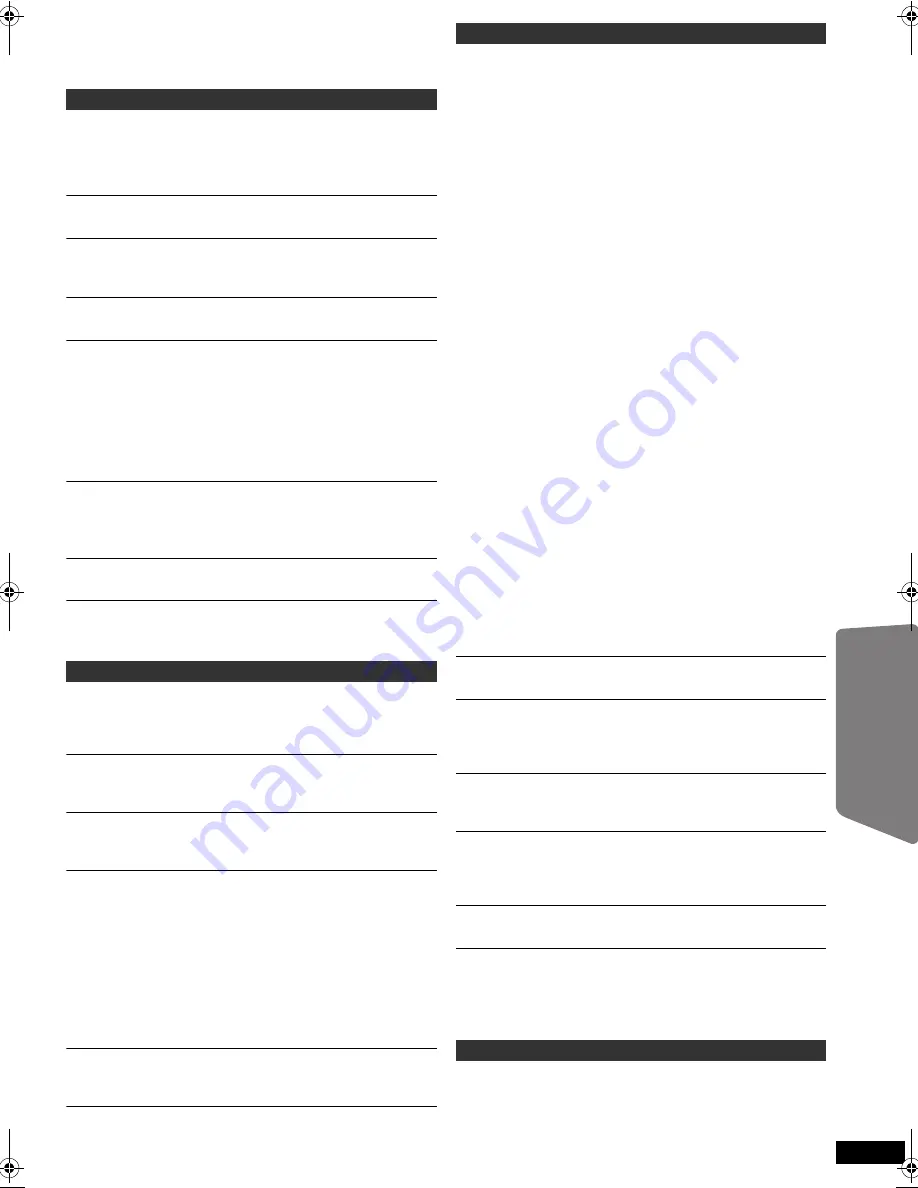
35
RQ
TX02
27
Getting S
tarted
Playing
Discs
Ot
her Op
era
tions
Reference
§
1
When using VIERA Link “HDAVI Control” with
“HDAVI Control 3 or later” compatible TV
§
2
When using VIERA Link “HDAVI Control” with
“HDAVI Control 2 or later” compatible TV
It takes time before play starts.
≥
Play may take time to begin when an MP3 track has still
picture data. Even after the track starts, the correct play
time will not be displayed. This is normal.
[MP3]
≥
This is normal on DivX video.
[DivX]
A menu screen appears during skip or search.
[VCD]
This is normal for Video CDs.
Playback control menu does not appear.
[VCD]
with playback control
Press [
∫
STOP] twice and then press [
1
PLAY].
Program and Random play do not work.
[DVD-V]
These functions do not work with some DVD-Videos.
Play does not start.
≥
This unit may not play WMA and MPEG4 that contains
still picture data.
≥
If playing DivX VOD content, refer to the homepage
where you purchased the DivX VOD content. (Example:
www.divx.com/vod)
[DivX]
≥
If a disc contains CD-DA and other formats, proper
playback may not be possible.
No subtitles.
≥
Display the subtitles. (“SUBTITLE” in Menu 1) (
B
20)
≥
S
ubtitles may not be displayed depending on the disc.
[DivX]
Point B is automatically set.
The end of an item becomes point B when it is reached.
The Setup menu cannot be accessed.
≥
Select “DVD/CD” as the source.
≥
Cancel Program and Random play. (
B
18)
Sound is distorted.
≥
Noise may occur when playing WMA.
≥
When using the HDMI output, audio may not be output
from other terminals.
Effects do not work.
Some audio effects do not work or have less effect with
some discs.
Humming is heard during play.
An AC mains lead or fluorescent light is near this unit. Keep
other appliances and cables away from this unit.
No sound.
≥
There may be a slight pause in sound when you change
the play speed.
≥
Audio may not be output due to how files were created.
[DivX]
≥
Audio may not be heard when more than 4 devices are
connected with HDMI cables. Reduce the number of
connected devices.
≥
When using the HDMI connection, ensure that “AUDIO
OUT” in the HDMI menu is set to “ON”. (
B
28)
No sound from the TV.
Confirm the audio connection. Press [EXT-IN] to select the
corresponding source. (
B
10, 14)
No surround sound.
Press [SURROUND] to select “MULTI-CH”. (
B
14)
The picture on the TV is not displayed correctly or
disappears.
≥
The unit and TV are using different video systems. Use
a multi-system or PAL TV.
≥
The system used on the disc does not match your TV.
–PAL discs cannot be correctly viewed on an NTSC TV.
–This unit can convert NTSC signals to PAL 60 for
viewing on a PAL TV (“NTSC DISC OUT” in VIDEO
menu). (
B
26)
≥
Ensure that the unit is connected directly to the TV, and
is not connected through a VCR. (
B
9)
≥
Mobile telephone chargers can cause some
disturbance.
≥
If you are using an indoor TV antenna, change to an
outdoor antenna.
≥
The TV antenna wire is too close to the unit. Move it
away from the unit.
≥
Change “SOURCE SELECT” in Menu 2.
[DivX]
(
B
21)
≥
Picture may not be seen when more than 4 devices are
connected with HDMI cables. Reduce the number of
connected devices.
≥
When using the COMPONENT VIDEO OUT terminal,
ensure that progressive output is not selected when the
connected TV is not progressive compatible. Press and
hold [CANCEL] until “PRG” disappears from this unit
display and the picture is displayed correctly.
≥
When using the HDMI AV OUT terminal, ensure that
video output unacceptable with the connected TV is not
selected. Press and hold [CANCEL] until the picture is
displayed correctly. (The output will return to “480p” or
“576p”.) (
B
21)
≥
Video images converted to 1920
k
1080 resolution may
look different from the true native 1080p full-HD
sources. This is not malfunction of this unit.
≥
When the HDMI cable is connected, there will be no
RGB output from the SCART (AV) terminal. If the
SCART (AV) terminal is to be used, remove the HDMI
cable and turn this unit on/off again.
Picture
s
top
s
.
[DivX]
Picture may stop if the DivX files are greater than 2 GB.
Picture size does not fit the screen.
≥
Change “TV ASPECT” in the VIDEO menu. (
B
26)
≥
Use the TV to change the aspect.
≥
Change the zoom setting. (“ZOOM” in Menu 2) (
B
21)
Menu is not displayed correctly.
≥
Restore the zoom ratio to “NORMAL”. (“ZOOM” in
Menu 2) (
B
21)
Auto zoom function does not work well.
≥
Turn off TV’s zoom function.
≥
Zoom function may not work well, especially in dark
scenes and may not work depending on the type of disc.
When playing PAL disc, picture distorted.
≥
Set “TRANSFER MODE” in Menu 2 to “AUTO”. (
B
21)
After choosing “Home Cinema” in “Speaker control”
with the TV’s remote control, the TV’s input selection
also changes.
Disconnect the HDMI cable from the TV and reconnect it to
a different HDMI terminal.
Cannot charge or operate.
≥
Check that the iPod is connected firmly. (
B
24)
≥
The battery of the iPod is depleted. Charge the iPod,
and then operate again.
(Continued on next page)
Disc operation
Sound
Picture
iPod operation
RQTX0227-B_eng.book Page 35 Wednesday, December 17, 2008 11:28 AM






































