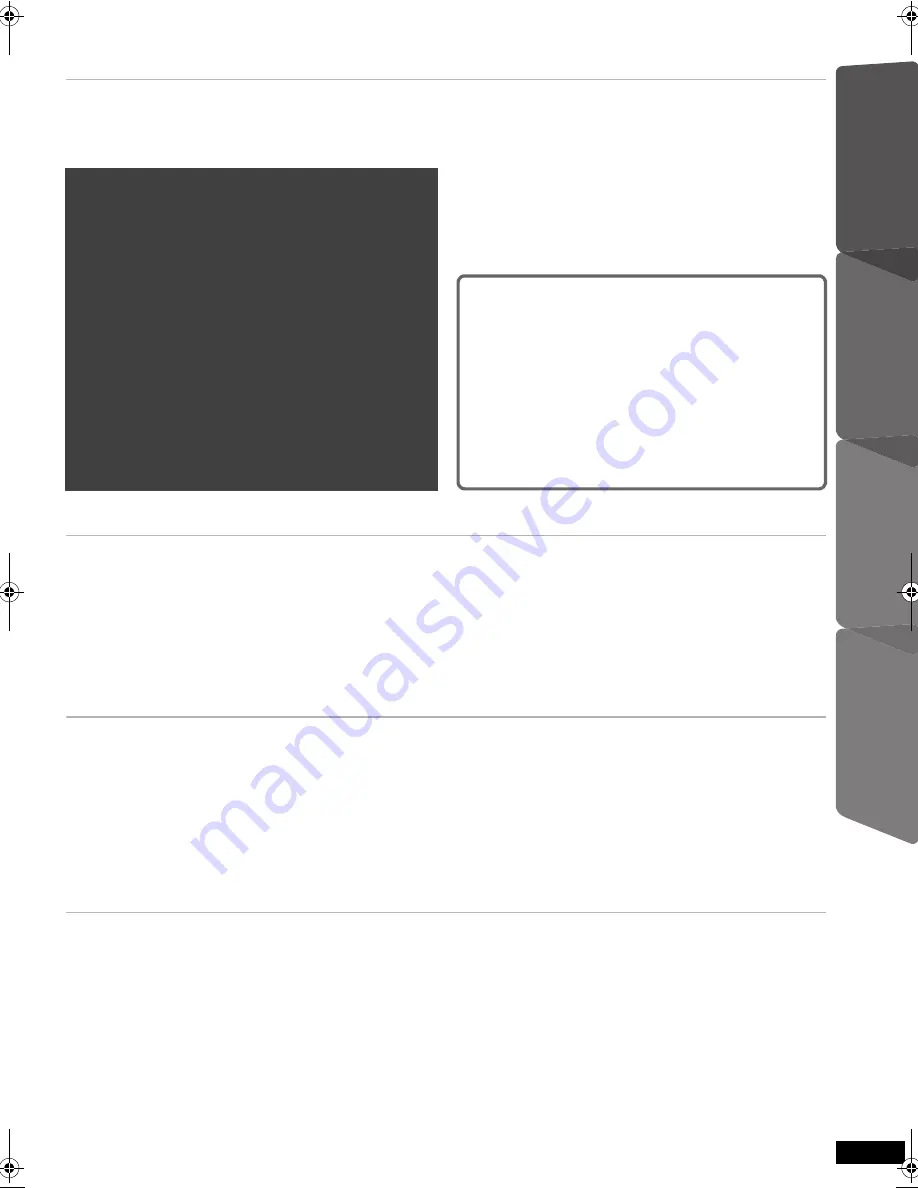
3
Getting S
tarted
Playing
Discs
Ot
her Op
era
tions
Reference
RQ
TX02
27
TABLE OF CONTENTS
Getting Started
Accessories . . . . . . . . . . . . . . . . . . . . . . . . . . . . . 4
Caution for AC Mains Lead . . . . . . . . . . . . . . . . 4
Safety precautions . . . . . . . . . . . . . . . . . . . . . . . 5
step 1 Assembling the speakers . . . . . . . . . . 6
step 2 Installation . . . . . . . . . . . . . . . . . . . . . . 7
step 3 Connections . . . . . . . . . . . . . . . . . . . . . 8
Speaker connections . . . . . . . . . . . . . . . . .8
Radio antenna connections . . . . . . . . . . . .8
Audio and video connections . . . . . . . . . . .9
step 4 AC mains lead connection . . . . . . . . 10
step 5 Preparing the remote control . . . . . . 10
step 6
SMART SETUP
. . . . . . . . . . . . . . . . . 11
Setting up the radio . . . . . . . . . . . . . . . . . . . . . . 12
Presetting stations automatically . . . . . . . . . . . . . . 12
Confirming the preset channels . . . . . . . . . . . . . . . 12
Manual tuning . . . . . . . . . . . . . . . . . . . . . . . . . . . . . 12
RDS broadcasting. . . . . . . . . . . . . . . . . . . . . . . . . . 13
Selecting the playback source . . . . . . . . . . . . . 13
Selecting the source from the START menu . . . . . 13
Selecting the source by the remote control . . . . . . 14
Playing Discs
Basic play. . . . . . . . . . . . . . . . . . . . . . . . . . . . . . 16
Using this unit. . . . . . . . . . . . . . . . . . . . . . . . . . . . . . 16
Using the remote control . . . . . . . . . . . . . . . . . . . . . 17
Other modes of play . . . . . . . . . . . . . . . . . . . . . 18
Repeat play . . . . . . . . . . . . . . . . . . . . . . . . . . . . . . . 18
Program and Random play . . . . . . . . . . . . . . . . . . . 18
Using navigation menus . . . . . . . . . . . . . . . . . . 19
Playing data discs. . . . . . . . . . . . . . . . . . . . . . . . . . 19
Playing RAM and DVD-R/-RW (DVD-VR) discs. . . 19
Using on-screen menus . . . . . . . . . . . . . . . . . . 20
Other Operations
Using the VIERA Link “HDAVI Control
TM
” . . . . 22
One touch play . . . . . . . . . . . . . . . . . . . . . . . . . . . . . 22
Auto input switching . . . . . . . . . . . . . . . . . . . . . . . . . 22
Power off link . . . . . . . . . . . . . . . . . . . . . . . . . . . . . . 22
Speaker control . . . . . . . . . . . . . . . . . . . . . . . . . . . . 23
VIERA Link Control only with TV’s remote control
(for “HDAVI Control 2 or later”) . . . . . . . . . . . . . . . 23
Operating other devices . . . . . . . . . . . . . . . . . . 24
Playing from an USB device . . . . . . . . . . . . . . . . . . 24
Using the iPod . . . . . . . . . . . . . . . . . . . . . . . . . . . . 24
Reference
Changing the player settings . . . . . . . . . . . . . . 26
DivX information . . . . . . . . . . . . . . . . . . . . . . . . 29
Displaying DivX subtitles text . . . . . . . . . . . . . . . . . . 29
Speaker installation option . . . . . . . . . . . . . . . 30
Glossary . . . . . . . . . . . . . . . . . . . . . . . . . . . . . . . 31
Discs that can be played . . . . . . . . . . . . . . . . . 32
Maintenance. . . . . . . . . . . . . . . . . . . . . . . . . . . . . . . 33
Troubleshooting guide . . . . . . . . . . . . . . . . . . . 34
Specifications . . . . . . . . . . . . . . . . . . . . . . . . . . 36
Control reference guide . . . . . . . . . . . . . . . . . . 38
QUICK START GUIDE
QUICK START GUIDE
QUICK START GUIDE
Enjoying sound from all
speakers and various sound
effects
Enjoying surround sound effects . . . . . . . . . 14
Selecting sound mode . . . . . . . . . . . . . . . . . . 15
Whisper-mode Surround . . . . . . . . . . . . . . . . 15
Adjusting the speaker output level manually . . . 15
RQTX0227-B_eng.book Page 3 Wednesday, December 17, 2008 11:28 AM




































