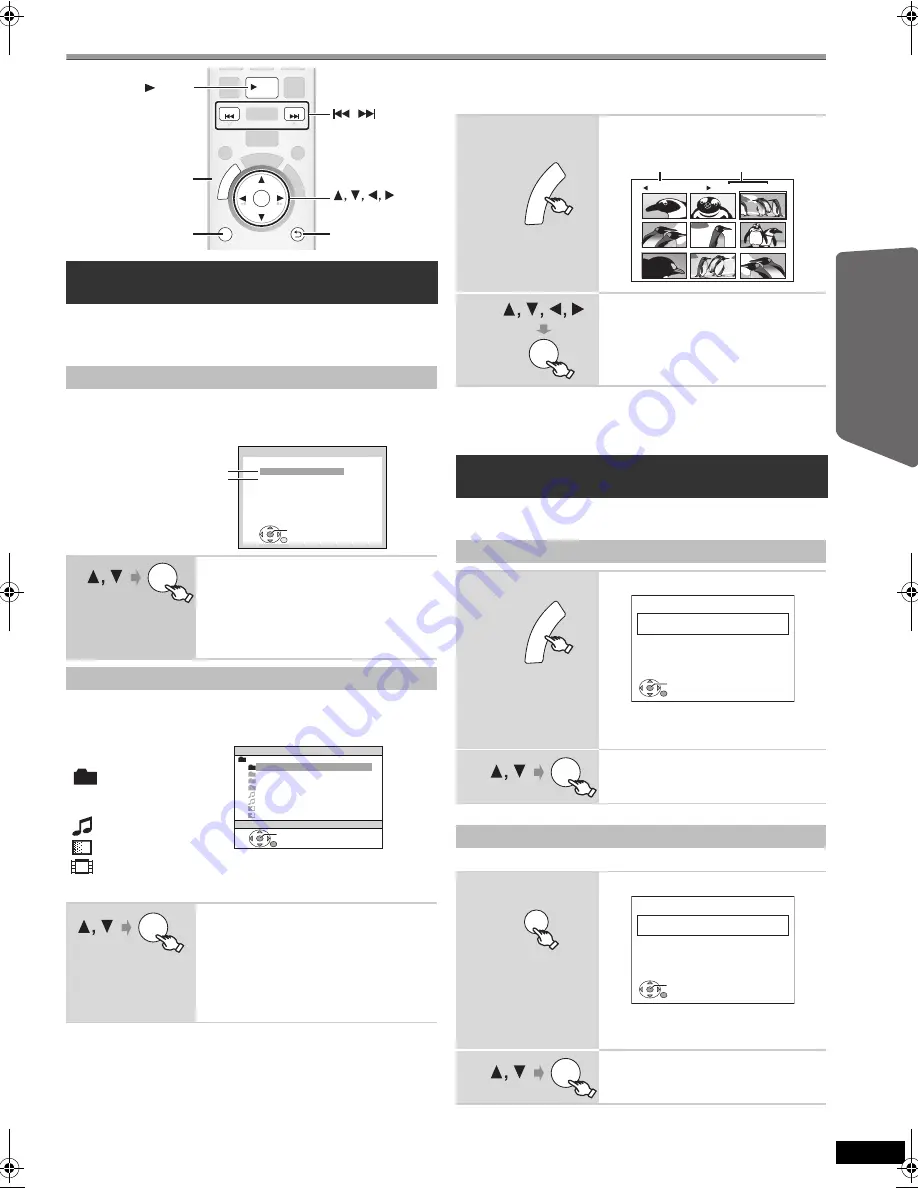
19
RQ
TX02
27
Getting S
tarted
Playing
Discs
Ot
her Op
era
tions
Reference
Using navigation menus
[DVD-VR]
Select “DATA” in “DVD-VR/DATA” (
B
28,
OTHERS menu) to play WMA, MP3, JPEG, MPEG4 or DivX
contents.
“PLAYBACK MENU” screen appears when the disc contains
both video (MPEG4/DivX) and other format (WMA/MP3/
JPEG).
You can select to play from your desired item while the
“DATA-DISC” screen is displayed.
e.g.
≥
To display/exit the screen, press [MENU].
Play starts from the selected content.
∫
Selecting the picture in Thumbnail menu
[JPEG]
To go to other group
1 Press [
3
] to select the group name.
2 Press [
2
,
1
] to select the group and press [OK].
≥
Titles appear only if the titles are recorded on the disc.
≥
You cannot edit programs, play lists and disc titles.
This works only when the disc contains a play list.
Playing data discs
[WMA]
[MP3]
[JPEG] [MPEG4] [DivX]
Using PLAYBACK MENU
Select “AUDIO/PICTURE” or
“VIDEO”.
≥
To start play, press [
1
PLAY].
≥
To select an item to play, refer
“Playing from the selected item”
(
B
below).
Playing from the selected item
Select an item.
≥
Press [
2
,
1
] to skip page by
page.
≥
To return to 1 level up from the
current folder, press [RETURN].
≥
Maximum: 28 characters for file/
folder name.
STOP
RETURN
SKIP
SKIP
PLAY
OK
T
O
P
M
E
N
U
&+
4'
%6
0
#8
+)
#6
14
PLAY
LIST
MENU
,
SKIP
OK
RETURN
MENU, PLAY LIST
TOP MENU,
DIRECT
NAVIGATOR
PLAY
OK
PLAYBACK MENU
WMA/MP3/JPEG
MPEG4/DivX
AUDIO/PICTURE
VIDEO
OK
DATA-DISC
ROOT
OK
RETURN
Perfume
My favorite1
My favorite2
My favorite3
Underwater
Fantasy planet
Starpersons1
Starpersons2
Group
(Folder)
:
Content
(File)
:
: WMA/MP3
: JPEG
: MPEG4/DivX
OK
1
While picture is
displayed
e.g.
2
Select a picture.
≥
Press [
:
,
9
SKIP] to skip
page by page.
Playing RAM and DVD-R/-RW (DVD-VR) discs
[DVD-VR]
Playing the programs
1
While stopped
e.g.
≥
To exit the screen, press
[DIRECT NAVIGATOR].
2
Select the program.
≥
Press [
2
,
1
] to skip page by
page.
Playing a play list
1
While stopped
e.g.
≥
To exit the screen, press
[PLAY LIST].
2
Select the play list.
≥
Press [
2
,
1
] to skip page by
page.
T
O
P
M
E
N
U
DI
RE
CT
N
AV
IG
AT
OR
JPEG imag es
G 1/
1:C
3/ 9
Group name
Group and
content number
OK
T
O
P
M
E
N
U
DI
RE
CT
N
AV
IG
AT
OR
PG
DATE
LENGTH
TITLE
1
0 : 1 6 : 0 2
1 0 / 1 1
LIVE CONCERT
0 2 : 1 5
2
0 : 3 8 : 2 5
1 2 / 0 5
AUTO ACTION
3
1 : 1 6 : 0 5
0 4 / 0 3
CINEMA
0 2 : 1 0
0 1 : 3 0
OK
RETURN
OK
PLAY
LIST
MENU
PL
DATE
LENGTH
TITLE
1
0 : 0 0 : 1 0
1 1 / 1 1
CITY PENGUIN
0 0 : 0 1
2
0 : 0 1 : 2 0
1 2 / 0 1
FOOTBALL
3
1 : 1 0 : 0 4
0 1 / 0 2
SPECIAL
0 1 : 1 0
0 1 : 2 0
OK
RETURN
OK
RQTX0227-B_eng.book Page 19 Wednesday, December 17, 2008 11:28 AM






























