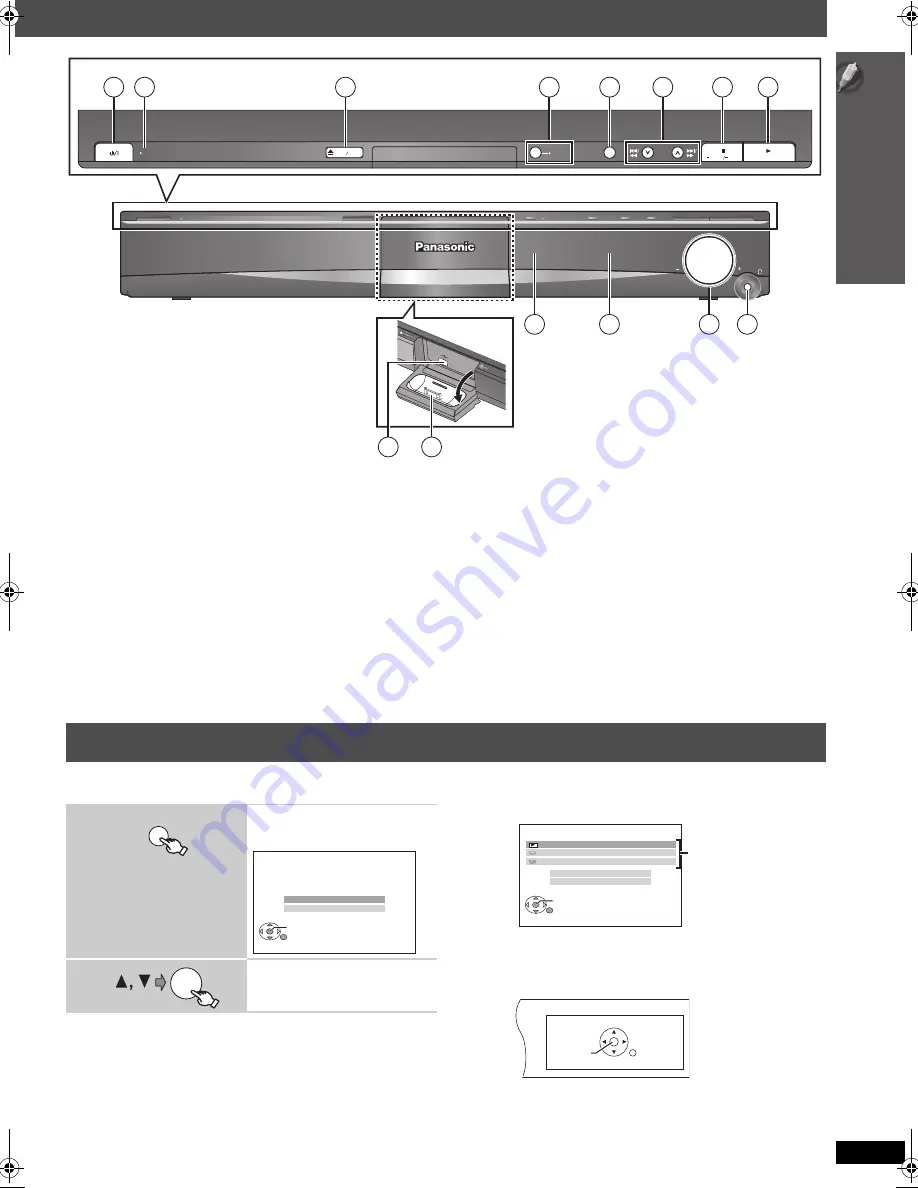
13
Con
tr
o
l ref
e
rence
g
u
id
e
/
Uti
lisin
g the
ST
AR
T men
u
13
E
N
GLIS
H
RQ
TX00
87
You can select sound effects, desired source, or access playback/menus
by using the START menu.
When “Input Selection” is selected
You can select a desired source from the menu.
≥
DVD/CD (
➜
10), FM (
➜
11), AV (
➜
30), AUX
§
(
➜
30),
DIGITAL IN
§
(
➜
30), USB (
➜
30),
iPod
(
➜
31)
§
“(TV)” will appear beside “AUX” or “DIGITAL IN”, indicating the TV audio
setting for VIERA Link “HDAVI Control” (
➜
26).
When “Sound” is selected
You can set the equalizer (
➜
28) from the menu.
Press [
3
,
4
], then press [OK] to make the settings.
When a disc is loaded or an USB device is connected, you can also
access playback or menus from the START menu.
e.g.
[DVD-V]
When the on-screen control panel appears
e.g.
[DVD-V]
(when “Playback Disc” is selected from the START menu)
You can operate the playback with the indicated controls.
VOLUME
11
12
13
14
SW
BOOST
OPEN
CLOSE
10
9
SELECTOR
TUNE
MEMORY
TUNE MODE
FM MODE
AC IN
SW
BOOST
1
2
3
4
5
6
7
8
OPEN CLOSE
1
Standby/on switch [
Í
/I]
Press to switch the unit from on to standby mode or vice
versa. In standby mode, the unit is still consuming a small
amount of power. (
➜
14)
2
This indicator lights when the unit is connected to the AC
mains supply.
3
Open/Close the disc tray (
➜
14)
4
Turn Subwoofer Boost on/off (
➜
29)
5
Select the source
DVD/CD
#
USB
#
FM
#
AV
#
AUX
#
D-IN
#
IPOD
^---------------------------------------------------------------------------}
6
Skip or slow-search play / Select the radio stations
(
➜
11, 14)
7
Stop playing / Select the tuning mode / Adjust the FM
reception condition (
➜
11, 14)
8
Play discs / Memorize the receiving radio stations
(
➜
14, 25)
9
Connect USB device (
➜
30)
:
Connect iPod (
➜
31)
;
Remote control signal sensor
<
Display
=
Adjust the volume of the main unit
>
Connect headphones (not included)
Headphone plug type:
‰
3.5 mm stereo mini plug
≥
Reduce the volume before connecting.
≥
Audio is automatically switched to 2-channel stereo.
≥
To prevent hearing damage, avoid listening for prolonged periods
of time.
Excessive sound pressure from earphones and headphones can
cause hearing loss.
Utilising the START menu
1
Show the START menu.
e.g.
2
Select an item.
≥
To exit press [START].
START
DVD/CD
Home Cinema
OK
RETURN
Input Selection
Sound
OK
DVD/CD
Home Cinema
OK
RETURN
Input Selection
Sound
Playback Disc
TOP MENU (DVD)
MENU (DVD)
Playback/menu
access
SEARCH
RETURN
SEARCH
PLAY
PAUSE
STOP
13
SC-PT465E-RQTX0087-1R_eng.book Page 13 Wednesday, January 30, 2008 4:13 PM














































