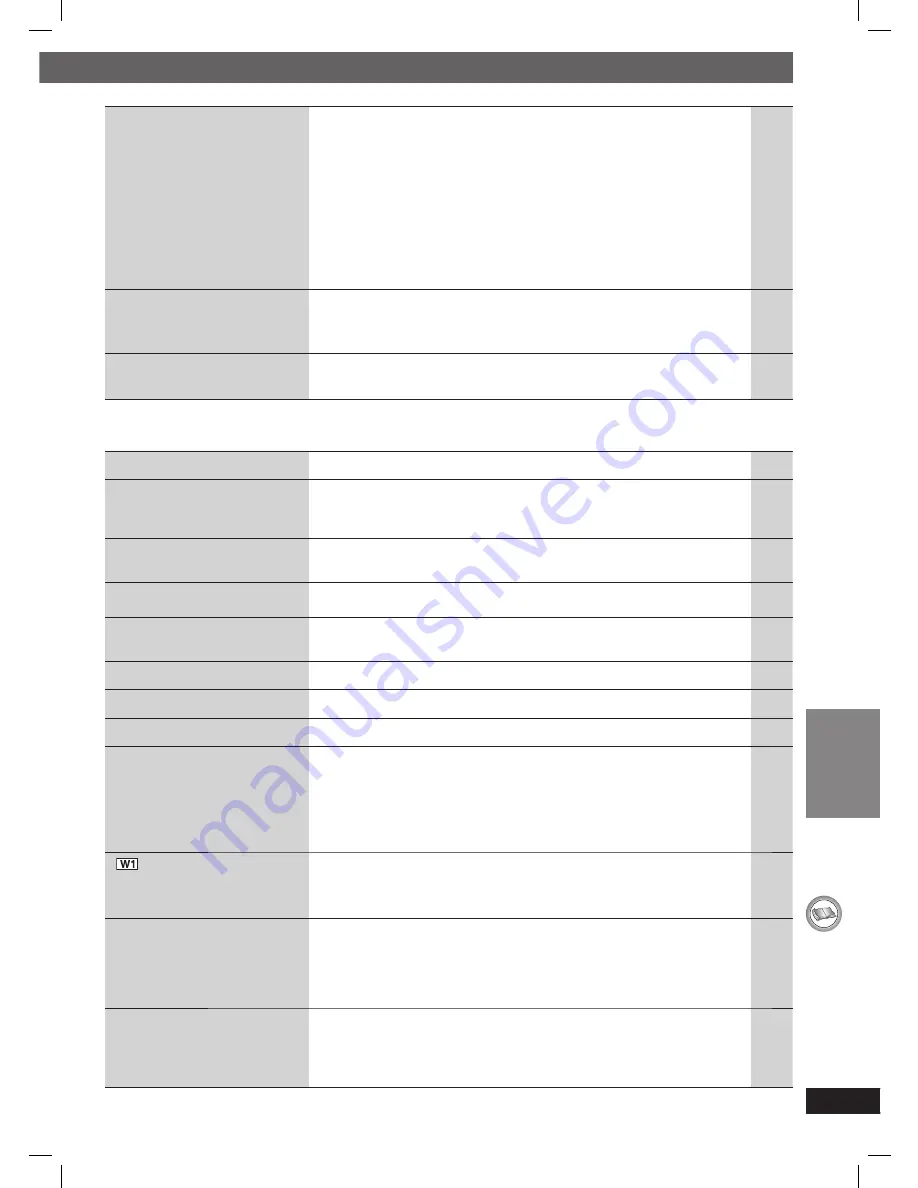
43
RQT8043
RQTX0059
REFERENCE
ENGLISH
7
Progressive video
Page
There is ghosting when
progressive or HDMI output
is on.
• This problem is caused by the editing method or material used on
DVD-Video, but should be corrected if you use interlaced output.
Set “Video Output Mode” in Picture Menu to “480i” or “576i”.
(Alternatively, press and hold [CANCEL] to switch to “480i” or
“576i”.)
• Disable the HDMI AV OUT connection and use other video
connections. Make the settings in the following order:
1 Set “Video Mode” in the “HDMI” tab to “Off”.
2 Set “Video Output Mode” in Picture Menu to “480i” or “576i”.
(Alternatively, press and hold [CANCEL] to switch to “480i” or
“576i”.)
23
27
23
Pictures not in progressive
output.
• Select “480p” or “576p” in “Video Output Mode” in Picture Menu.
• The unit’s SCART (AV) terminal outputs an interlaced signal even if
“PRG” is displayed.
23
Closed captions not
displayed.
• When HDMI or progressive output is on, closed captions will not be
displayed.
—
7
Unit displays
The display is dark.
• Select “Bright” in “FL Dimmer” in the “Others” tab.
27
“NO PLAY”
• You inserted a disc the unit cannot play; insert one it can.
• You inserted a blank disc.
• You inserted a disc that has not been fi nalized.
13
—
—
“NO DISC”
• You have not inserted a disc; insert one.
• You have not inserted the disc correctly; insert it correctly.
—
16
“OVER CURRENT ERROR”
• The USB device is drawing too much power. Switch to DVD/CD
mode, remove the USB and turn the unit off.
—
“F61”
• Check and correct the speaker cable connections.
If this does not fi x the problem, consult the dealer.
10
“F76”
• There is a power supply problem. Consult the dealer.
—
“DVD U11”
• Disc may be dirty. Wipe it clean.
14
“ERROR”
• Incorrect operation performed. Read the instructions and try again.
—
“DVD H
&
&
”
“DVD F
&
&
&
”
&
stands for a number.
• Trouble may have occurred. The numbers following “H” and “F”
depend on the status of the unit. Turn the unit off and then back on.
Alternatively, turn the unit off, disconnect the AC mains lead, and
then reconnect it.
• If the service numbers fail to clear, note the service number and
contact a qualifi ed service person.
—
—
“
” is fl ashing.
• There is no link between the main unit and the wireless accessory.
Check that the wireless accessory is plugged into the mains socket.
• Ensure that the digital transmitter is fully inserted into the slot of the
main unit.
9
9
“U70
&
”
&
stands for a number.
The actual number following
“U70” will depend on the state
of the main unit.
• The HDMI connection acts unusually.
– The connected equipment is not HDMI-compatible.
– The HDMI cable is too long.
– The HDMI cable is damaged.
39
—
—
—
“REMOTE 1” or “REMOTE 2”
• Match the modes on the main unit and remote control. Depending
on the number being displayed (“1” or “2”), press and hold [ENTER]
and the corresponding numbered button ([1] or [2]) for at least 2
seconds.
39
RQTX0059-B_Out_new6.indd 43
RQTX0059-B_Out_new6.indd 43
3/5/07 3:27:20 PM
3/5/07 3:27:20 PM






































