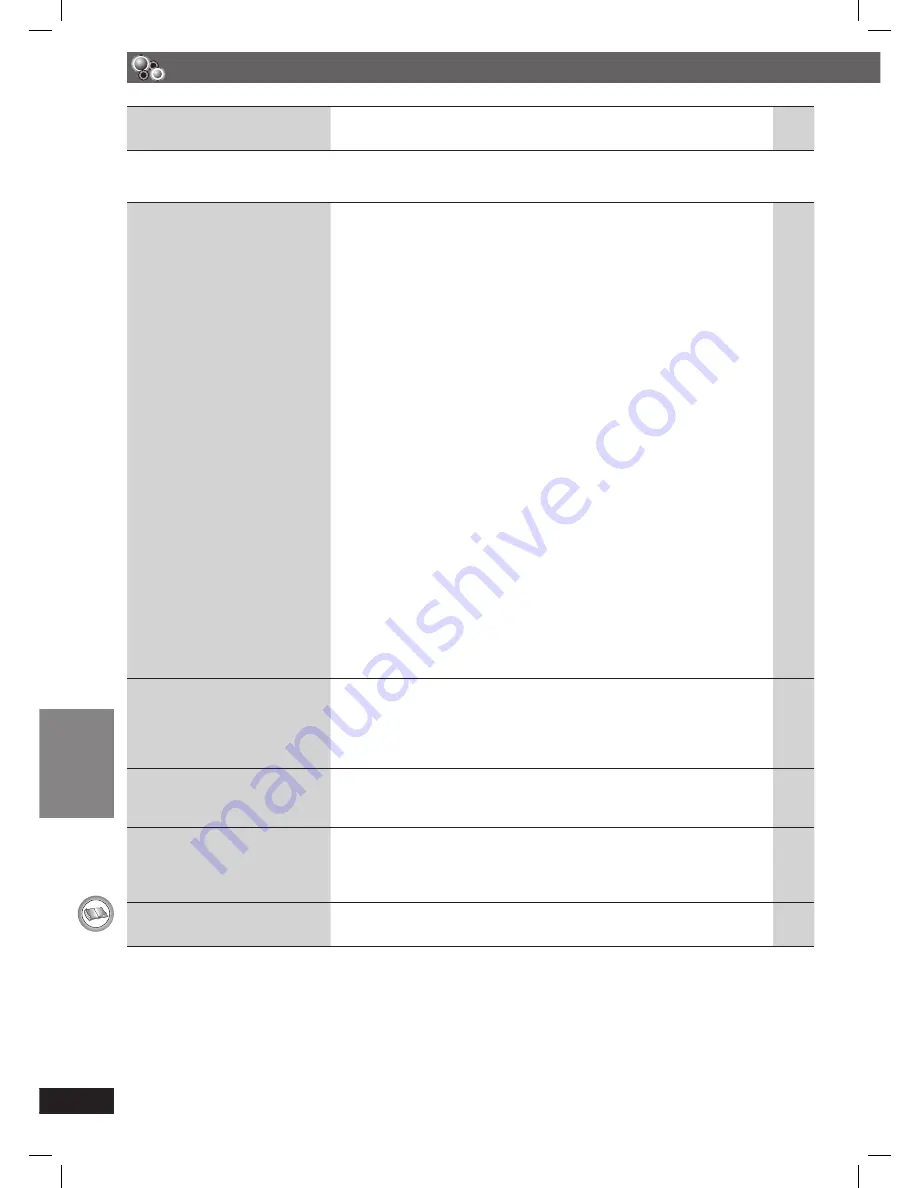
REFERENCE
42
RQT8043
RQTX0059
ENGLISH
7
Menus
Page
The Setup menu cannot be
accessed.
• Select “DVD/CD” as the source.
• Cancel program and random play.
—
18
7
Picture abnormal or unviewable
The picture on the television
is not displayed correctly or
disappears.
• The unit and television are using different video systems. Use a
multi-system or PAL television.
• The system used on the disc does not match your television.
– PAL discs cannot be correctly viewed on an NTSC television.
– This unit can convert NTSC signals to PAL 60 for viewing on a PAL
television (“NTSC Disc Output” in “Video” tab).
• Ensure that the unit is connected directly to the television, and is not
connected through a video cassette recorder.
• Mobile telephone chargers can cause some disturbance.
• If you are using an indoor television antenna, change to an outdoor
antenna.
• The television antenna wire is too close to the unit. Move it away
from the unit.
• Picture may not be seen when more than 4 devices are connected
with HDMI cables. Reduce the number of connected devices.
• When using HDMI output, the video signal is progressive. Use
other video connections if your television is not compatible with
progressive video.
• If the picture is distorted or not displayed when using HDMI output,
press and hold [CANCEL] until the picture is displayed correctly.
(The output will return to “480p”or “576p”.)
• When using the COMPONENT VIDEO OUT terminal, ensure that
progressive output is not selected when the connected television
is not progressive compatible. Press and hold [CANCEL] until the
picture is displayed correctly. (The output will return to “480i” or
“576i”.)
• When using SCART (AV) terminal, set “Video mode” in the “HDMI”
tab to “Off”.
• When using component terminal, set “Video out (AV/Component)” in
“Video” tab to “Video/YPbPr” or “S-Video/YPbPr”.
—
—
26
33
—
—
—
—
11
—
23
27
27
Picture size does not fi t the
screen.
• Change “TV Aspect” in the “Video” tab.
• Use the television to change the aspect. If your television does not
have that function, change “4:3 Aspect” in Display Menu.
• Change the zoom setting. (“Just Fit Zoom” or “Manual Zoom” in
Display Menu)
26
24
24
Menu is not displayed
correctly.
• Restore the zoom ratio to “x 1.00”. (“Manual Zoom” in Display Menu)
• Set “Subtitle Position” in Display Menu to “0”.
• Set “4:3 Aspect” in Display Menu to “Normal”.
24
24
24
Auto zoom function does not
work well.
• Turn off television zoom function.
• Use the other preset aspect ratios or manual adjustment.
• Zoom function may not work well, especially in dark scenes and
may not work depending on the type of disc.
—
24
—
When playing PAL disc,
picture is distorted.
• Set “Transfer Mode” in Picture Menu to “Auto”.
23
Troubleshooting (continued)
RQTX0059-B_Out_new6.indd 42
RQTX0059-B_Out_new6.indd 42
3/5/07 3:27:19 PM
3/5/07 3:27:19 PM







































